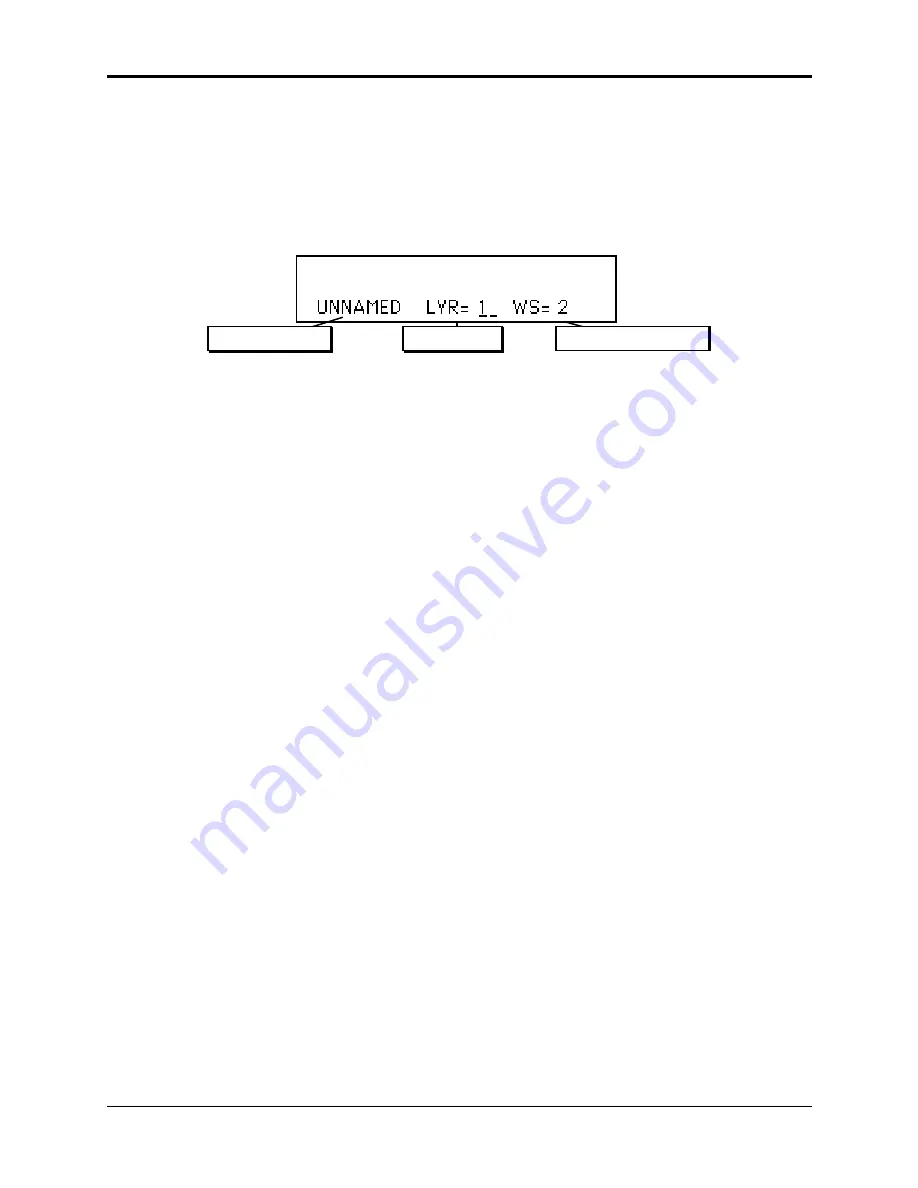
Section 9 — WaveSample and Layer Concepts
About WaveSamples
3
Selecting a WaveSample or Layer for Editing (the Edit Context page)
In the next two sections of the manual, all the tools available for shaping a raw WaveSample will
be covered. Almost all of these parameters and commands will require you to select either a
WaveSample or layer for editing. The procedure for doing this is quite simple:
• Press the Instrument•Sequence Track button for the instrument you want to edit.
• Press the Edit button. The ASR-10 displays the Edit Context page:
WaveSample Number
Layer Number
Instrument Name
You see the currently selected instrument, layer (stereo or mono), and WaveSample.
• Press the Left/Right Arrow buttons to move the cursor (underline) until it is beneath the
WaveSample Number (WS=__ ).
• Play the keyboard to select the WaveSample you want to work on. When you play the
keyboard, the WaveSample Number showing on the display will change as you as you play
different WaveSamples. Whichever WaveSample Number is showing is considered the
current “edit WaveSample” — the one that will be affected by any WaveSample Edit or
Command functions.
• Pressing Edit again will return you to the last Edit page you were on. This lets you select a
different WaveSample and then quickly return to the same parameter (SAMPLE START or
END, for example) that you were editing.
• To perform editing on all WaveSamples in an entire layer, make sure the cursor is beneath the
Layer Number (LYR=__ ). The WaveSample Number reads WS=ALL. You can select the
various layers within the instrument by using the Data Entry Controls. Only layers active in
the current patch can be edited (active layers are displayed on the Edit/Instrument PATCH=
parameter). If the layer number has an “L” or an “R” directly after it, then it is defined as a
Left or Right stereo layer. Any edits to WaveSamples in a stereo layer will also affect the
WaveSamples in its companion layer, even if the companion layer is not active in the current
patch.
• To perform editing on all active layers and WaveSamples in an instrument, make sure the cursor is
beneath the Instrument Name. The Layer Number reads LYR=A. Now any WaveSample parameter
edits will affect all layers and WaveSamples in the current patch.
• When LYR=A or WS=ALL, the Data Entry Controls function as described below:
Note:
When STEREO LAYER LINK= ON, editing layer or WaveSample parameters in one layer will
edit the same parameter in the companion layer. Editing with the Data Entry Slider will set the
current parameter in both layers to the same absolute value. Editing with the Up/Down Arrow
buttons will edit parameter values in both layers relative to one another.
Tip:
When the cursor is beneath the Layer Number on the Edit Context page, selecting any
WaveSample Edit page, and pressing different keys, will display the parameter values for the
WaveSamples assigned to that key range in the selected layer.
Tip:
When editing any WaveSample parameter, pressing Cancel•No will reset the parameter to the
value it was set to before it was edited.






























