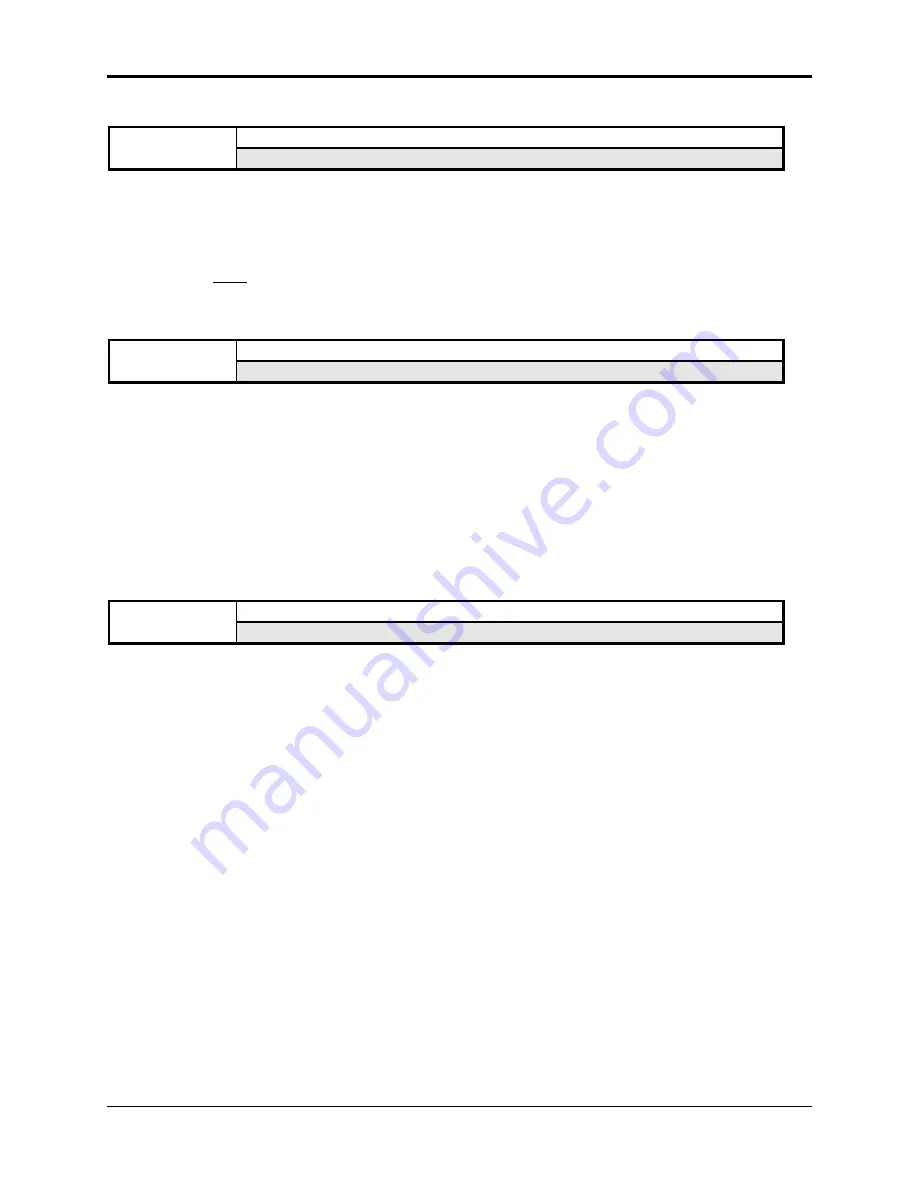
Section 2 — System•MIDI
System•MIDI Commands
13
CMD
CHANGE STORAGE DEVICE
SYSTEM•MIDI
Press Command / System•MIDI / 5
Use this command to determine whether the ASR-10 will use floppy disk or an external SCSI
Storage Device.
• Select CHANGE STORAGE DEVICE. Press Enter•Yes.
• Select LOAD DEVICE=FLOPPY/SCSI 0 through 7.
• You
must press Enter•Yes to change the storage device. Otherwise, you will get the
COMMAND ABORTED message.
• Press Enter•Yes. The display reads COMMAND COMPLETED.
CMD
SAVE MACRO FILE
SYSTEM•MIDI
Press Command / System•MIDI / 6
Macros provide a way to move quickly from one place in the directory structure to another. They
are primarily for use with a SCSI Storage Device.
• Press Enter•Yes. The display will read FILENAME= MACROFILE 1.
Use the Data Entry Slider and the Arrow buttons to name the macro file. This will help you to
identify your files quickly. After you’ve named your macro file,
• Press Enter•Yes.
The display will read SAVING (macro file name), then it will show COMMAND
COMPLETED.
See Macros later in this section for more information.
CMD
COPY FLOPPY DISK
SYSTEM•MIDI
Press Command / System•MIDI / 7
The COPY FLOPPY DISK command lets you duplicate the contents of one entire disk (the source
disk) onto another disk (the destination disk). This function will only work if both disks are the
same size (both High Density disks or both Double Density disks). It is a good practice to
regularly back up your valuable data — including the O.S. disk that came with the ASR-10 — in
this way. You can use either blank or formatted disks. During the COPY FLOPPY DISK
command, the ASR-10 will ask you if you want to format the blank disk. Make sure the
formatted destination disks do not contain any files that you want to keep because they will be
erased. It is also a good idea to write-protect the source disk, so there’s no chance of losing data.
Note:
This procedure uses the internal memory to temporarily hold the information while copying it
between disks. The fewer files you have loaded in the internal memory before you start, the
fewer times you will have to swap disks during the copy procedure. You will only have to swap
disks if the size of the source disk you are copying is greater than the amount of free internal
memory.
To Make a Backup Copy of a Disk:
• Slide open the plastic write-protect tab on the source disk (the original) so that the disk is write
protected (you can see through the hole). This is an extra precaution to safeguard the data.
• From the COPY FLOPPY DISK command, press Enter•Yes. The display shows INSERT
SOURCE DISK (the one you want to copy).
• Insert the source disk, then press Enter•Yes.
• The drive will engage and the display will flash READING SOURCE DISK. Once the drive
stops, the display will change to show INSERT DEST DISK.
• Insert the destination disk (the one you want to copy to), and then press Enter•Yes. If the






























