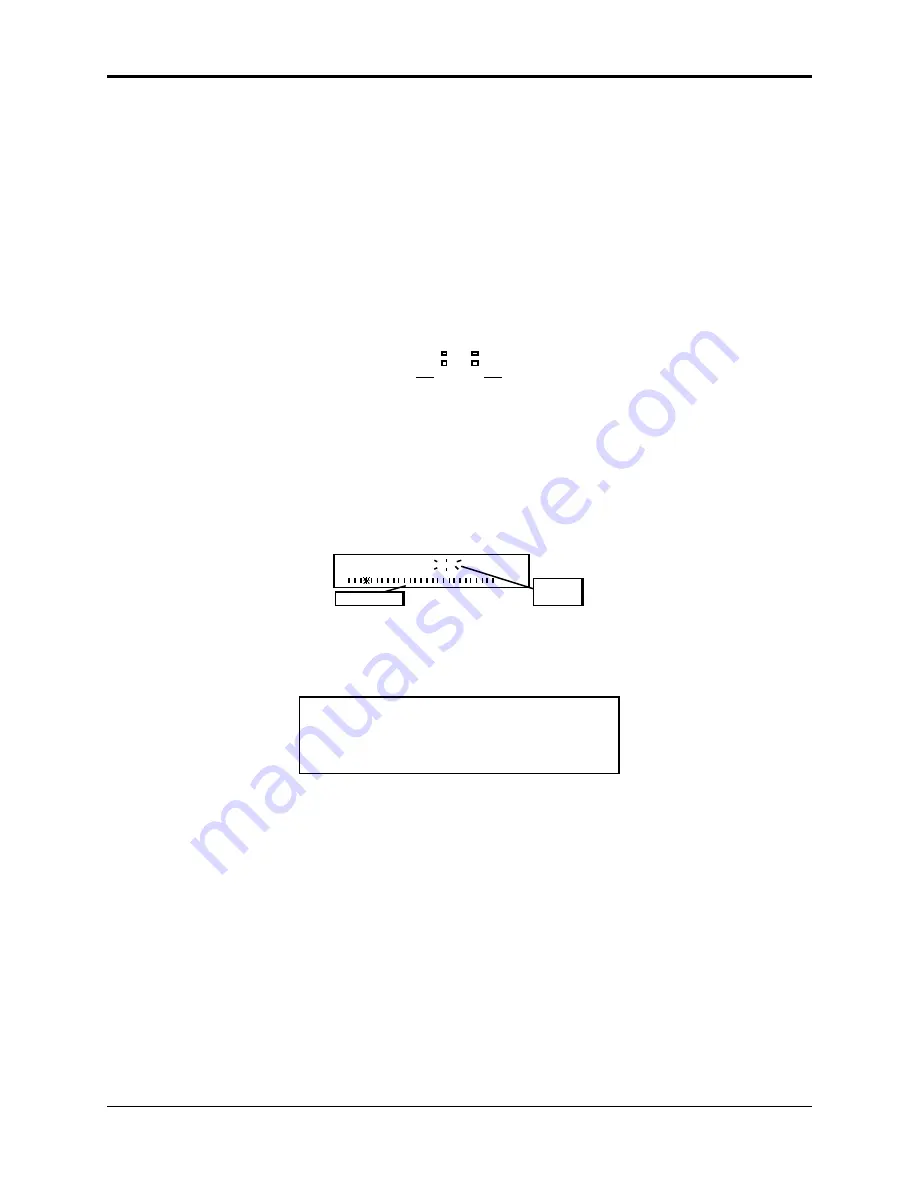
Section 7 — Sampling/Signal Source Concepts
Easy Sampling
147
Setting the Input Level
As mentioned previously, optimizing the input level is crucial in sampling. Record at too low a
level and you don’t use all the bits of resolution that are available in the system — the sample
will be too quiet and overly noisy. Record at too high a level and you will introduce clipping,
which tends to be extremely harsh and unpleasant. For the sake of this and the examples that
follow, we will assume that you are using an input signal from a repeatable source, such as a tape
player, record, CD or synthesizer, whose level you can adjust.
• When REC SRC= INPUTDRY or INPUT+FX, the software VU meter is supplemented by two
hardware Signal and Peak Input Level LED meters. These two dedicated Input Level meters
provide separate Left/Right metering of the Audio Input levels, pre-FX, at all times. The
green Signal LEDs light at -24 dB. The red Peak LEDs light at 6 dB below clipping.
Signal
Peak
Input Level
Left
Right
• Play the signal into the ASR-10. Watch the display to see if the AMP indicator lights (this light
indicates overload, or clipping). If it does light, turn the signal down a bit. If the AMP
indicator does not light when you play the sound, turn the signal up a little. Now play the
sound into the ASR-10 again, watching the indicator and adjusting the signal accordingly.
• Repeat this until you have found the point just barely below where the AMP indicator lights.
This is the optimum recording level. With a little practice you can quickly get a good level
every time.
Input signal level
Peak level
(overload)
indicator
AMP
Once you have the level adjusted:
• Press Enter•Yes or press the Left Foot Switch to initiate sampling. The display will show
WAITING… until the threshold is exceeded. During sampling the display shows:
RECORDING xxx SEC LEFT
The xxx value (range 000 to 999) will count down in real time when sampling. Remember that if
the sampling threshold (the star) is set higher than the input signal level (the vertical bars), the
ASR-10 will not begin sampling until the input signal crosses the threshold. Pressing Cancel•No
while the sampling screen reads WAITING… will abort sampling, and the ASR-10 will return to
Level–Detect mode.
• Play the sound to be sampled; play the synth, start the recording, or speak into the
microphone.
• Press Cancel•No or press the Left Foot Switch to stop sampling. If you don’t stop it by
pressing Cancel•No or the Left Foot Switch, the ASR-10 will continue sampling until it has
used up all the available memory.






























