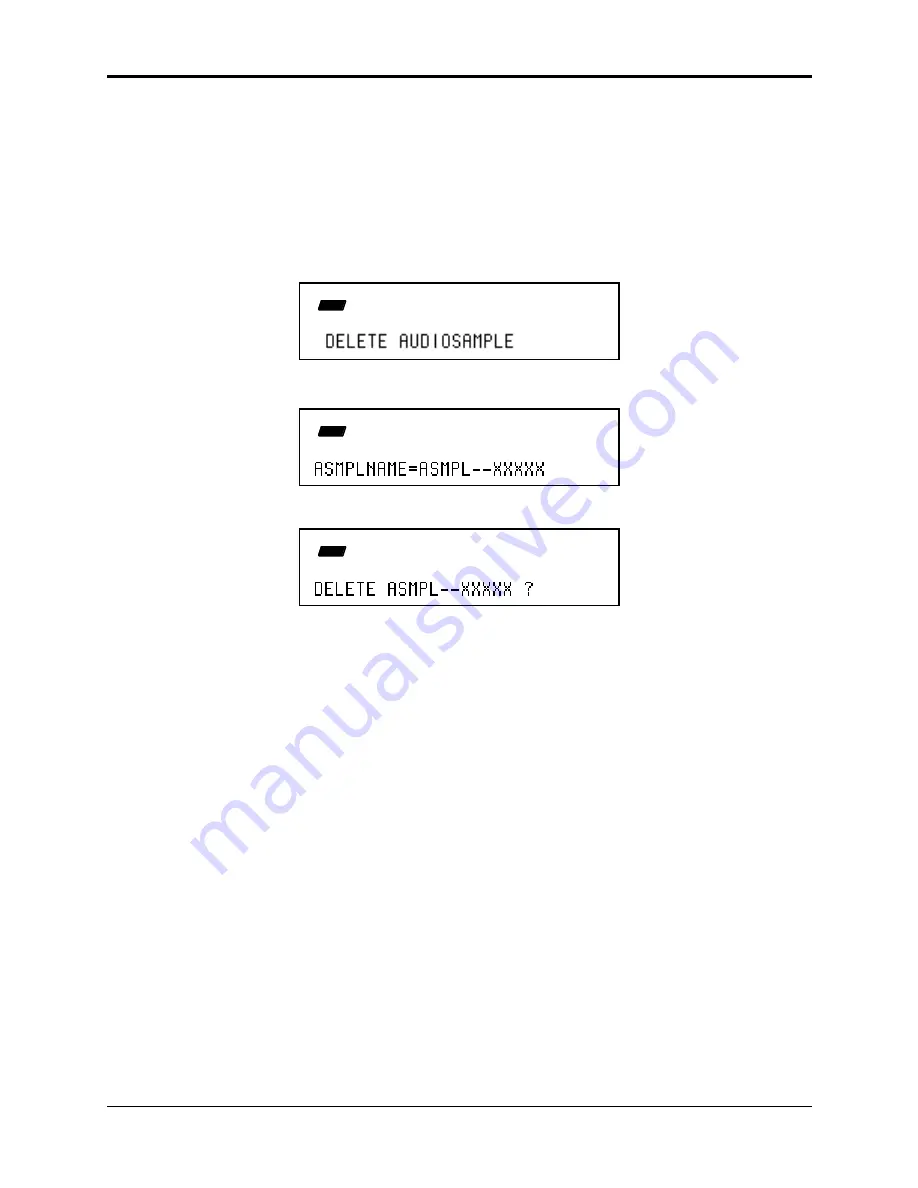
Section 14 — Storage
ASR-10 Musician’s Manual
18
Audio Track Storage
Deleting:
To Delete a RAM AudioSample:
1. Select the appropriate Audio Track by pressing its button.
2. Press the Command button.
3. Press the Track button.
4. Using the Left and Right Arrow buttons, scroll until the display shows DELETE
AUDIOSAMPLE. The DELETE AUDIOSAMPLE command will delete any single
AudioSample in the current SONG + ALL SEQS (Project) file. This command will not delete
the Audio Trigger Events that may have triggered the AudioSample that was deleted.
CMD
STOP
TRACK
5. Pressing Enter•Yes will invoke the command, revealing the following screen:
CMD
STOP
TRACK
6. This display shows the AudioSample name. Press Enter•Yes:
CMD
STOP
TRACK
7. This display asks if you are sure you want to delete the named AudioSample. Pressing
Enter•Yes will execute the command. The “PREPARING AUDIO TRACKS” message will be
briefly displayed while the Audio Tracks are cued up for Playback.
To Delete a SCSI AudioSample:
There are two ways to delete a Disk AudioSample:
• Run the DELETE AUDIOSAMPLE command (as explained above). This is the recommended
way to delete AudioSamples from DiskTracks, or
• Select the AudioSample on the SCSI storage device and delete the file manually:
1.
Press Load, then System•MIDI.
2.
Enter the file 38 AUDIO TRACKS directory by pressing Enter•Yes. This is where all
DiskTrack AudioSamples reside.
3.
Press Load, then Instrument.
4.
Select the ASMPL—##### files that you want to delete using the Data Entry Controls.
5.
Press Enter•Yes while holding down the Load button.
This is the way to delete “orphaned” disk AudioSamples. For example, when you’ve recorded a
Disk AudioSample, but didn’t save the SONG + ALL SEQS (Project) file before turning the
ASR-10 off, AudioSamples can become “orphaned,” because the ASR-10 doesn’t know that they
are part of a Project.






























