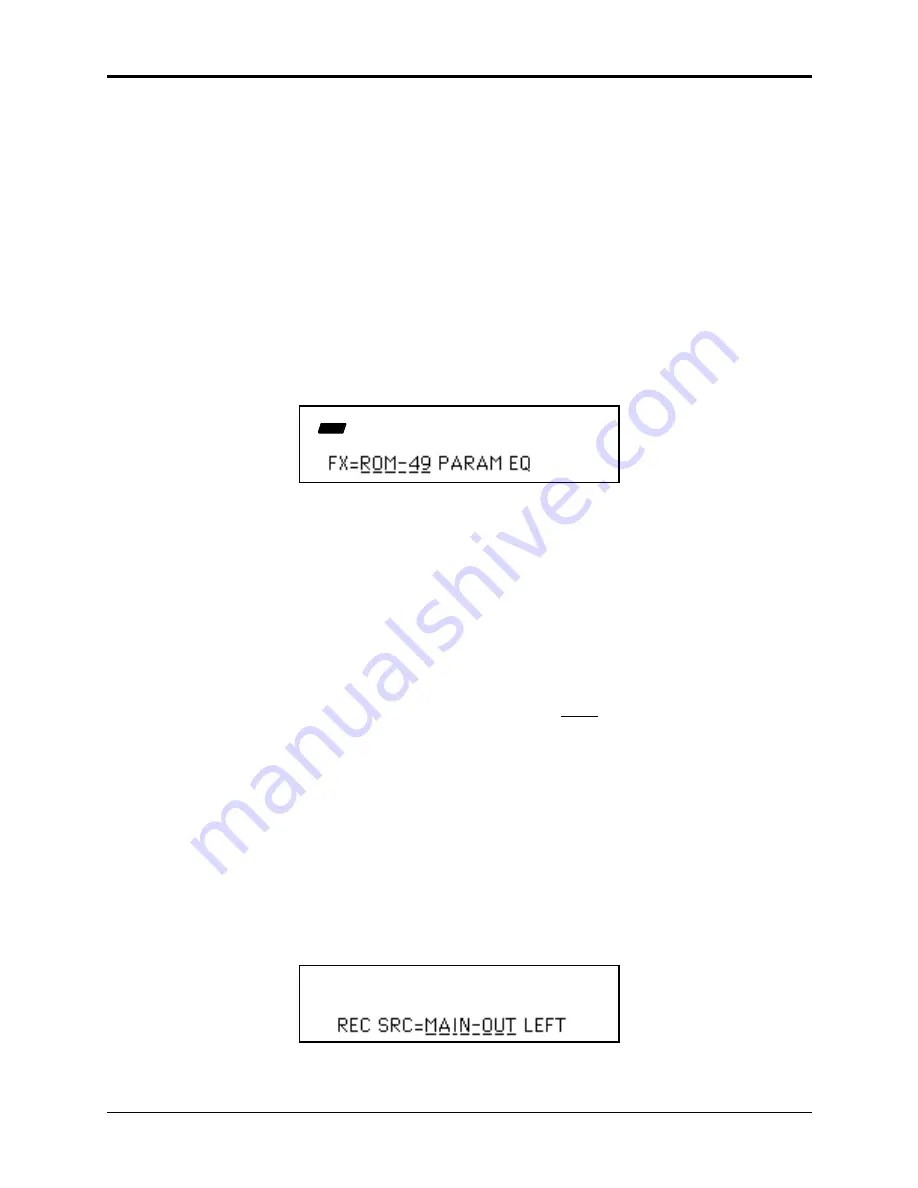
Section 15 — Sampling Applications
Resampling through an EQ
3
Normalizing Gain
After you’ve recorded a satisfactory sample, you should then perform the Command/Amp
NORMALIZE GAIN command, to optimize use of the full dynamic range of the ASR-10. To do
this:
• Press Command, then Amp and scroll until the display reads NORMALIZE GAIN.
• Press Enter•Yes to invoke the command. The display will read DATA BEING PROCESSED,
followed by COMMAND COMPLETED.
Setting up the Parametric EQ Effect
Play the sample on various notes, listening to the overall tonal balance — does it need some
added highs, or perhaps a little less midrange, etc. Listen particularly for frequencies that seem
to stand out unnaturally when the sound is transposed.
• Press the FX Select•FX Bypass button, and use the Data Entry Slider or the Arrow buttons to
select FX= ROM-49 PARAM EQ. The display shows:
CMD
STOP
AMP
• Press Edit followed by the Effects page button. The display shows the VAR= xxx screen. Play
the ASR-10 at the root key of the new sample (it’s very important that you play the root key
during this process so that you’ll be equalizing exactly the pitch you sampled). While playing
the root key, adjust the PARAM EQ effect parameters (using the Left/Right Arrow buttons to
select the parameters, and the Data Entry Slider or the Up/Down Arrow buttons to change the
values), zeroing in on the problem areas and cutting or boosting those frequencies, until the
sample sounds just the way you want (for a complete description of the Parametric EQ
parameters, see Section 6 — Effect Parameters).
Resampling with Effect
• Without changing any of the settings on the PARAM EQ effect, press the Sample•Source
Select button. The display reads REC SRC= INPUTDRY
LEFT
.
• LEFT (underlined) is the default, allowing you to resample the LEFT channel of the Main
Output in mono.
Note:
If you want to resample in stereo (for instance, when resampling with an effect that has stereo
movement, like EQ+TREM+DDL), press the left Audio Track button, and while holding it down,
press the right Audio Track button (or press the Up Arrow button twice) to select L+R. The
display will reflect the Audio Track status.
• Press the Right Arrow button once to select INPUTDRY (underlined).
• Press the Up Arrow button twice to select MAIN-OUT. For the optimal signal-to-noise ratio,
the Volume Slider should be at maximum (all the way up) when sampling the MAIN-OUT.
The display looks like this:






























