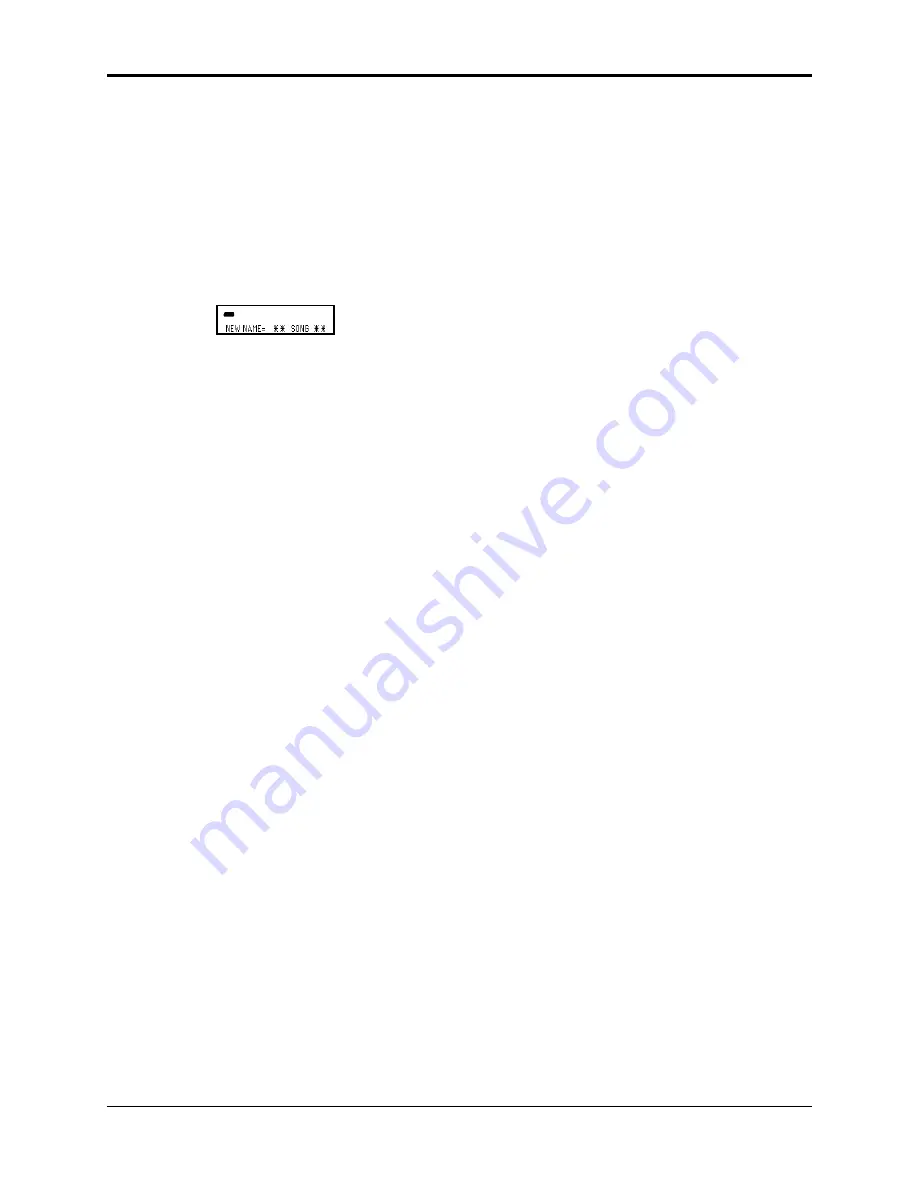
Section 1 — Controls and Architecture
About the Sequencer
29
Saving a Song (along with all Sequences) to Disk
Once you have created a song or made changes to an existing one, you can save the song to a
formatted ASR-10 disk. In addition to saving the song itself, the SAVE SONG + ALL SEQS
command saves all the individual sequences currently in memory (whether they are part of the
song or not). To save a song:
• Insert a formatted disk into the drive.
• Press Command, then press Seq•Song.
• Press the Left or Right Arrow button until the display reads SAVE SONG + ALL SEQS.
• Press Enter•Yes.
• Edit the song name (if needed):
SEQ
STOP
CMD
The display shows the current name of the song, with a cursor (underline) beneath the first
character. If you want to give the song a new name, do so at this time. Use the Data Entry Slider
or the Up/Down Arrow buttons to change the underlined character, then press the Left/Right
Arrow buttons to move the underline. Repeat until the display shows the name you want (if you
don’t need to rename the song, just skip this step).
• Press Enter•Yes. The display will read SAVING <SONG NAME> while the song is being
saved.
• If there is already a song file with the same name on the disk, the display will ask DELETE
OLD VERSION? Press Enter•Yes to save the song, replacing the one on the disk. This is for
updating songs to which you have made changes. Or press Cancel•No to abort the
procedure.
• If there is not enough free space on the disk, the display will say NOT ENOUGH DISK
SPACE. Save the song to another disk (or delete some files from the disk).
• Note that the song and all sequences in memory are saved as one file. You cannot extract a
single sequence from a song file and load it separately. If you want access to a sequence
individually, you must first load the song into the internal memory, and then save the
individual sequence using the SAVE CURRENT SEQUENCE command.
Deleting a File from Disk
Deleting of disk files is done from Load mode. To delete (erase) a file from a disk:
• Press Load, followed by the page button (Instrument, Seq•Song, System•MIDI, or Effects)
for the type of file you want to delete.
• Press the Up or Down Arrow button until the file you want to delete is showing on the
display.
• While holding down the Load button, press Cancel•No. The display will ask DELETE <FILE
NAME>?
• Press Enter•Yes. Press Cancel•No to abort this procedure.
















































