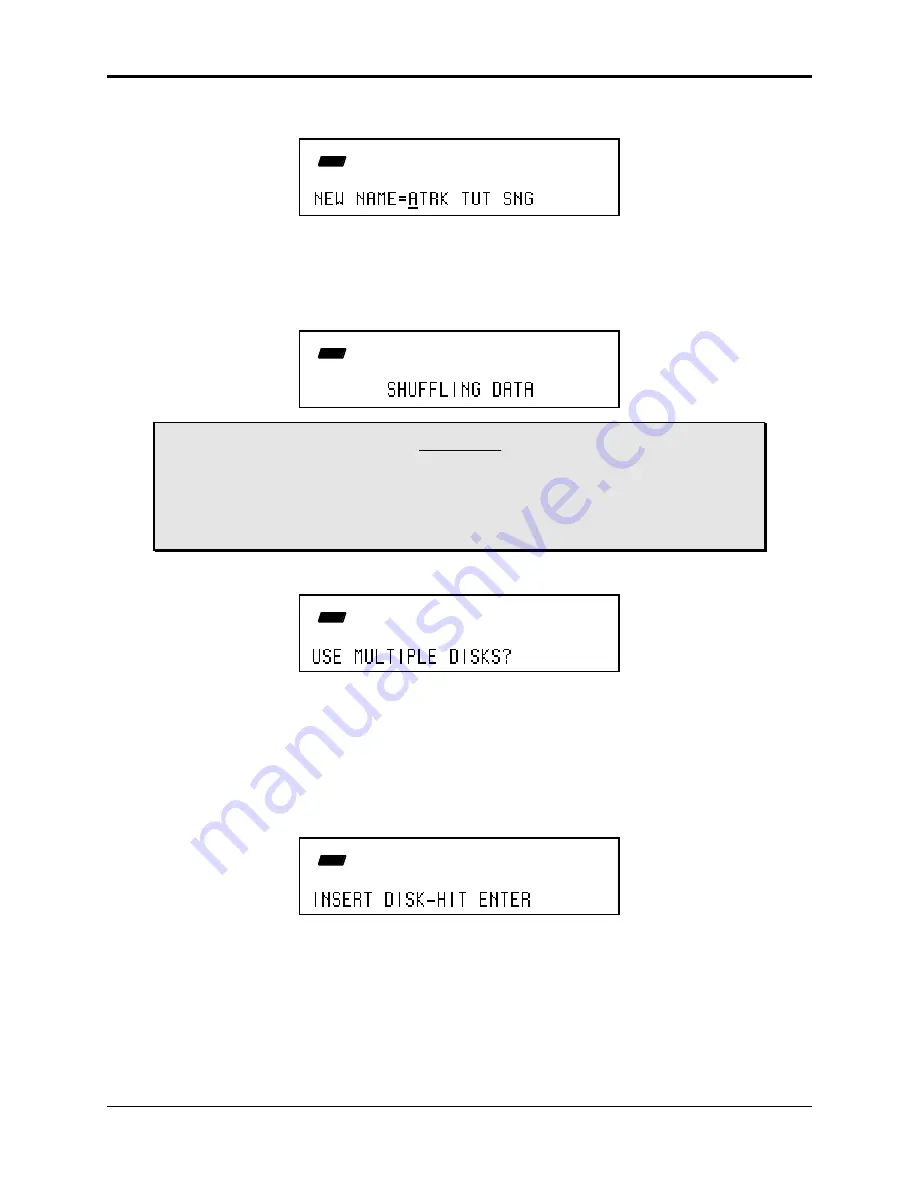
Section 14 — Storage
Audio Track Storage
15
5. Edit the song name (if needed):
CMD
SEQ
STOP
SONG
The display shows the current name of the song, with a cursor (underline) beneath the first
character. If you want to give the song a new name, use the Data Entry Controls to change the
name , (if you don’t need to rename the song, just skip this step).
6. Press Enter•Yes.
The display will flash SHUFFLING DATA as the ASR-10 prepares to save the file to disk.
CMD
SEQ
STOP
SONG
Caution:
Saving a SONG + ALL SEQS (Project) file to disk will take longer than in previous O.S.
versions. The SHUFFLING DATA message will be displayed before saving, perhaps for
several minutes. This happens because the ASR-10 must manage the Audio Track data
that is stored with the SONG + ALL SEQS (Project) file. The more AudioSamples you
have recorded, the longer it will take.
7. If the SONG + ALL SEQS file will be saving RAMTracks, the display will usually ask:
CMD
SEQ
STOP
SONG
8. Press Enter•Yes.
The display shows SAVING <SONG NAME> while the song is being saved.
•
If there is already a song file with the same name on the disk, the display will ask
DELETE OLD VERSION? Press Enter•Yes to save the song, replacing the one on the
disk. This is for updating songs to which you have made changes. Or press Cancel•No
to abort the procedure.
•
If there is not enough free space on the disk, the display will show:
CMD
SEQ
STOP
SONG
At this point, press the Eject button on the disk drive, remove the disk, insert the next
ASR-10 formatted disk into the drive, and press Enter•Yes. You may need to repeat this
step several times, depending on the size and amount of the RAMTracks.
9. When the SONG + ALL SEQS file is finished being saved, the display will show COMMAND
COMPLETED, then return to the SAVE SONG + ALL SEQS command page.






























