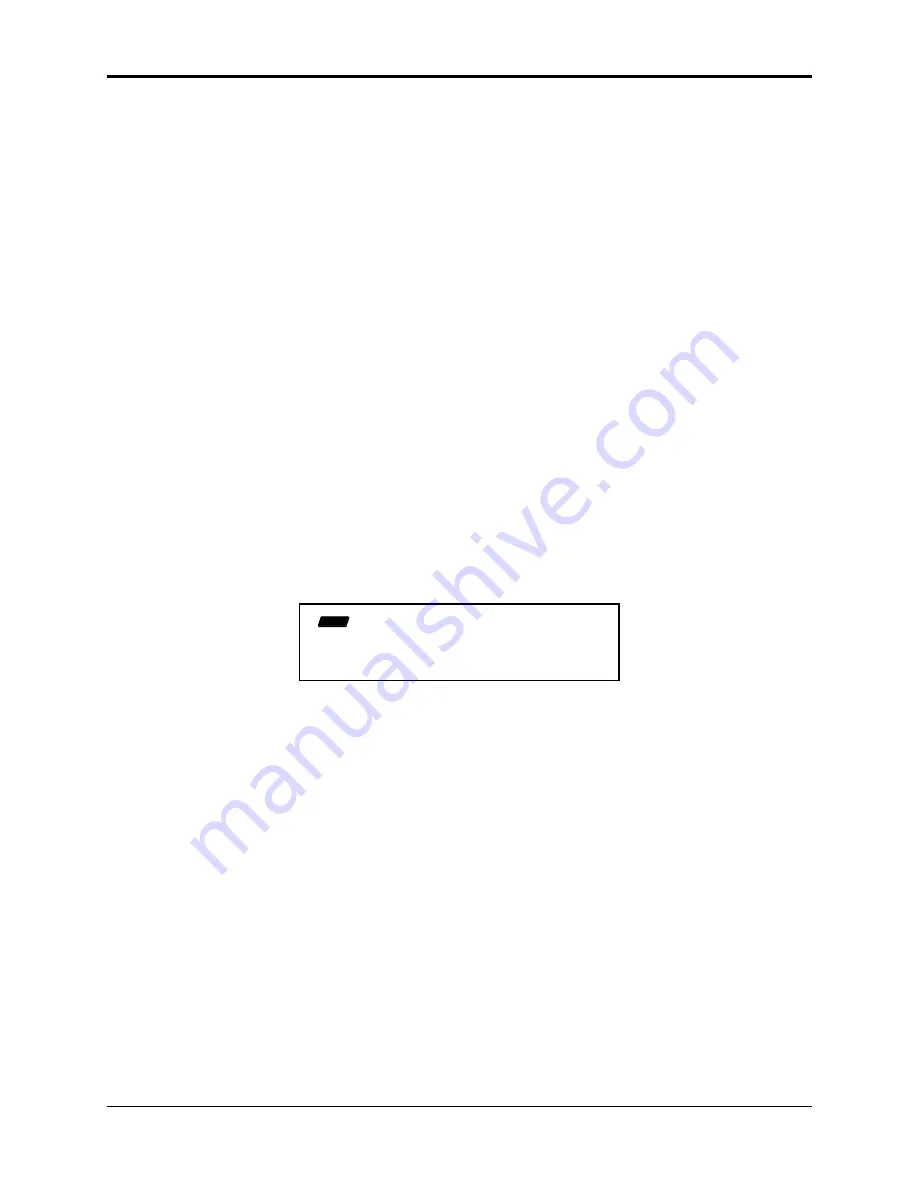
Section 3 — Instrument, Bank, and Preset Concepts
About Performance Presets
7
Note:
When the LOAD indicator is flashing, the display is showing you disk files for loading. When
the LOAD indicator is lit but not flashing, the display is showing you the name(s) of the of
instruments in the Internal Memory.
Important Notes about Performance Presets
• Pressing Page button #0 will deselect all the instruments in memory and return them to the
original settings for INST (key) RANGE, XPOS (transpose), MIX, etc. that were in effect when
they were loaded (or most recently saved to disk). This will undo the effects of any presets
currently in effect. You can press Page button #0 at any time (whether a preset is in effect or
not) to return all your instruments to their “starting points.”
• If you save an instrument to disk while a preset is in effect, all the current values will be saved
with the instrument. Be careful that you don’t accidentally save an instrument with some
strange values that you had meant to be part of a temporary setup. You can select Page button
#0 before saving the instrument to avoid this.
• If no preset has been created for one of the eight possible locations, pressing that number will
have no effect.
Creating a Performance Preset
Whenever you have set up some configuration of instruments (in Load mode) that you want to
preserve for later recall, you can save that configuration as a performance preset with the
following steps:
• In Load mode, set up the instruments in memory in some configuration you want to preserve.
• Press Command, then Instrument.
• Press the Left or Right Arrow button until the display shows CREATE PRESET.
• Press Enter•Yes. The display shows:
CMD
INST
PRESET NUMBER=1 *UND*
In this example, preset number 1 is undefined (*UND* will only appear when a preset is
undefined).
Tip:
In (solid) Load mode, there is a quick way to get to this screen. First set up the Instruments in
memory in the configuration that you want to preserve. While holding down the Command
button, press and release the Instrument button.
• Use the Data Entry Slider or the Up and Down Arrow buttons to select a preset number 1-8.
This will determine where (of the eight possible performance preset locations) the current
keyboard configuration will be saved.
• Press Enter•Yes. The display reads COMMAND COMPLETED and the preset is made.
• Press Load to return to the “Pile.” Pressing the number that you selected for the preset will
now instantly recall this keyboard configuration. Repeat this procedure for each performance
preset you want to create, selecting a new number (from 1-8) for each.
Note:
Performance presets are saved to disk only when you save the contents of memory as a bank.
When you load a bank, any presets that were present at the time the bank was saved will be
recreated.






























