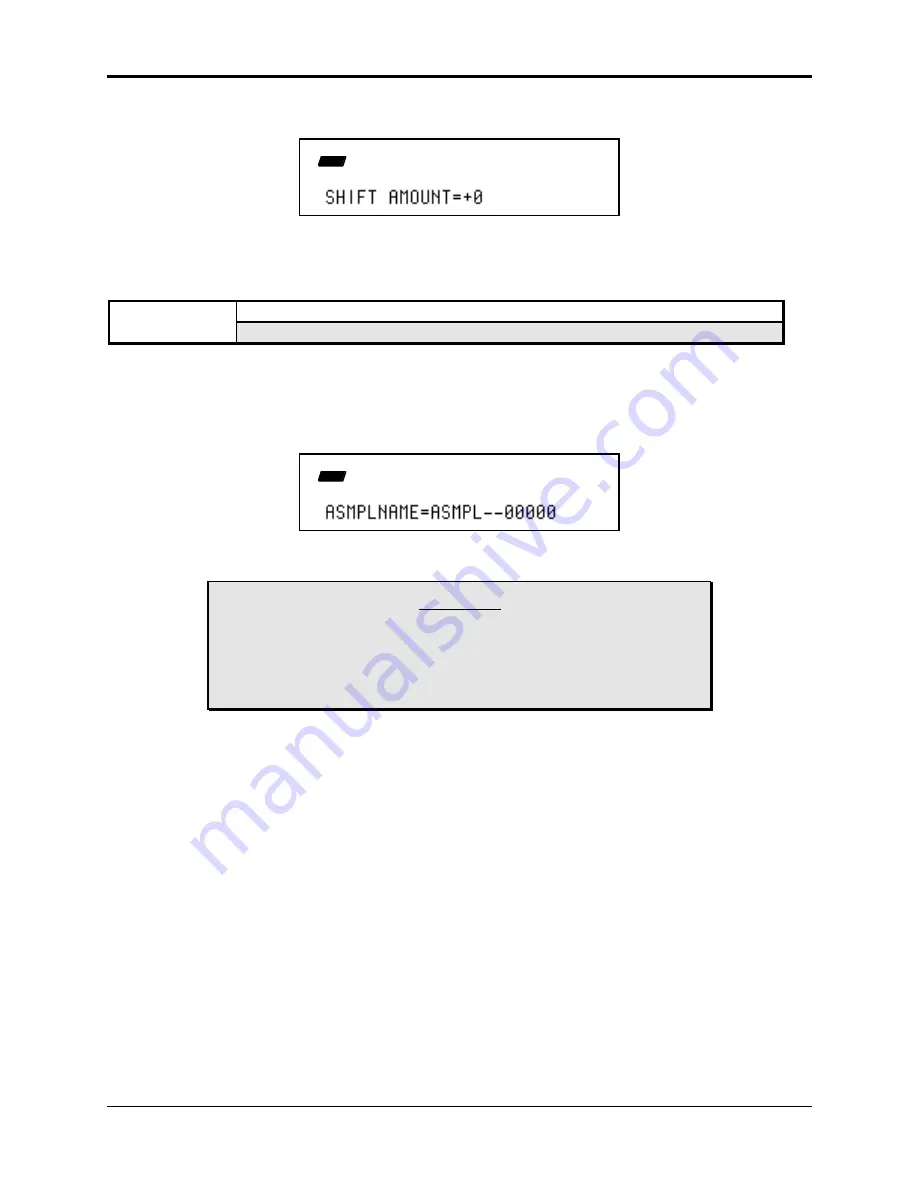
Section 13 — Sequencer and Audio Track Parameters
ASR-10 Musician’s Manual
26
Track Commands
Range: A or B (selected by pressing an Audio Track button)
CMD
STOP
TRACK
Range: -96 to +96 clocks
• Pressing Enter•Yes will execute the Command. This command has Audition.
CMD
RENAME AUDIOSAMPLE
(Audio) TRACK
Press Command /(audio) Track / scroll using the arrow buttons
This command allows you to rename any single AudioSample in the current SONG + ALL SEQS
(Project) file. If the Edit/(audio) Track, ASMPLNAME=*UNDEFINED*, the SELECT ASMPL
FIRST error message will be displayed.
• Pressing Enter•Yes will invoke the Command, revealing the following screen:
CMD
STOP
TRACK
This screen allows you to use the Data Entry Controls to change the name of the AudioSample.
Caution:
If you rename a SCSI resident AudioSample, you should immediately
save the SONG + ALL SEQS file as well. If you forget to do this, and
reload your original SONG + ALL SEQS file later, you will have
renamed the file on disk but your original SONG + ALL SEQS file will be
looking for the old name, not the new one.
• Pressing Enter•Yes from the above screen will execute the Command, renaming the
AudioSample.
When renaming a disk AudioSample, the command changes the name of the file on the disk and
in the SONG + ALL SEQS (Project) file (which currently resides in the ASR-10’s RAM. If you
rename a disk AudioSample (using the Command/(audio) Track, RENAME AUDIOSAMPLE
Command) but forget to resave the SONG + ALL SEQS (Project) file before turning the unit off,
then the next time you load that SONG + ALL SEQS (Project) file, it will still be referencing the
AudioSample by the old name and unfortunately, not find it anywhere. The AudioSample file on
disk (which has the new name) is considered “orphaned” since it is not being referenced.
To Recover an Orphaned AudioSample
You can run the RENAME AUDIOSAMPLE command again, selecting the AudioSample in the
SONG + ALL SEQS (Project) file (the old name) and renaming it to the file on the disk (the new
name). The rename command will search for the disk file to rename and if it cannot find it, it will
still rename the AudioSample within the current SONG + ALL SEQS (Project) file. Now the
SONG + ALL SEQS (Project) file’s AudioSample and the disk AudioSample have the same name.
You must reselect the sequence and re-prepare it so that the prepare logic will load in the disk
information.






























