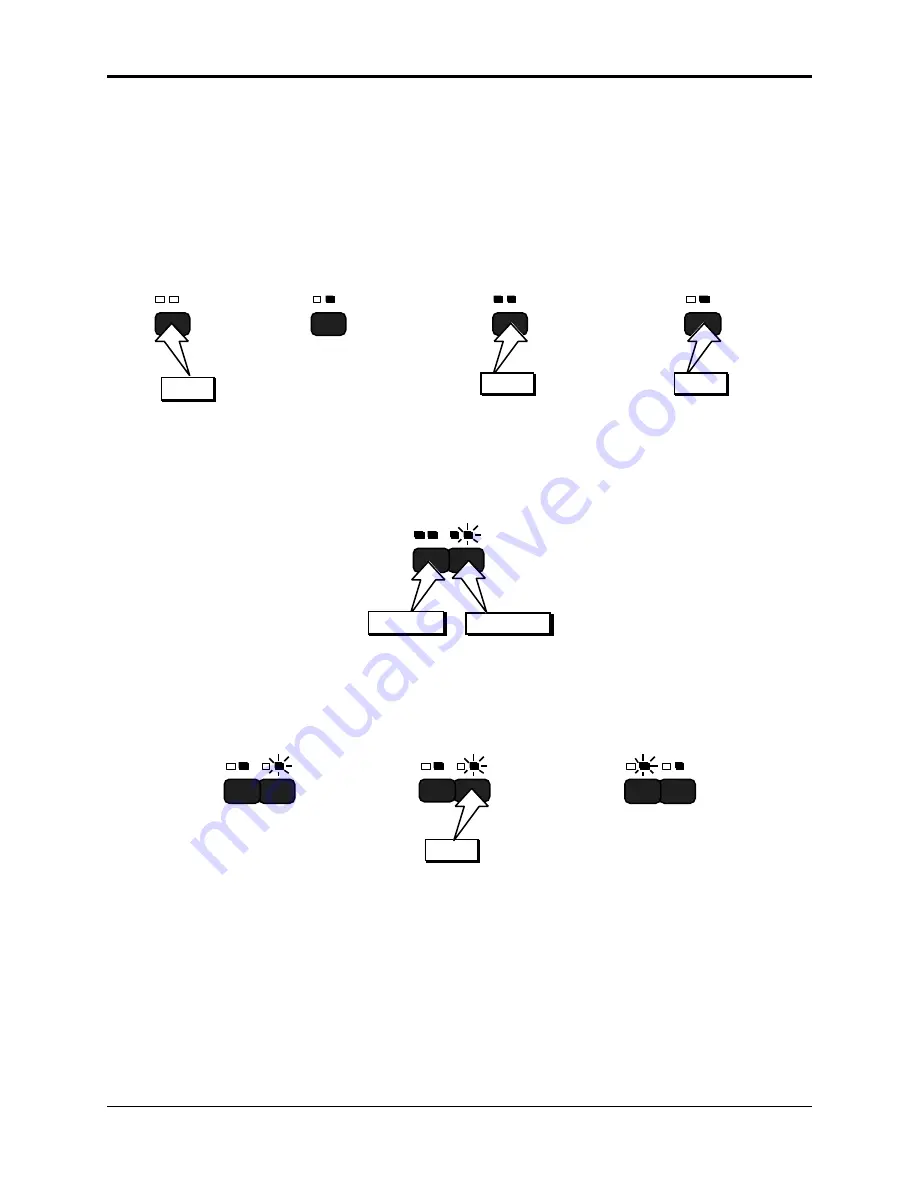
Section 12 — Sequencer and Audio Track Concepts
ASR-10 Musician’s Manual
22
About Audio Tracks
Selecting, Enabling, and Disabling Audio Tracks
When you want to select a single Audio Track that is not already selected, press its Audio Track
button. It’s yellow LED will light. When an Audio Track is selected (yellow LED lit), successive
presses of the Audio Track button will alternate between Source Monitor enable (red LED on)
and Source Monitor disable (red LED off) for that track.
Press
A
It's yellow
Selected LED
will light
(solidly):
To select an
Audio Track,
press its
button:
A
Press the Audio Track
button again and the
red Source Monitor
LED will light:
A
Press
Press the Audio Track
button again to Source
Monitor disable the track
(red LED off):
A
Press
When you want to select both Audio Tracks, hold down one Audio Track button, and press the
other Audio Track button. Both Audio Tracks will become Selected (both yellow LEDs lit) and
Source Monitor enabled (both red LEDs lit).
To select both
Audio Tracks:
then press
A
B
Press first
When both Audio Tracks are selected (both yellow LEDs lit), pressing the Audio Track button
with the flashing yellow LED will cause that track to become solidly-selected (solidly lit). The
previous solidly-selected Audio Tracks will become flashing-selected.
Press
When both Audio Tracks
are selected:
A
B
Pressing the button with
the flashing LED:
A
B
Will make that track
solidly-selected:
A
B






























