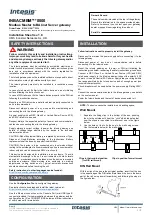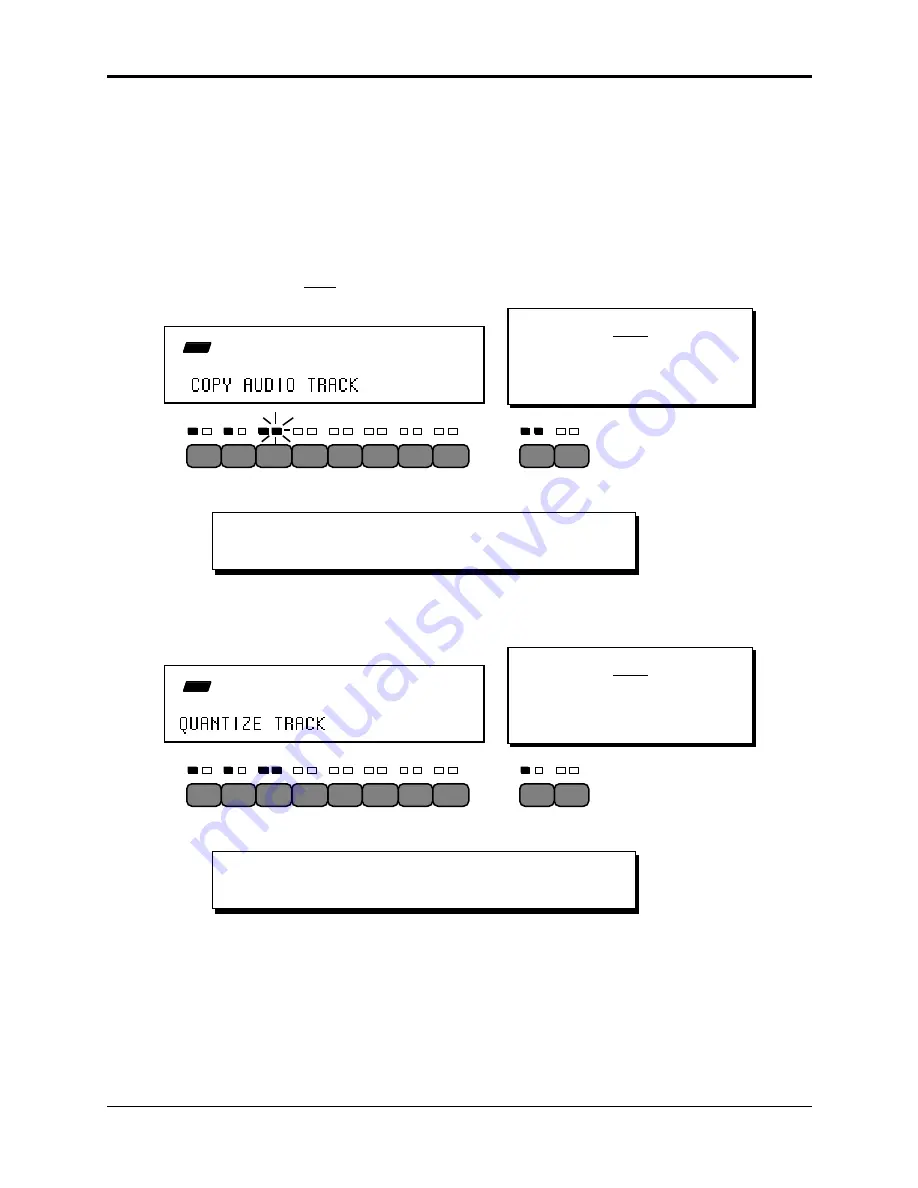
Section 12 — Sequencer and Audio Track Concepts
About Audio Tracks
51
How Audio Tracks Function in Command and Edit Modes
There are two sets of track commands and track edit parameters: Sequence Track
commands/parameters, and Audio Track commands/parameters.
Which command or edit parameter you will see is based on whether an Audio Track or an
Instrument•Sequence Track is selected.
• When an Audio Track is selected in Command and Edit modes, the Audio Track’s Selected
LED will be solidly lit, and the currently selected Instrument•Sequence Track’s Selected
(yellow) LED will
flash
. The solidly-selected track is always considered the target for
Command/Track Commands:
8
7
6
5
4
3
2
1
A
B
Audio Tracks
Instruments
Sequence Tracks
Note:
Although the rack-mount ASR-10
button and LED placement is different
than the keyboard ASR-10, the
functionality is identical.
If the Audio Track LED is solidly selected, and Instrument•Sequence
track LED is flashing selected, the Audio Track commands and Edit
parameters will be displayed.
CMD
STOP
TRACK
• Selecting an Instrument•Sequence Track in Command mode will de-select both Audio
Tracks.
8
7
6
5
4
3
2
1
A
B
Audio Tracks
Instruments
Sequence Tracks
Note:
Although the rack-mount ASR-10
button and LED placement is different
than the keyboard ASR-10, the
functionality is identical.
If the Instrument•Sequence Track LED is solidly selected, the Audio
Track LED is de-selected, and the Instrument•Sequence Track
commands and Edit parameters will be displayed.
CMD
STOP
TRACK
• When both Audio Tracks are selected in LOAD mode, pressing Command will leave them
both selected — one Solidly-Selected and one Flashing-Selected. The Solidly-Selected Audio
Track is always considered the target for Command/(audio) Track Commands.