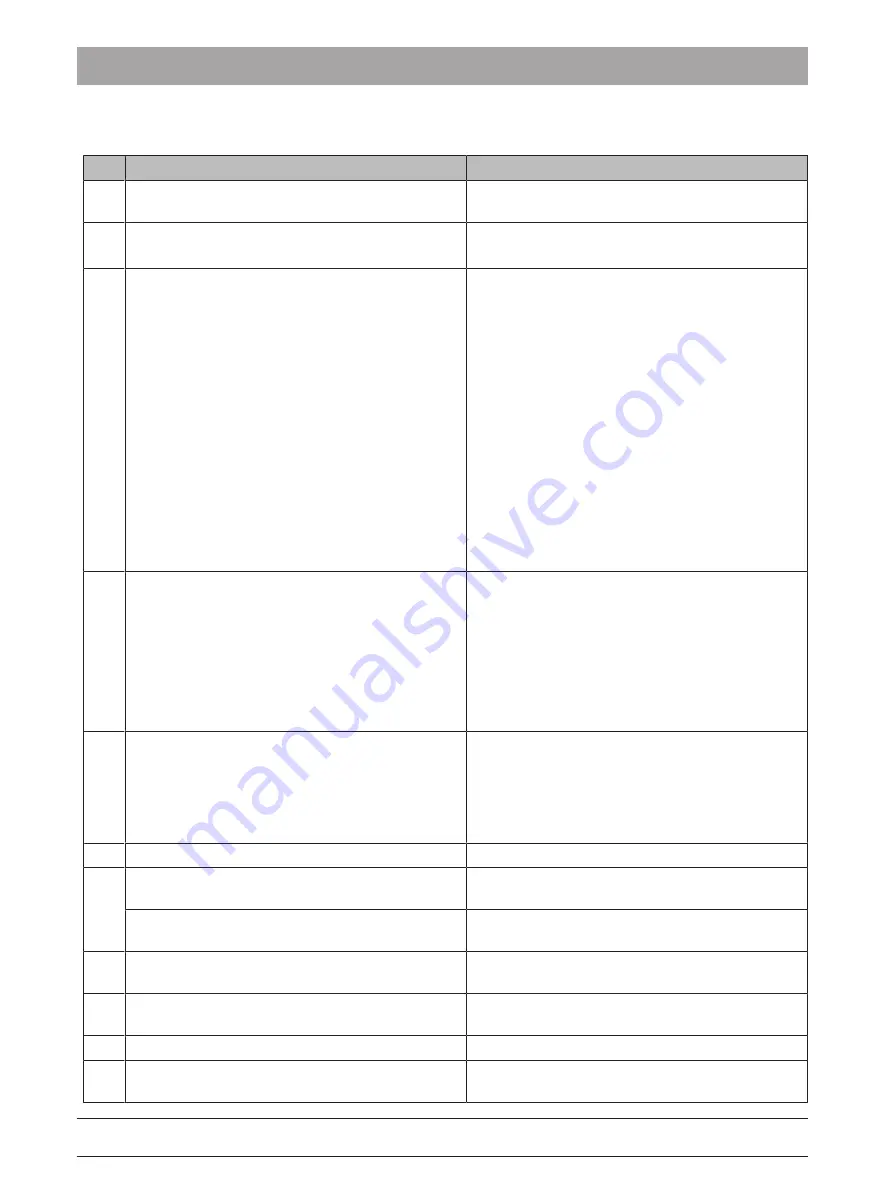
3 Scanner
3.3 Scanner test and diagnostics
Dentsply Sirona
Service Manual CEREC Primescan AC, Primescan AC, CEREC Omnicam AC, Omnicam AC
48
66 81 832 D3696
D3696.076.01.02.02 05.2019
3.3.2.1.3
Possible solutions
#
Solution
Description of solution
L1
Calibrate Omnicam
Follow the instructions provided in the "Calibrating
the scanner [→ 34]" section.
L2
Restart user software and/or PC
Close and restart user software.
Shut down and reboot PC.
L3
Disconnect / plug in scanner cable
Close the CEREC SW.
Disconnect the scanner cables from each other.
NOTE! If you pull on the cable itself to disconnect
it, the cable will be damaged. Never pull on the ca-
ble.
Slide the moving part of the plug-in coupling upward
on the acquisition unit. At the same time, hold the
scanner connector in place.
Wait for 5 seconds.
Carefully insert the connector of the cable into the
coupling on the acquisition unit once again watch-
ing out for the guide nose.
Wait for 10 seconds.
Start the CEREC SW.
If the problem was not solved, restart the PC.
L4
Configure Omnicam and LAN IP network
This resets the drivers, settings and IP addresses
for both LAN connections to the factory settings.
The configuration of the WLAN is not changed.
Make sure that the CEREC Omnicam is connected.
Go to the directory: "C:\DentsplySirona\Tools\Omni-
cam Network" and start the "Configure.cmd" pro-
gram.
Check the outputs for possible error messages.
L5
Use "DrOmni" Omnicam diagnostics program
A link to launch the program can be found in the
"Dentsply Sirona Tools" folder in the start menu.
Please follow the instructions after starting the pro-
gram. A description of the Omnicam diagnostics
program is also available under ""DrOmni" Omni-
cam diagnostics program [→ 23]".
L6
Check / install Omnicam software
Uninstall and then reinstall the user software.
L7
Replace the external cable
Follow the instructions provided in the "Replacing
the camera cable [→ 65]" section.
Replace the internal cable
Follow the instructions provided in the "Replace in-
ternal scanner cable [→ 108]" section.
L8
Replace supply board
Follow the instructions provided in the "Replacing
the interface card [→ 104]" section.
L9
Restore process
Follow the instructions provided in the "Dentsply
Sirona Restore Solution [→ 29]" section.
L10
Use PC Diagnostic Tool
Contact the hotline.
L11
Replace the graphic card
Follow the instructions provided in the "Replace the
graphic card [→ 105]" section






























