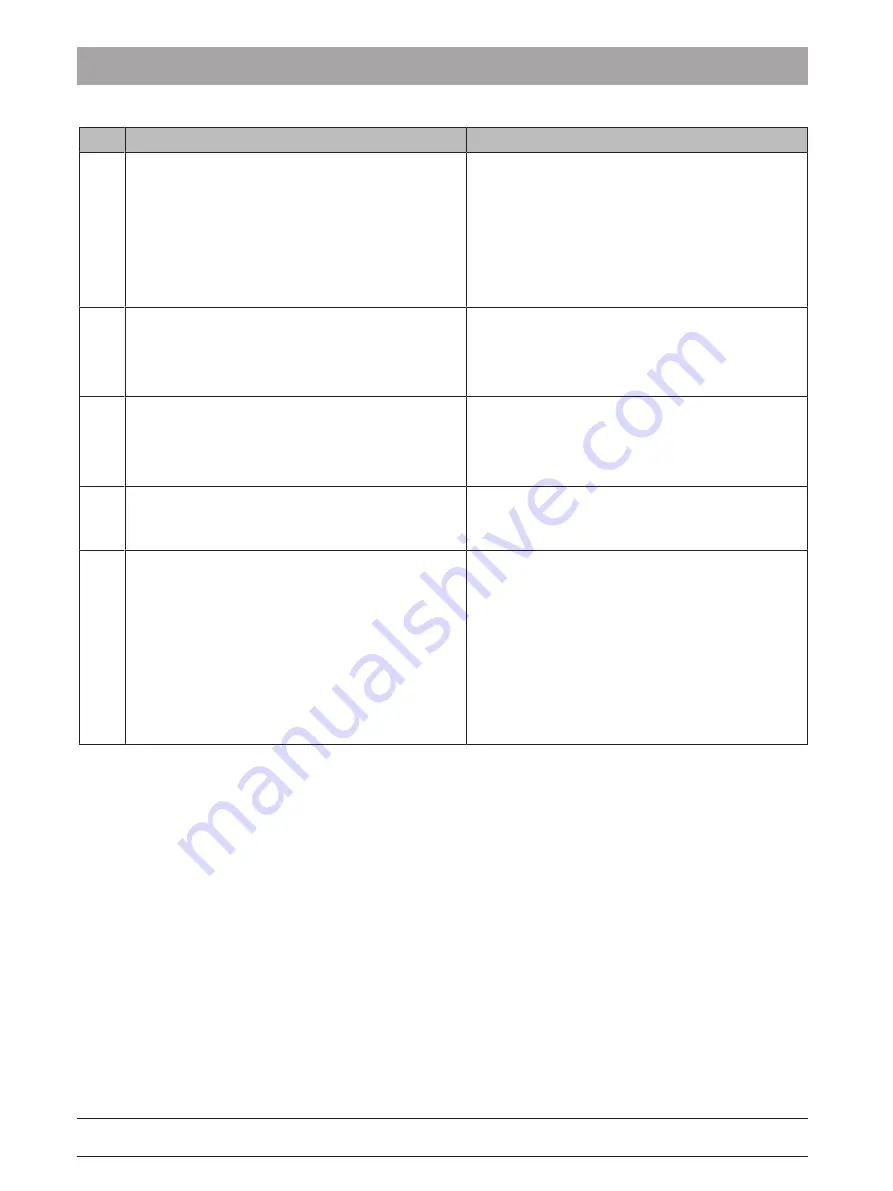
3 Scanner
3.3 Scanner test and diagnostics
Dentsply Sirona
Service Manual CEREC Primescan AC, Primescan AC, CEREC Omnicam AC, Omnicam AC
42
66 81 832 D3696
D3696.076.01.02.02 05.2019
#
Symptom
Solution sequence
S8
No live image.
No 3D Preview.
Scanner light active.
L2: Disconnect PC from the power supply.
L1: Restart user software and/or PC.
L3: Disconnect / plug in scanner cable
L8: Identify scanner as USB device.
L4: Restart an analysis with DrPrimescan.
L16: Check / install graphic card driver.
L9: Restore process
S9
Repeated, unwanted PC reboot during scanner ex-
posure.
L12: Use PC diagnostic tool.
L16: Check / install graphic card driver.
L9: Restore process
L13: Replace the power supply unit.
S10
Scanner window / sleeve window fogged up (scan-
ner heater function broken).
Maintain heat-up time (5 min).
L2: Disconnect PC from the power supply.
L1: Restart user software and/or PC.
L15: Replace scanner.
S11
Visible damage to the scanner.
CAUTION! The safety of the scanner as a medical
device is no longer ensured!
L15: Replace scanner.
S12
Scanner scanning slowly; many cracks; user soft-
ware freezes or requires significantly longer than in-
tended for computation.
L20: Setting the right exposure mode
(extraoral/intraoral).
L17: Ensure free disk space on C:\ and D:\.
L1: Restart user software and/or PC.
L4: Analysis with DrPrimescan.
L18: Reinstall the user software.
L9: Restore process
L14: Replace the PC.
L15: Replace the scanner.






























