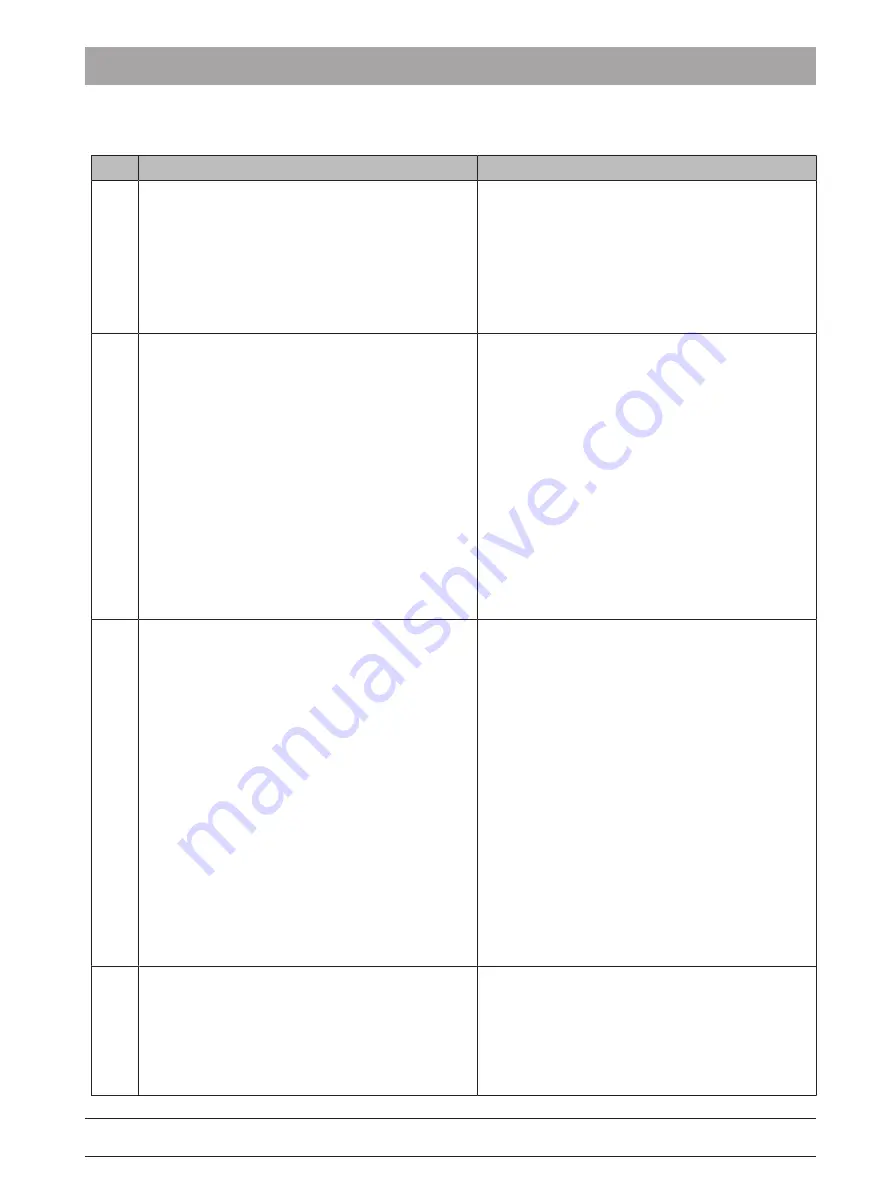
Dentsply Sirona
Service Manual CEREC Primescan AC, Primescan AC, CEREC Omnicam AC, Omnicam AC
3 Scanner
3.3 Scanner test and diagnostics
66 81 832 D3696
D3696.076.01.02.02 05.2019
43
3.3.1.1.3
Possible solutions
#
Solution
Description of solution
L1
Restart user software and/or PC.
In many cases restarting the software or the PC is
enough to rectify a problem.
1.
Terminate user software.
2.
Open the Windows Start menu, click the On/Off
symbol and select
"Restart". (Please do not
use
"Shutdown" and switch the unit back on
again, as otherwise the Windows Fast Startup
function continues to be used.)
L2
Disconnect PC from the power supply.
With this sequence all components in the acquisi-
tion unit and scanner are disconnected from the
power and restarted.
1.
Terminate user software.
2.
Power down the PC.
3.
Disconnect the power cable.
4.
Open the rear of the acquisition unit and
remove the storage battery.
5.
Press the On button on the rear right of the
operating console for approx. 15 seconds until
the blue light is no longer on and is instead
dark.
6.
Wait for 10 seconds.
7.
Insert the storage battery, connect the power
cable and start the acquisition unit.
L3
Disconnect / plug in scanner cable
Terminate user software.
Disconnect the scanner from the acquisition unit.
NOTE! Disconnect by pulling out the connector
and do not pull on the cable.
Slide the moving part of the plug-in coupling up-
ward on the acquisition unit.
At the same time, hold the scanner connector in
place.
Wait for 5 seconds.
Connect the scanner as follows:
Carefully insert the connector of the cable into the
coupling on the acquisition unit once again watch-
ing out for the guide nose.
Wait for 15 seconds.
Start the user software
If the problem was not solved the acquisition unit
may need to be restarted.
L4
Analysis with DrPrimescan
Start the "DrPrimescan" diagnostics software from
the "Dentsply Sirona Tools" folder via the Windows
Start menu. See entry S5 if the scanner is not de-
tected by DrPrimescan. If other problems occur,
see the instructions for this program (see also the
""DrPrimescan" Primescan diagnostics program
[→ 26]" section.






























