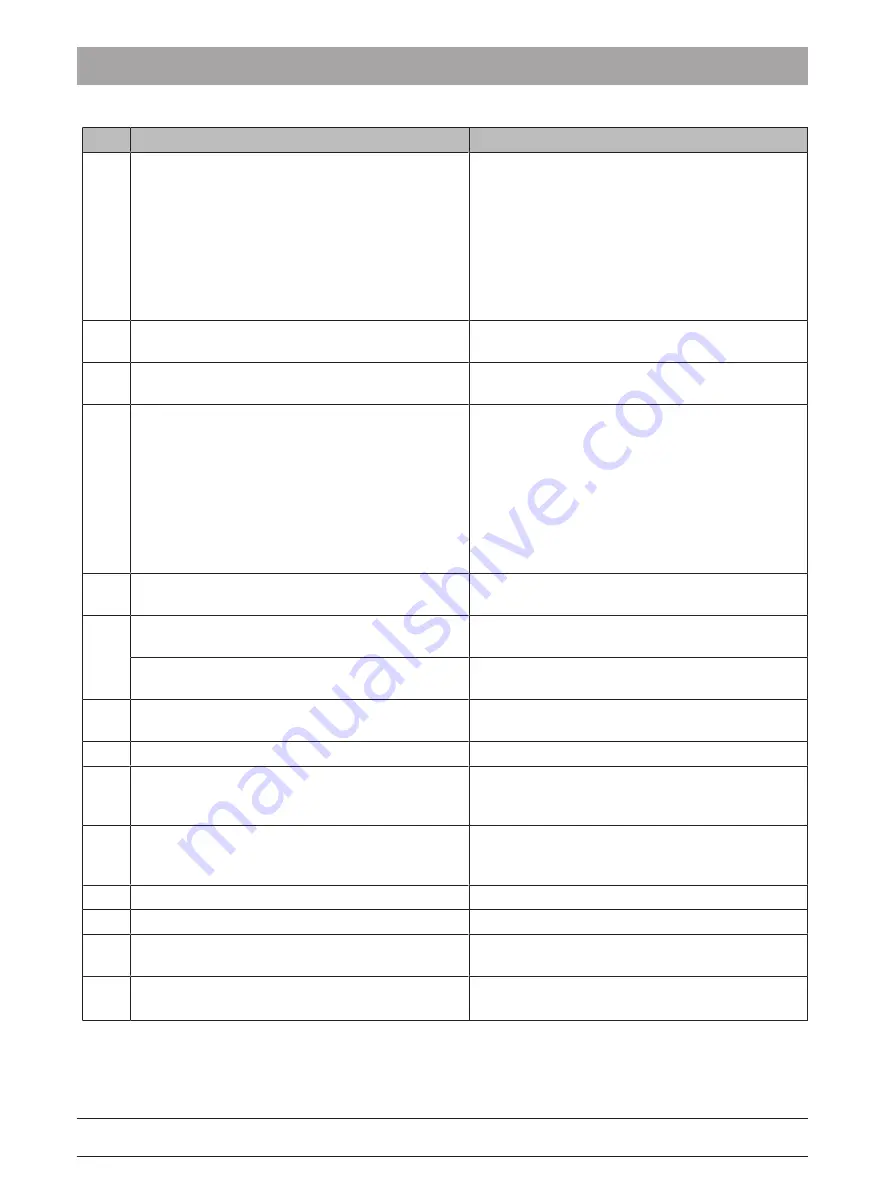
3 Scanner
3.3 Scanner test and diagnostics
Dentsply Sirona
Service Manual CEREC Primescan AC, Primescan AC, CEREC Omnicam AC, Omnicam AC
44
66 81 832 D3696
D3696.076.01.02.02 05.2019
#
Solution
Description of solution
L5
Test for existing software licenses
Check the existing licenses in the License Man-
ager.
Open the Windows Start menu, go to the "Dentsply
Sirona" folder and to the License Manager match-
ing the software versions installed, e.g. "License
manager CEREC SW 5.0.1.". In the License man-
ager you can check whether the licenses required
for the relevant CAD/CAM software are present on
the system.
L6
3D calibration of the scanner
Perform a calibration (see the "Calibrating the
scanner [→ 34]" section).
L7
Color calibration of the scanner
Perform a color calibration (see the "Color calibra-
tion [→ 37]" section).
L8
Identify scanner as USB device
1.
Open the Windows Device Manager by right-
clicking the Windows Start menu button or by
pressing this for 2 seconds using your finger.
You can start the Device Manager in the popup
menu that appears.
2.
Expand the "USB-Controller" category and you
should see the "MHT Optic Research AG – 3D-
Scanner" entry there.
3.
Continue with S5 if the entry is not there.
L9
Restore process
Follow the instructions provided in the "Dentsply
Sirona Restore Solution [→ 29]" section.
L10
Replace the external cable.
Follow the instructions provided in the "Replacing
the camera cable [→ 65]" section.
Replace the internal cable.
Follow the instructions provided in the "Replace in-
ternal scanner cable [→ 108]" section.
L11
Replace supply board.
Follow the instructions provided in the "Replacing
the interface card [→ 104]" section.
L12
Use PC Diagnostic Tool.
Contact the hotline.
L13
Replace power supply unit.
Follow the instructions provided in the "Replacing
the PC including the power supply unit [→ 94]"
section.
L14
Replace PC.
Follow the instructions provided in the "Replacing
the PC including the power supply unit [→ 94]"
section.
L15
Replace the scanner.
Contact the hotline.
L16
Check / install graphic card driver.
Contact the hotline.
L17
Ensure that there is free disk space on C:\ and D:\
Ensure that the C:\ and D:\ partitions each still have
more than 10 GB of free disk space available.
L18
Reinstall user software
1.
Uninstall the user software currently installed.
2.
Reinstall the user software.






























