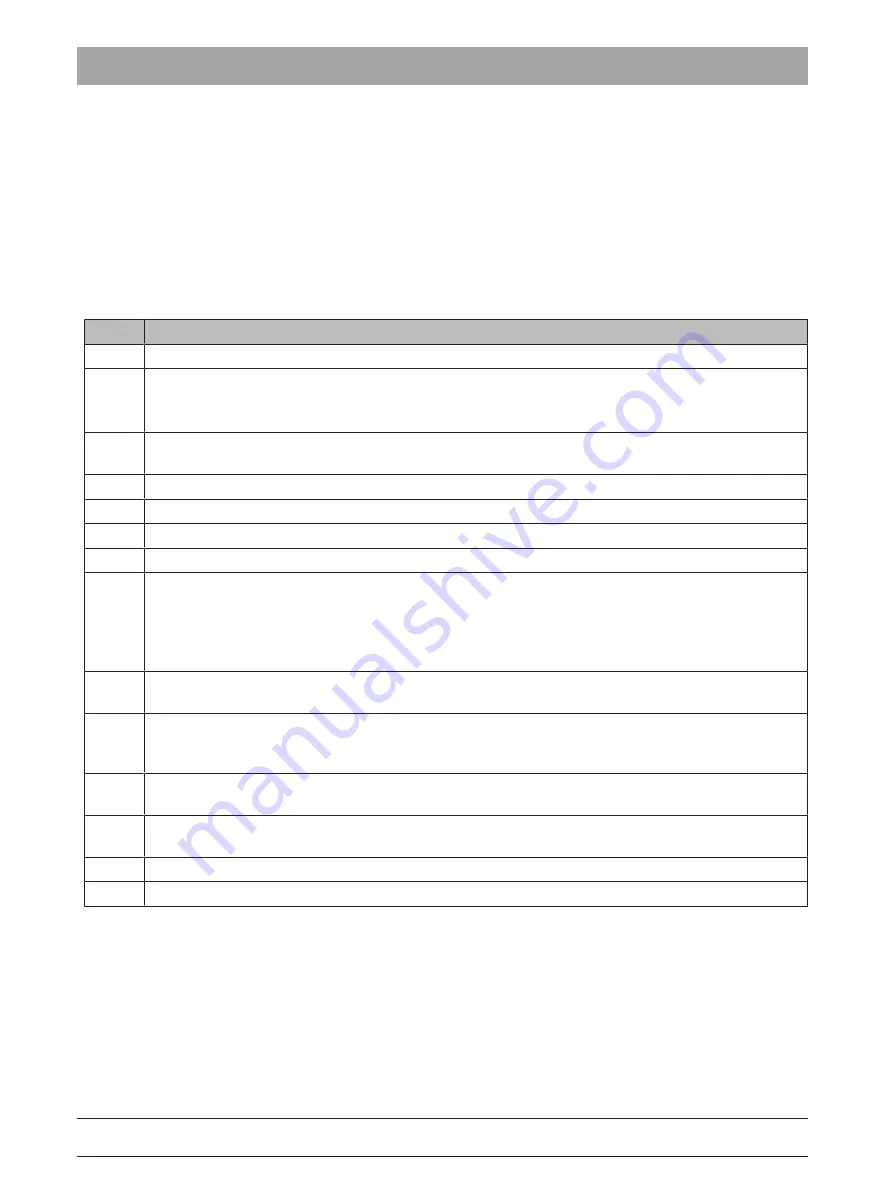
3 Scanner
3.3 Scanner test and diagnostics
Dentsply Sirona
Service Manual CEREC Primescan AC, Primescan AC, CEREC Omnicam AC, Omnicam AC
40
66 81 832 D3696
D3696.076.01.02.02 05.2019
3.3
Scanner test and diagnostics
3.3.1
CEREC Primescan / Primescan
3.3.1.1
Scanner Test and Diagnostics for CEREC Primescan /
Primescan
3.3.1.1.1
Basic requirements
To start a diagnostic analysis, ensure that the points listed in this table
are fulfilled.
#
Basic conditions
G 1
Scanner is properly connected to the acquisition unit, cable is intact, and the plug connection is OK.
G 2
ü
The license matching the currently installed software is installed on the system.
➢ Open License Manager and check license. Opening the software or switching to the ACQUISITION
phase of the software is not possible if the license is missing.
G 3
The scanner's glass heater is working. Around 5 minutes after switching on the acquisition unit the top
of the window sleeve is perceptibly warm.
G 4
Window sleeve is intact and clean (no cracks and free of deposits, grease, particles, and scratches).
G 5
The correct acquisition mode (extraoral/intraoral) is set.
G 6
The intraoral area to be measured is dry.
G 7
No CPU or memory-intensive applications are running in the background.
G 8
Adequate disk space is available on the C:\ system partition and the data partition (configurable in
CEREC and usually D:\) respectively.
If less than 10 GB is free on one of the partitions, there may be drops in performance or errors in the
user software. User software in this document refers to the CAD/CAM software (CEREC, Connect, Or-
tho, …).
G 9
The scanner has been recalibrated with the CEREC user calibration following installation and/or after
high thermal/mechanical loads.
G 10
The scanner is recognized by the system as a USB device with the name "MHT Optic Research AG –
3D scanner". The aforementioned name should appear in the list of USB devices in the device man-
ager.
G 11
The scanner window of the CEREC Primescan / Primescan scanner (not the sleeve window) is intact
and clean (no cracks and free of deposits, grease, particles, and scratches).
G 12
The scanner shows no signs of obvious damage (e.g. cracks in the plastic, cracks in the scanner win-
dow, or obvious defects to the cable).
G 13
A valid 3D calibration is stored on the CEREC Primescan / Primescan scanner.
G 14
A valid 2D calibration is stored on the CEREC Primescan / Primescan scanner.






























