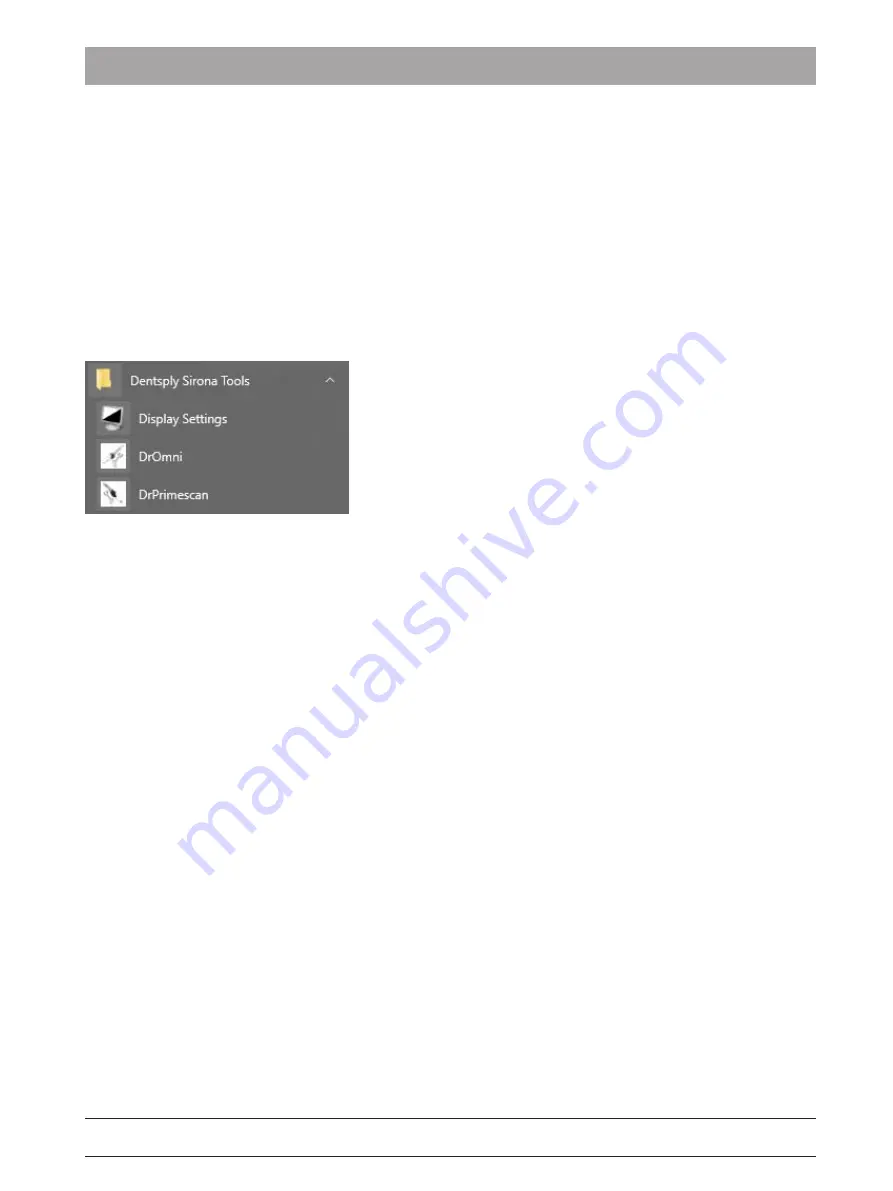
Dentsply Sirona
Service Manual CEREC Primescan AC, Primescan AC, CEREC Omnicam AC, Omnicam AC
2 Service tools
2.3 "DrOmni" Omnicam diagnostics program
66 81 832 D3696
D3696.076.01.02.02 05.2019
23
2.3
"DrOmni" Omnicam diagnostics program
Background
The diagnostics program makes it possible to test, in an easy manner,
whether the Omnicam can be operated on an acquisition unit (AC) and
whether this functions correctly. The program works as stand-alone
software with this and is independent of any calibration of the Omnicam
or of the product software installed on the unit. The program sequence
and the output it produces, and if applicable the errors and their
possible causes, are described below.
Start and sequence
A link to launch the program can be found in the "Dentsply Sirona
Tools" folder in the start menu.
Tip: The Windows firewall may report a problem during the launch
process. The corresponding information can be ignored and the window
relating to it can be closed.
Once the program has started a console window opens and the
program searches for a connected Omnicam. Following a successful
search, a corresponding message is displayed and a comparison of the
actual and nominal (setpoint) values is performed.
The acquisition of live images is started in the final step. Two additional
windows are opened for this purpose. For this step, the camera should
be held on an even surface which is as white as possible. Above all, it
should be a non-reflective surface. One of the two windows contains the
reference image (the usual live image from CEREC) and the other one
displays a beam intensity pattern (with grid pattern). The white balance
and brightness are not rendered correctly for this test. It is therefore
quite probable and deliberate that the displayed image has a tint.
It is important to check that both images are transmitted without delay
and smoothly! To do this, you can simply move the camera a little while
checking to make sure that no delays occur and that a consistent video
stream is always received. Furthermore, it is important to ensure that
any tint which may be present appears to the same extent in both
images. If no problems are detected here, the camera should also
function correctly in CEREC.
Potential problems and their causes
The following problems may occur:
● The live images have a noticeable delay and/or drop out when
playing back.
Procedure
– Execute the "Configure.cmd" script located under "C:
\DentsplySirona\Tools\Omnicam Network" and restart DrOmni.
● The program does not start or aborts, displaying a Windows error
message (information regarding a missing dll), or an error is
displayed when the firmware version, the transmission speed or the
size of the MTU is queried.






























