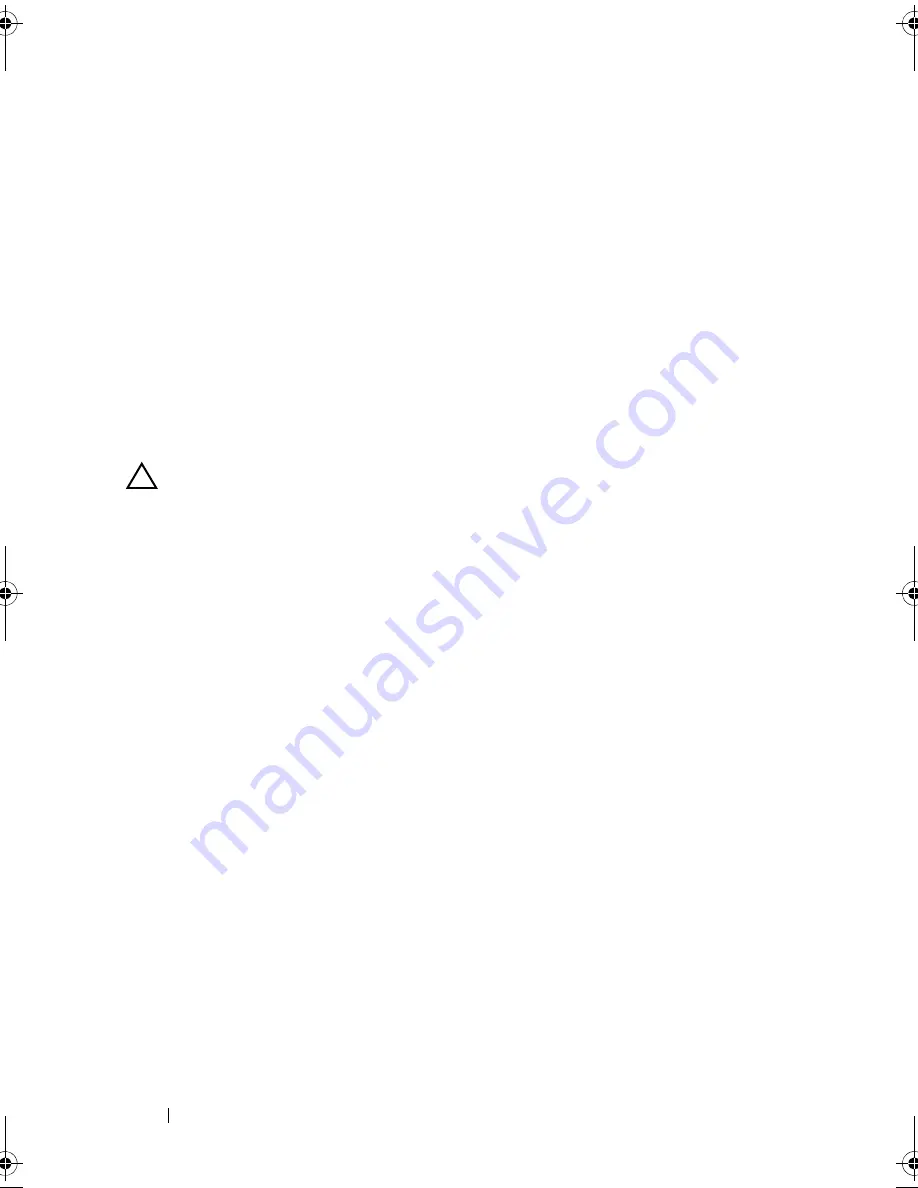
88
Configuring and Managing RAID
l
If you have chosen to create hot spares in the earlier steps, a pop-up
window displays where drives with appropriate sizes are displayed.
Press the spacebar to select the drive size.
Select the check box to enable the enclosure affinity setting for the
hot spare.
m
After you select the drive size, click
OK
to finalize the selection or
click
Cancel
to forfeit the selection.
n
Select
OK
to accept the settings and press <Enter> to exit this
window or select
Cancel
and press <Enter> to exit if you do not want
to change any virtual disk parameters.
Initializing Virtual Disks
CAUTION:
A Full Initialization permanently destroys any existing data on
that drives.
Perform the following steps to initialize virtual disks.
1
On the
VD Mgmt
screen, select
Virtual Disk #
and press <F2> to display
the menu of available actions.
2
Select
Initialization
and press the right-arrow key to display the
Initialization
submenu options.
3
Select
Start Init.
to begin a regular initialization or select
Fast Init.
to
begin a fast initialization.
4
A pop-up windows displays indicating that the virtual disk has been
initialized.
5
Repeat the procedures in this section to configure another virtual disk.
The PERC 6 controllers support up to 64 virtual disks per controller.
The currently configured virtual disks display on the screen.
Checking Data Consistency
Select the
Consistency Check
(CC) option in the configuration utility to
verify the redundancy data in virtual disks that use RAID levels 1, 5, 6, 10, 50,
and 60. (RAID 0 does not provide data redundancy.)
Dell_PERC6.2_UG.book Page 88 Wednesday, June 24, 2009 6:08 PM
Summary of Contents for 6 series
Page 1: ...Dell PowerEdge Expandable RAID Controller PERC 6 i PERC 6 E and CERC 6 i User s Guide ...
Page 10: ...10 Contents ...
Page 40: ...40 About PERC 6 and CERC 6 i Controllers ...
Page 62: ...62 Installing and Configuring Hardware ...
Page 112: ...112 Configuring and Managing RAID ...
Page 132: ...132 Troubleshooting ...
Page 134: ...134 Regulatory Notices ...
Page 136: ...136 Corporate Contact Details Taiwan Only ...
Page 156: ...156 Glossary ...















































