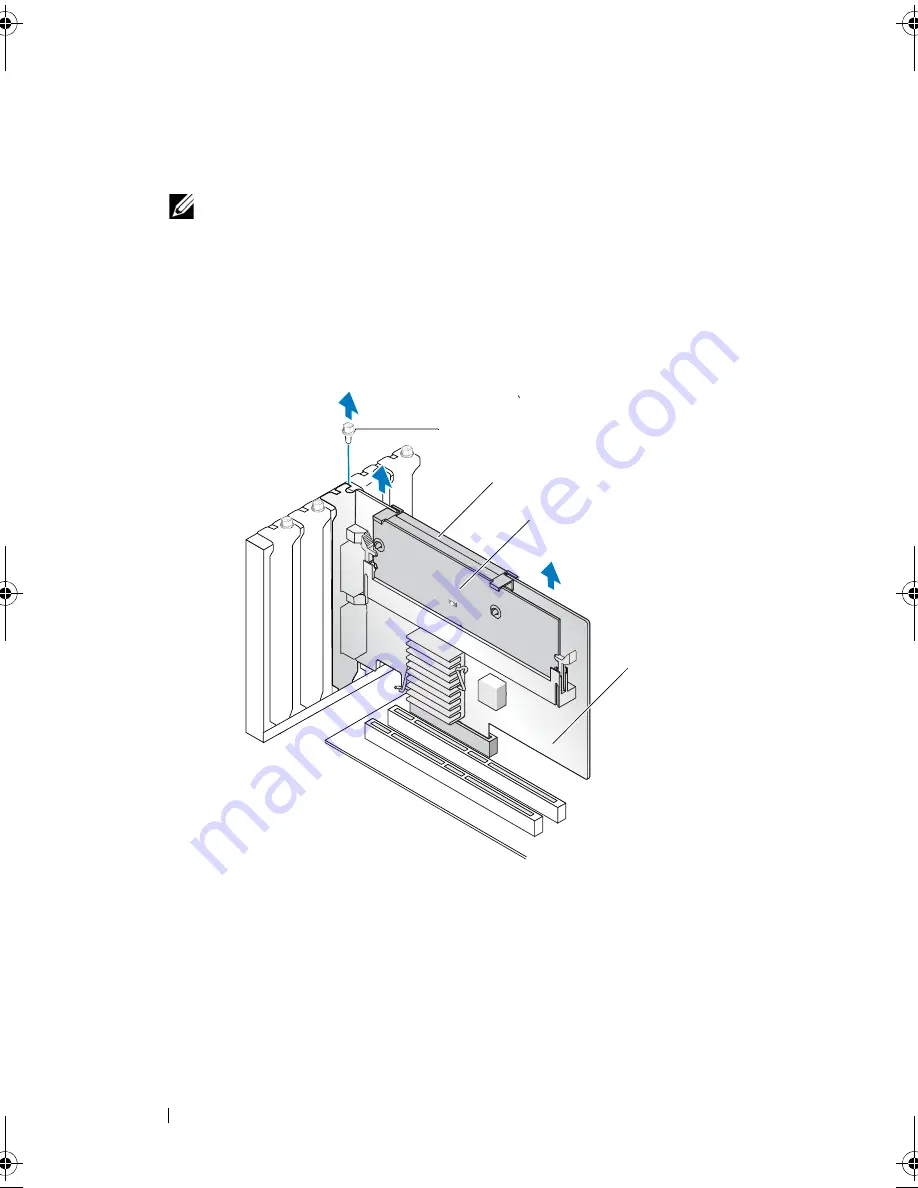
50
Installing and Configuring Hardware
3
Locate the PERC 6/E adapter in the system and disconnect the external
cables from the adapter.
NOTE:
The location of the PERC 6/i varies from system to system. For
information on PERC 6/i card location, see the
Hardware Owner’s Manual
shipped with your system or on the Dell Support website at
support.dell.com
.
4
Remove any retention mechanism, such as a bracket screw, that may be
holding the PERC 6/E in the system and gently lift the controller from the
system’s PCI-E slot. For more information, see Figure 4-7.
Figure 4-7.
Removing the PERC 6/E Adapter
1
bracket screw
3
memory module
2
battery
4
PERC 6/E adapter
4
2
1
3
Dell_PERC6.2_UG.book Page 50 Wednesday, June 24, 2009 6:08 PM
Summary of Contents for 6 series
Page 1: ...Dell PowerEdge Expandable RAID Controller PERC 6 i PERC 6 E and CERC 6 i User s Guide ...
Page 10: ...10 Contents ...
Page 40: ...40 About PERC 6 and CERC 6 i Controllers ...
Page 62: ...62 Installing and Configuring Hardware ...
Page 112: ...112 Configuring and Managing RAID ...
Page 132: ...132 Troubleshooting ...
Page 134: ...134 Regulatory Notices ...
Page 136: ...136 Corporate Contact Details Taiwan Only ...
Page 156: ...156 Glossary ...
















































