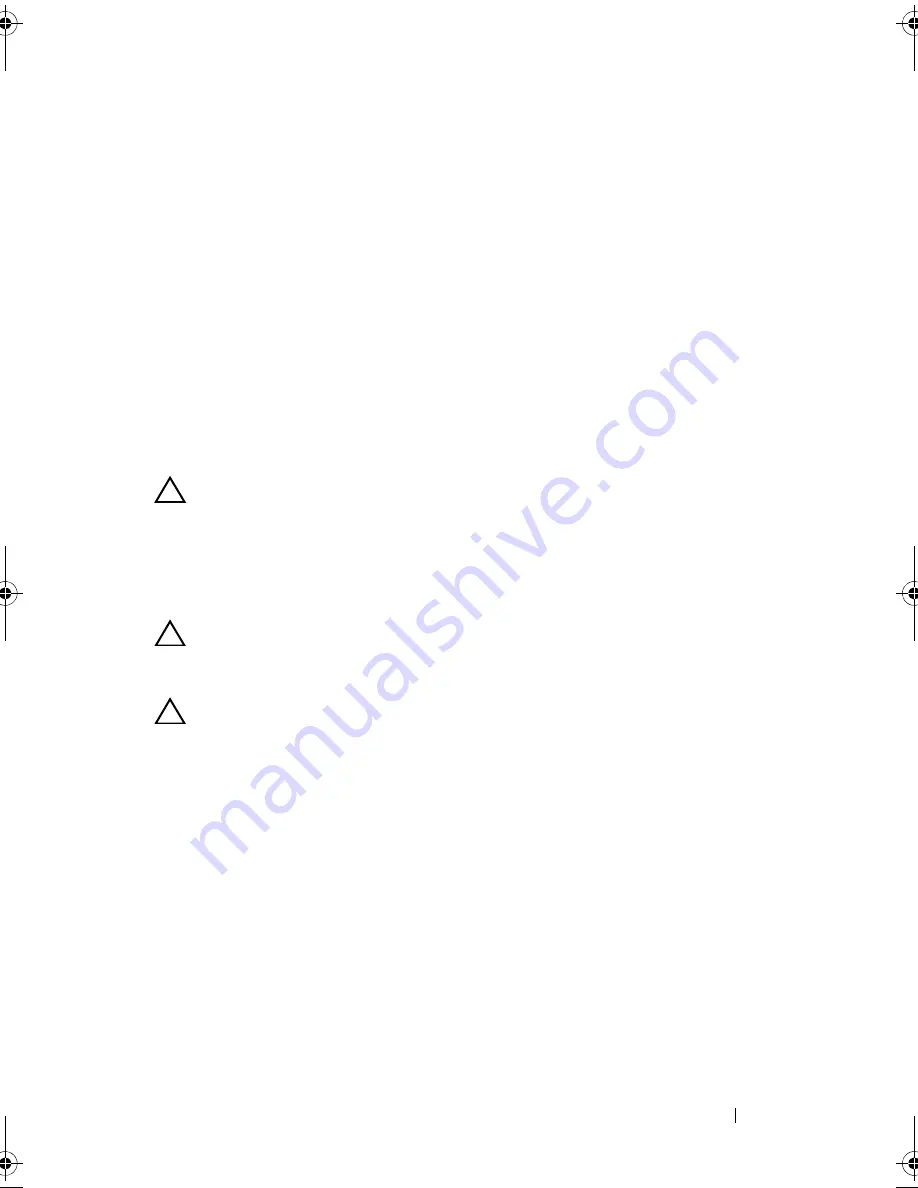
Installing and Configuring Hardware
47
4
Place the PERC 6/E adapter on a flat, clean, and static–free surface.
5
Mount the memory module in the controller memory socket like a
standard DIMM. For more information, see "Installing the DIMM on a
PERC 6/E Adapter" on page 47.
The memory module is mounted flush with the controller board so that
the memory module is parallel to the board when installed.
6
Press the memory module firmly in the memory socket. As you press the
memory module in the socket, the TBBU clicks in place, indicating that
the controller is firmly seated in the socket. The arms on the socket fit in
the notches on the memory module to hold it securely.
Installing the DIMM on a PERC 6/E Adapter
CAUTION:
When unpacking a static sensitive component from its shipping
carton, do not remove the component from the antistatic packing material until you
are ready to install the component. Before unwrapping the antistatic package,
ensure to discharge static electricity from your body. Handle all sensitive
components in a static-safe area. If possible, use antistatic floor pads and work
bench pads.
CAUTION:
PERC 6 cards support Dell-qualified 512 MB and 256 MB
DDRII 667 MHz ECC-registered DIMMs with x16 DRAM components.
Installing unsupported memory causes the system to hang at POST.
CAUTION:
Do not touch the gold leads and do not bend the memory module.
1
Remove the memory module from its packaging.
2
Align the keyed edge of the memory module to the physical divider on
the memory socket
to avoid damage to the module.
3
Insert the memory module in the memory socket. Apply a constant,
downward pressure on both ends or the middle of the memory module
until the retention clips fall in the allotted slots on either side of the
memory module. For more information, see Figure 4-6.
Figure 4-6 displays the installation of a memory module on a PERC 6/E
adapter.
Dell_PERC6.2_UG.book Page 47 Wednesday, June 24, 2009 6:08 PM
Summary of Contents for 6 series
Page 1: ...Dell PowerEdge Expandable RAID Controller PERC 6 i PERC 6 E and CERC 6 i User s Guide ...
Page 10: ...10 Contents ...
Page 40: ...40 About PERC 6 and CERC 6 i Controllers ...
Page 62: ...62 Installing and Configuring Hardware ...
Page 112: ...112 Configuring and Managing RAID ...
Page 132: ...132 Troubleshooting ...
Page 134: ...134 Regulatory Notices ...
Page 136: ...136 Corporate Contact Details Taiwan Only ...
Page 156: ...156 Glossary ...















































