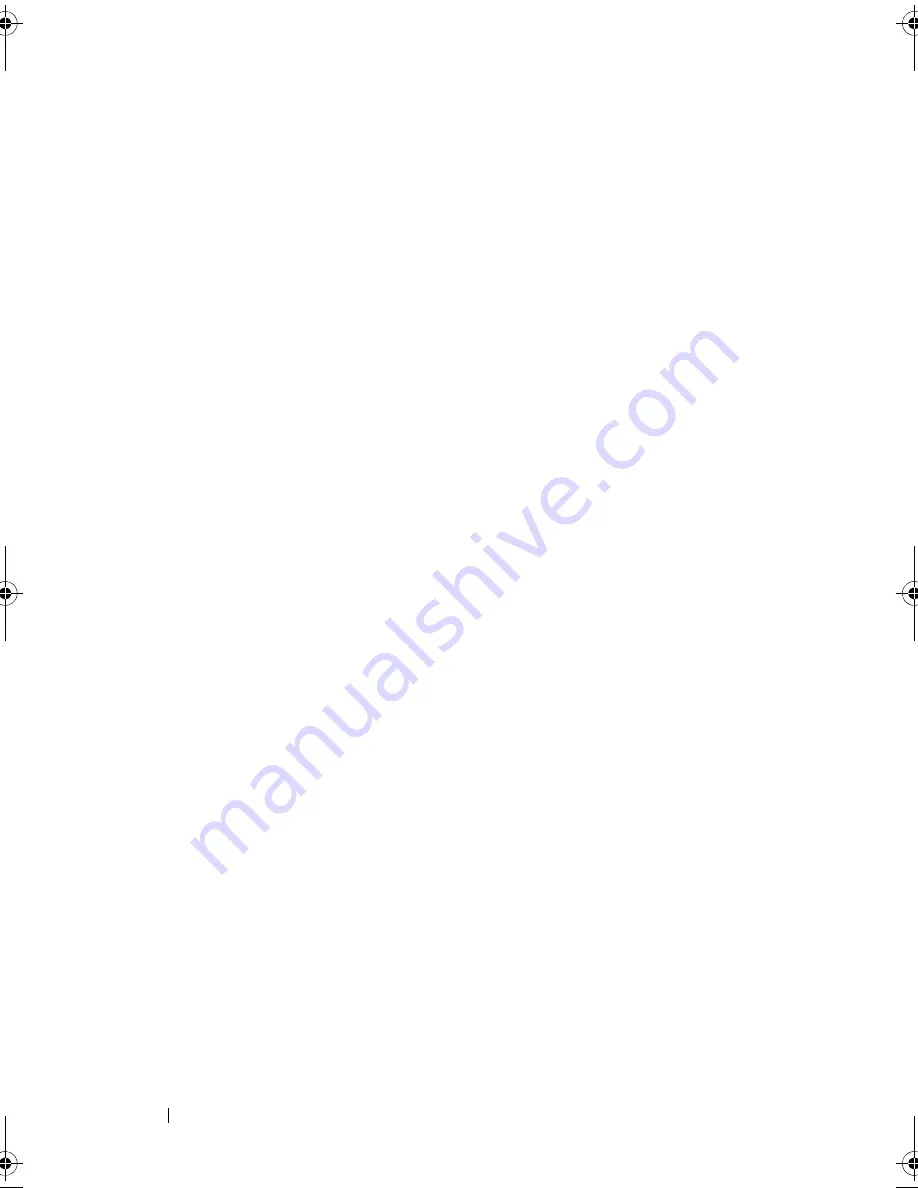
96
Configuring and Managing RAID
3
Press <F2>.
The action menu displays.
4
Select
Delete Disk Group
and press <Enter>.
The disk group is deleted.
When you delete a disk group, the remaining disk groups with higher
numbers are automatically renumbered. For example, if you delete disk group
#2, disk group #3 is then automatically renumbered as disk group #2.
Resetting the Configuration
You can delete all virtual disks on the RAID controller by performing this
operation.
To reset the configuration, perform the following steps in the BIOS
Configuration Utility:
1
Press <Ctrl><N> to access the
VD Mgmt
screen.
2
Press <Tab> or use the arrow keys to move the cursor to the
Controller
heading.
3
Press <F2>. The action menu displays.
4
Select
Reset Configuration
.
A pop-up window displays prompting for confirmation to delete all
virtual disks.
5
Select
OK
to delete the virtual disks or
Cancel
to retain the existing
configuration.
BIOS Configuration Utility Menu Options
The first menu that displays when you access the BIOS Configuration Utility
is the main menu screen. It lists the controller, controller number, and other
information, such as the slot number. On this screen, you can use the arrow
keys to select the RAID controller you want to configure. Press <Enter> to
access the controller.
This section describes the options for the BIOS Configuration Utility for each
of the major menus:
•
Virtual Disk Management (VD Mgmt)
menu
•
Physical Disk Management (PD Mgmt)
menu
Dell_PERC6.2_UG.book Page 96 Wednesday, June 24, 2009 6:08 PM
Summary of Contents for 6 series
Page 1: ...Dell PowerEdge Expandable RAID Controller PERC 6 i PERC 6 E and CERC 6 i User s Guide ...
Page 10: ...10 Contents ...
Page 40: ...40 About PERC 6 and CERC 6 i Controllers ...
Page 62: ...62 Installing and Configuring Hardware ...
Page 112: ...112 Configuring and Managing RAID ...
Page 132: ...132 Troubleshooting ...
Page 134: ...134 Regulatory Notices ...
Page 136: ...136 Corporate Contact Details Taiwan Only ...
Page 156: ...156 Glossary ...






























