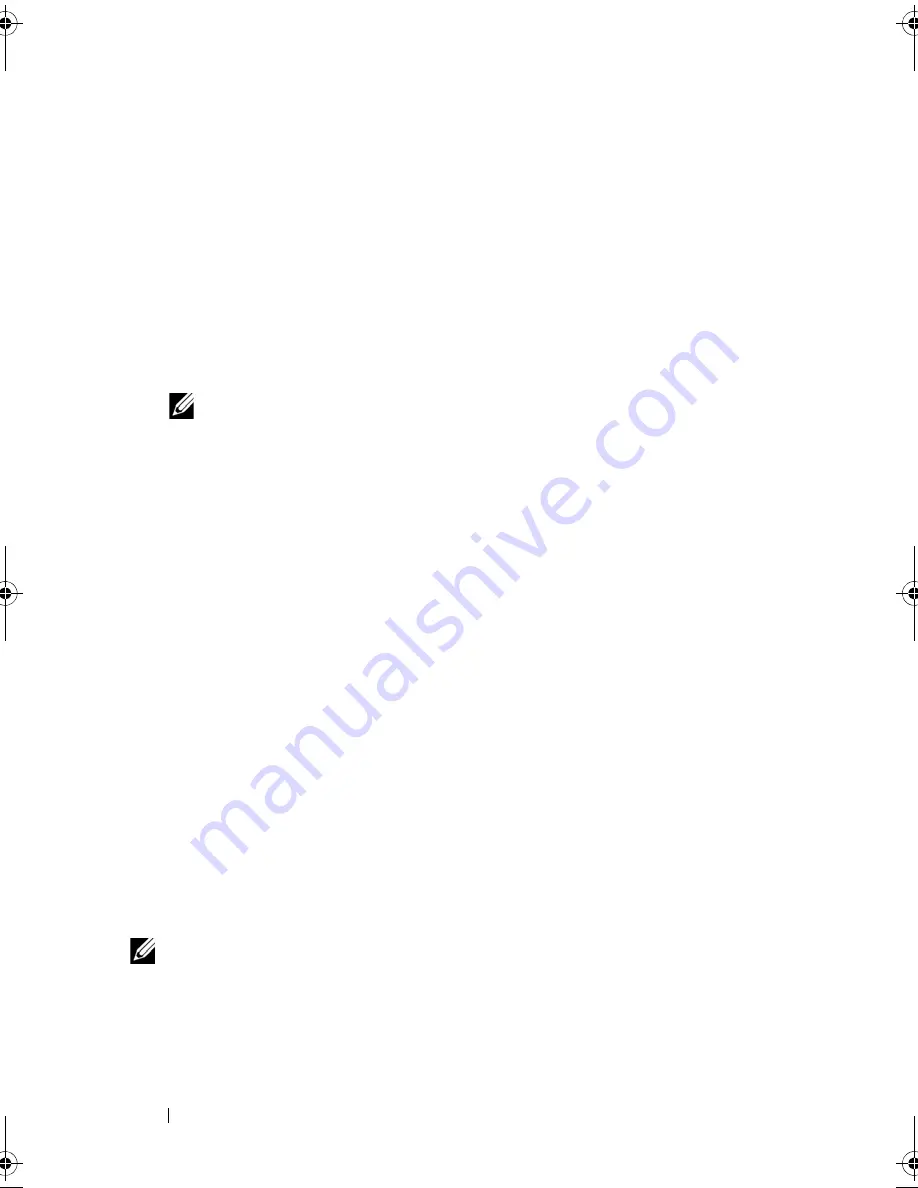
90
Configuring and Managing RAID
Perform the following steps to import or clear foreign configurations.
1
During bootup, press <Ctrl><R> when prompted by the BIOS banner.
The
VD Mgmt
screen displays by default.
2
On the
VD Mgmt
screen, highlight the
Controller #
.
The controller number is the only item that displays until you import the
foreign configuration.
3
Press <F2> to display the available actions.
4
Press the right-arrow key to display the available actions (
Import
,
Clear
).
NOTE:
Ensure that your virtual disk has all the physical disks by verifying that
there are no physical disks marked as
Missing
in the foreign view page and
that all the disks appear as expected before importing them.
5
Select
Import
to import the foreign configuration or
Clear
to delete the
foreign configuration and then press <Enter>.
If you import the configuration, the
VD Mgmt
screen displays detailed
configuration information. This includes information about the disk
groups, virtual disks, physical disks, space allocation, and hot spares.
Importing or Clearing Foreign Configurations Using the Foreign
Configuration View Screen
If one or more physical disks are removed from a configuration, the
configuration on those disks is considered a foreign configuration by the
RAID controller.
You can use the
Foreign Configuration View
screen to view information
about the foreign configuration, such as disk groups, virtual disks, physical
disks, space allocation, and hot spares. The foreign configuration data displays
in the same format as configurations on the
VD Mgmt
screen. You can use this
screen to view the foreign configuration before importing it.
After you view
the foreign configuration, you can either import it to the RAID controller or
clear it.
NOTE:
Before you import the foreign configuration, review the configuration on the
screen to ensure that it is the desired end result.
Dell_PERC6.2_UG.book Page 90 Wednesday, June 24, 2009 6:08 PM
Summary of Contents for 6 series
Page 1: ...Dell PowerEdge Expandable RAID Controller PERC 6 i PERC 6 E and CERC 6 i User s Guide ...
Page 10: ...10 Contents ...
Page 40: ...40 About PERC 6 and CERC 6 i Controllers ...
Page 62: ...62 Installing and Configuring Hardware ...
Page 112: ...112 Configuring and Managing RAID ...
Page 132: ...132 Troubleshooting ...
Page 134: ...134 Regulatory Notices ...
Page 136: ...136 Corporate Contact Details Taiwan Only ...
Page 156: ...156 Glossary ...






























