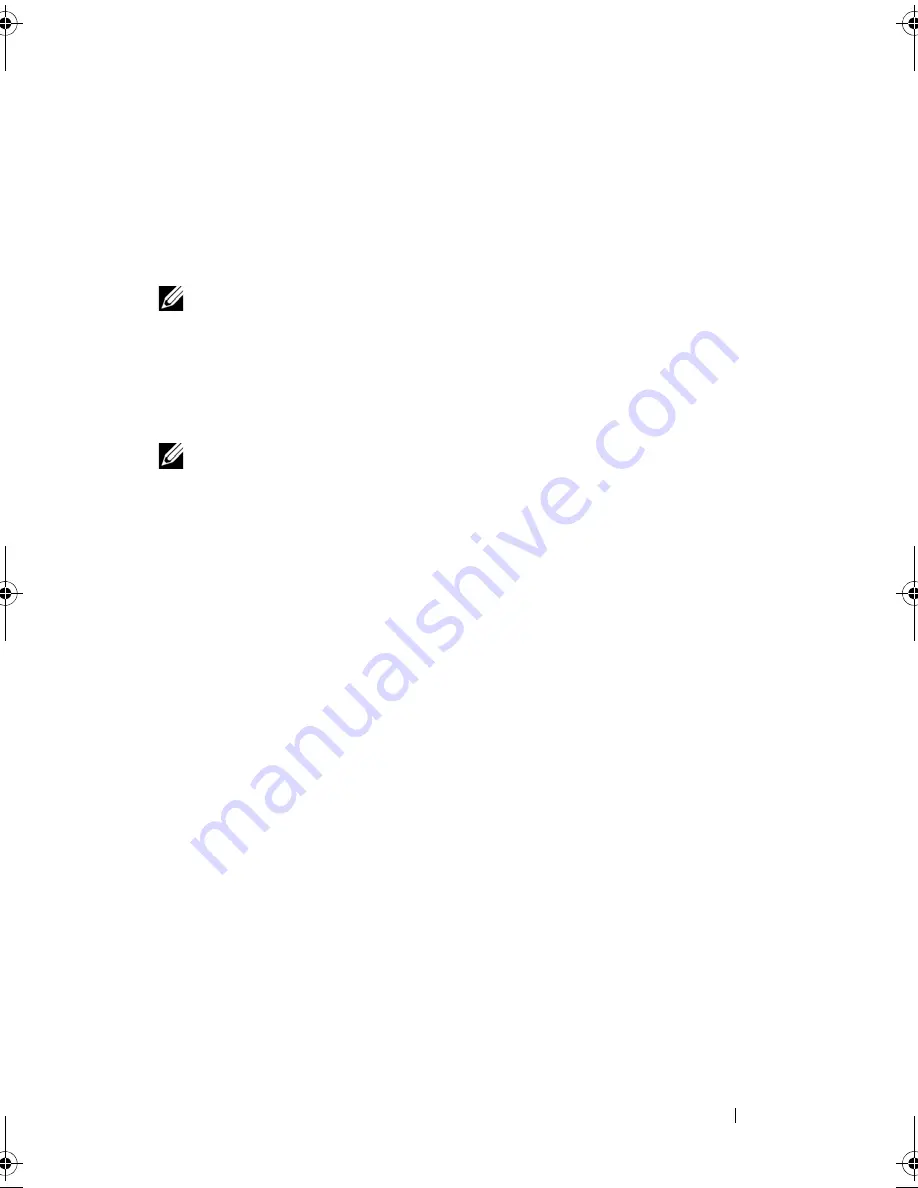
Configuring and Managing RAID
79
BIOS Configuration Utility
The BIOS Configuration Utility, also known as Ctrl+R, is a storage
management application embedded on the PERC 6 controllers that
configures and maintains RAID disk groups and virtual disks. Ctrl+R is
independent of the operating system.
NOTE:
Use the BIOS Configuration Utility for initial setup and disaster recovery.
You can use advanced features through Dell OpenManage storage management
application and Dell SAS RAID storage manager.
The following sections provide information about using the BIOS
Configuration Utility. For more information, see the online help option by
pressing <F1>.
NOTE:
The PERC 6 controller configuration utility refreshes the screen to show
changes to information. The refresh occurs when you press a key or every 15
seconds.
Entering the BIOS Configuration Utility
The BIOS Configuration Utility configures physical disk groups and
virtual disks. The utility resides in the controller BIOS so its operation is
independent of the operating systems.
Perform the following steps to enter the BIOS Configuration Utility when
you boot the system.
1
Turn on the system.
A BIOS banner displays information about the controller and
configuration.
2
During startup, press <Ctrl><R> when prompted by the BIOS banner.
After you press <Ctrl><R>, if there is only one controller, the
Virtual
Disk Management
screen for that controller displays. If there are more
than one controllers, the main menu screen displays. This screen lists the
RAID controllers. Use the arrow keys to select the RAID controller you
want to configure, and press <Enter> to access the management menus
for the controller. The virtual disks, physical disks, free space, hot spares,
and other items displays in the other menu screens. The information can
appear in a list view or in an expandable tree directory similar to that of
Microsoft
®
Windows
®
Explorer.
Dell_PERC6.2_UG.book Page 79 Wednesday, June 24, 2009 6:08 PM
Summary of Contents for 6 series
Page 1: ...Dell PowerEdge Expandable RAID Controller PERC 6 i PERC 6 E and CERC 6 i User s Guide ...
Page 10: ...10 Contents ...
Page 40: ...40 About PERC 6 and CERC 6 i Controllers ...
Page 62: ...62 Installing and Configuring Hardware ...
Page 112: ...112 Configuring and Managing RAID ...
Page 132: ...132 Troubleshooting ...
Page 134: ...134 Regulatory Notices ...
Page 136: ...136 Corporate Contact Details Taiwan Only ...
Page 156: ...156 Glossary ...






























