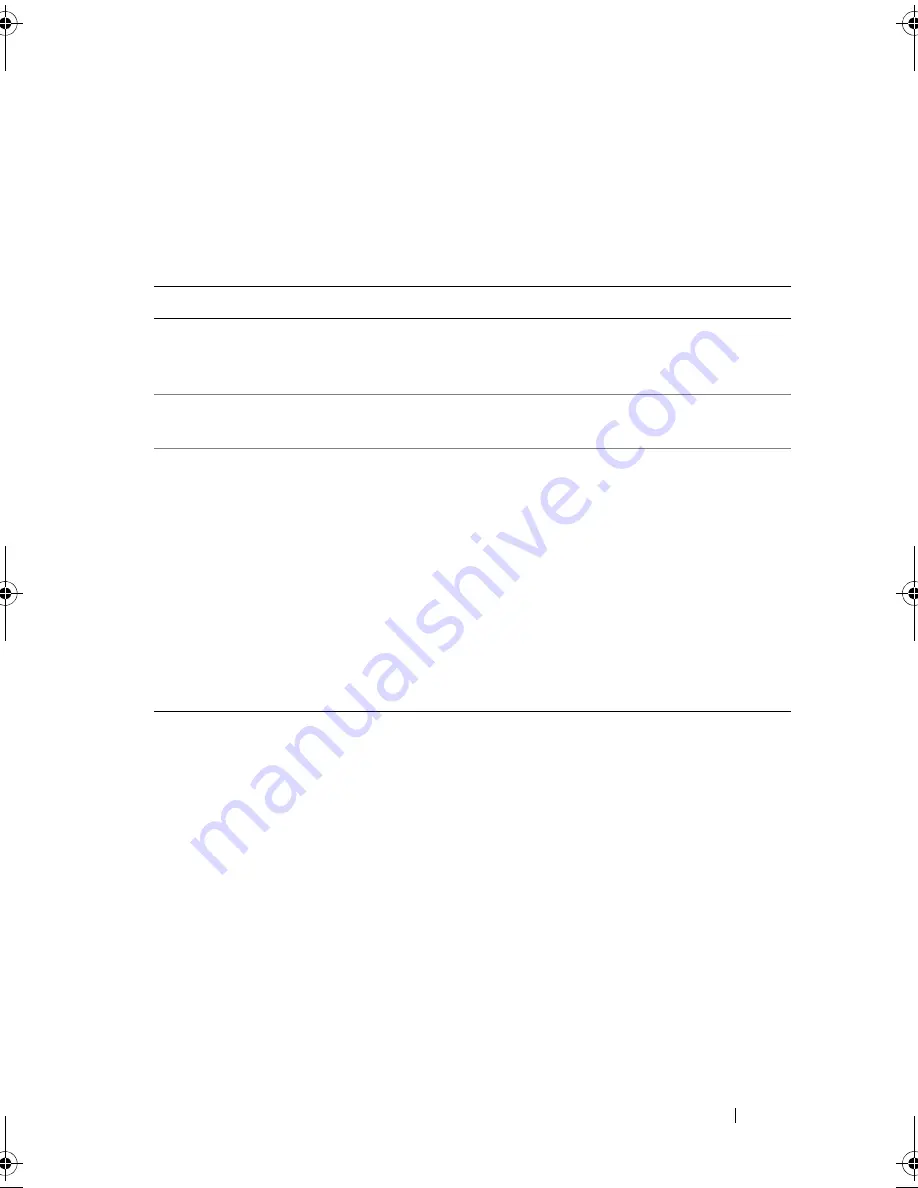
Troubleshooting
121
General Problems
Table 7-3 describes general problems you might encounter, with suggested
solutions.
Table 7-3.
General Problems
Problem
Suggested Solution
The device displays in
Device
Manager
but has a yellow bang
(exclamation mark).
Reinstall the driver. For more information on
reinstalling drivers, see "Driver Installation" on
page 63.
The device does not appear in
Device Manager.
Turn off the system and reseat the controller.
No Hard Drives Found
message displays during a
media-based installation of
Microsoft
®
Windows Server
®
2003
or Microsoft Windows
®
XP because
of the following causes:
1
The driver is not native in the
operating system.
2
The virtual disks are not
configured properly.
3
The controller BIOS is disabled.
The corresponding solutions are:
1
Press <F6> to install the RAID device driver
during installation.
2
Enter the BIOS Configuration Utility to
configure the virtual disks. For procedures to
configure the virtual disks, see the section
"Configuring and Managing RAID" on page 77.
3
Enter the BIOS Configuration Utility to enable
the BIOS. For information on configuring
virtual disks, see "Installing and Configuring
Hardware" on page 41.
Dell_PERC6.2_UG.book Page 121 Wednesday, June 24, 2009 6:08 PM
Summary of Contents for 6 series
Page 1: ...Dell PowerEdge Expandable RAID Controller PERC 6 i PERC 6 E and CERC 6 i User s Guide ...
Page 10: ...10 Contents ...
Page 40: ...40 About PERC 6 and CERC 6 i Controllers ...
Page 62: ...62 Installing and Configuring Hardware ...
Page 112: ...112 Configuring and Managing RAID ...
Page 132: ...132 Troubleshooting ...
Page 134: ...134 Regulatory Notices ...
Page 136: ...136 Corporate Contact Details Taiwan Only ...
Page 156: ...156 Glossary ...















































