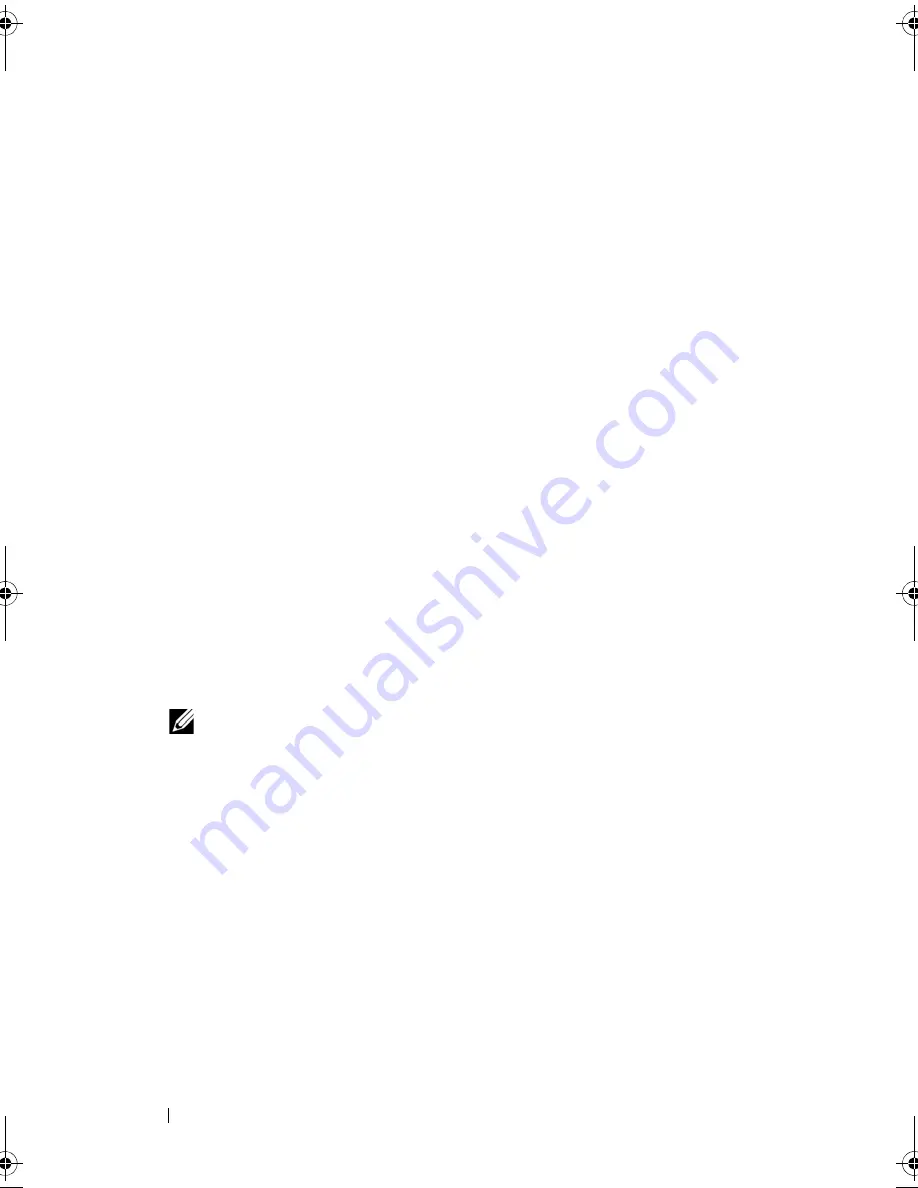
78
Configuring and Managing RAID
RAID Configuration Functions
After you attach physical disks, use a configuration utility to organize the
disks into virtual disks. If the operating system is not yet installed, use the
BIOS Configuration Utility to perform this procedure.
Use the configuration utilities to perform the following tasks:
•
Access controllers, virtual disks, and physical disks individually
•
Select a host controller to work on
•
Create hot spare physical disks
•
Configure virtual disks
•
Initialize one or more virtual disks
•
Perform consistency checks
•
Rebuild failed physical disks
•
Preserve the cache data, known as pinned cache, from a virtual disk that
goes offline or is deleted for any reason
The following sections describe the menu options and provide detailed
instructions to perform the configuration tasks. They apply to the BIOS
Configuration Utility. You can configure physical disks into virtual disks by
following the procedure below.
1
Define virtual disks using a group of physical disks.
NOTE:
A disk group is deleted when the last virtual disk in the disk group
is deleted.
2
Designate hot spares (optional).
For more information, see "Managing Dedicated Hot Spares" on page 94.
3
Save the configuration information.
4
Initialize the virtual disks.
For the detailed configuration procedures, see "Physical Disk
Management" on page 105.
Dell_PERC6.2_UG.book Page 78 Wednesday, June 24, 2009 6:08 PM
Summary of Contents for 6 series
Page 1: ...Dell PowerEdge Expandable RAID Controller PERC 6 i PERC 6 E and CERC 6 i User s Guide ...
Page 10: ...10 Contents ...
Page 40: ...40 About PERC 6 and CERC 6 i Controllers ...
Page 62: ...62 Installing and Configuring Hardware ...
Page 112: ...112 Configuring and Managing RAID ...
Page 132: ...132 Troubleshooting ...
Page 134: ...134 Regulatory Notices ...
Page 136: ...136 Corporate Contact Details Taiwan Only ...
Page 156: ...156 Glossary ...
















































