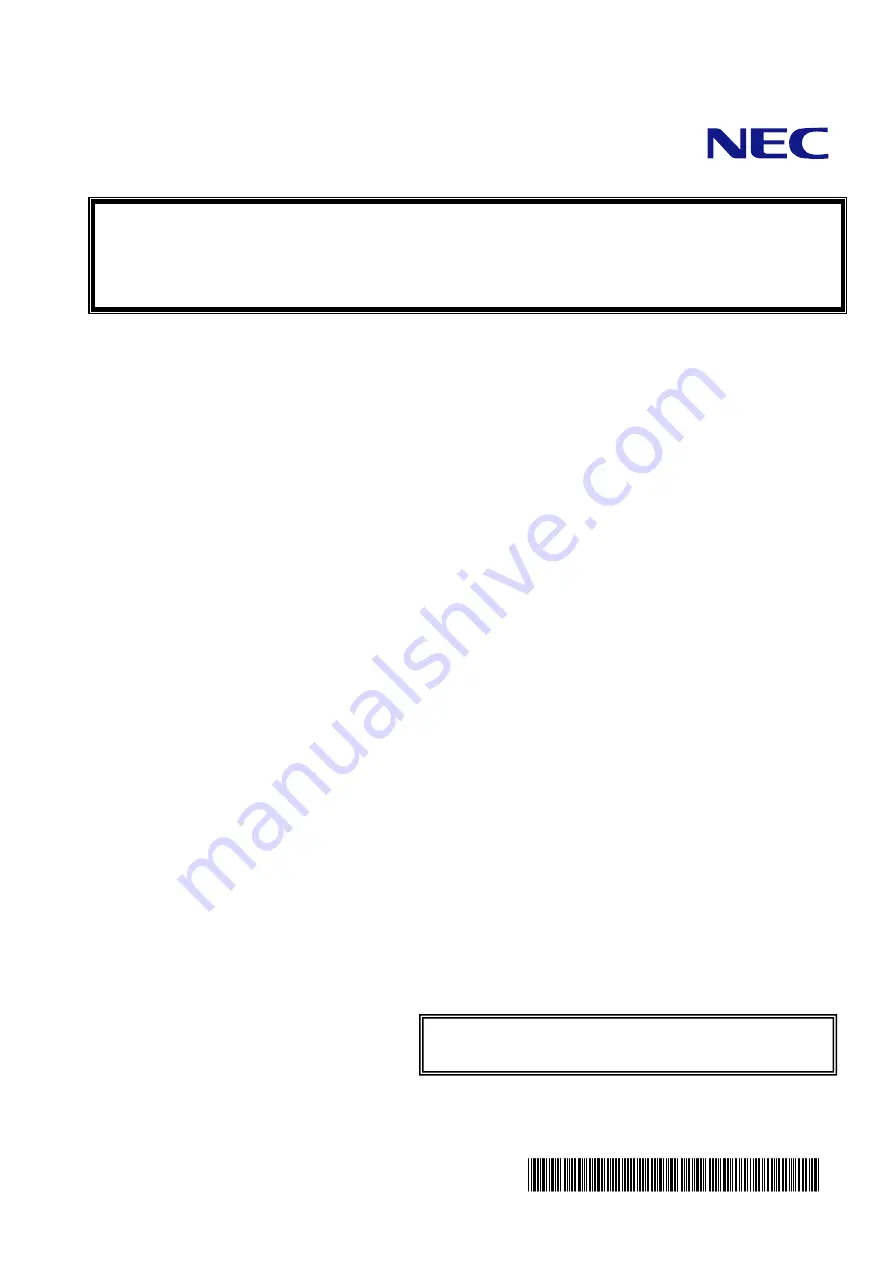
本書は製品とともに大切に保管してください
N8154-25
3.5型ディスクケージ
ユーザーズガイド
まえがき
このたびは、本ディスクケージをお買い上げいただきまことにありがとうございます。
本書は、N8154-25 3.5 型ディスクケージ(以降「本製品」と呼ぶ)を正しく、安全に設置、使用するための手
引きです。本製品を取り扱う前に必ずお読みください。また、本製品を使用する上でわからないこと、不具
合が起きた時にもぜひご利用ください。本書は、必要な時にすぐに参照できるように必ずお手元に保管して
ください。
本製品を取り付ける本体装置の取り扱いについての説明は、本体装置のユーザーズガイドを参照してくださ
い。また、本製品を取り扱う前に「使用上のご注意」を必ずお読みください。
ご注意
(1) 本書の内容の一部または全部を無断転載することは禁止されています。
(2) 本書の内容に関しては将来予告なしに変更することがあります。
(3) NECの許可なく複製・改変などを行うことはできません。
(4) 本書は内容について万全を期して作成いたしましたが、万一ご不審な点や誤り、記載もれなどお気づきのことがあ
りましたら、お買い求めの販売店にご連絡ください。
(5) 運用した結果の影響については(4)項にかかわらず責任を負いかねますのでご了承ください。
(6) 落丁、乱丁本はお取り替えいたします。
製品をご使用になる前に必ず本書をお読みください。
本書は熟読の上、大切に保管してください。
*856-128915-002-00Q*
*856-128915-002-00 *
































