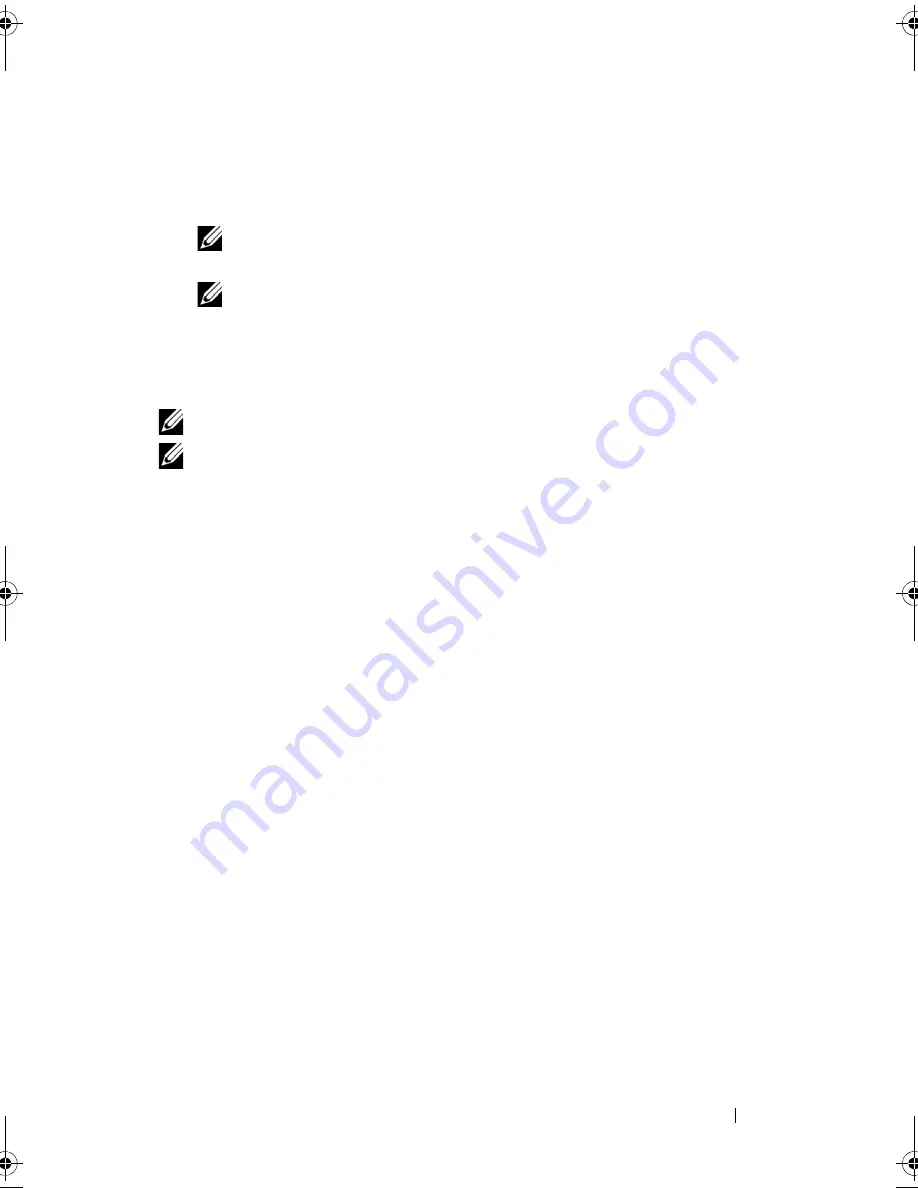
Configuring and Managing RAID
95
4
Press <Enter> to confirm the changes.
The
VD Mgmt
screen displays the updated list of hot spares under the
Hot spares
heading.
NOTE:
If a global hot spare or dedicated hot spare is removed and reinserted,
it regains its status as a hot spare.
NOTE:
If a dedicated hot spare is removed, re-inserted, and then imported,
the physical disk changes to a global hot spare upon completion of the foreign
configuration import.
Deleting Virtual Disks
NOTE:
You cannot delete a virtual disk during an initialization.
NOTE:
Warning messages appear stating the effect of deleting a virtual disk.
Click
OK
twice to complete the virtual disk deletion.
To delete virtual disks, perform the following steps in the BIOS Configuration
Utility:
1
Press <Ctrl><N> to access the
VD Mgmt
screen.
2
Press <Tab> to move the cursor to a virtual disk under the
Virtual Disks
heading.
3
Press <F2>.
The action menu displays.
4
Select
Delete VD
and press <Enter>.
5
On the
VD Mgmt
screen, select
Space Allocation
to display the amount
of free space available after you delete the virtual disk.
Deleting Disk Groups
You can delete disk groups using the BIOS Configuration Utility. When you
delete a disk group, the utility also removes the virtual disks in that disk group.
To delete disk groups, perform the following steps in the BIOS Configuration
Utility.
1
Press <Ctrl><N> to access the
VD Mgmt
screen.
2
Press <Tab> to move the cursor to a disk group under the
Virtual Disks
heading.
Dell_PERC6.2_UG.book Page 95 Wednesday, June 24, 2009 6:08 PM
Summary of Contents for 6 series
Page 1: ...Dell PowerEdge Expandable RAID Controller PERC 6 i PERC 6 E and CERC 6 i User s Guide ...
Page 10: ...10 Contents ...
Page 40: ...40 About PERC 6 and CERC 6 i Controllers ...
Page 62: ...62 Installing and Configuring Hardware ...
Page 112: ...112 Configuring and Managing RAID ...
Page 132: ...132 Troubleshooting ...
Page 134: ...134 Regulatory Notices ...
Page 136: ...136 Corporate Contact Details Taiwan Only ...
Page 156: ...156 Glossary ...






























