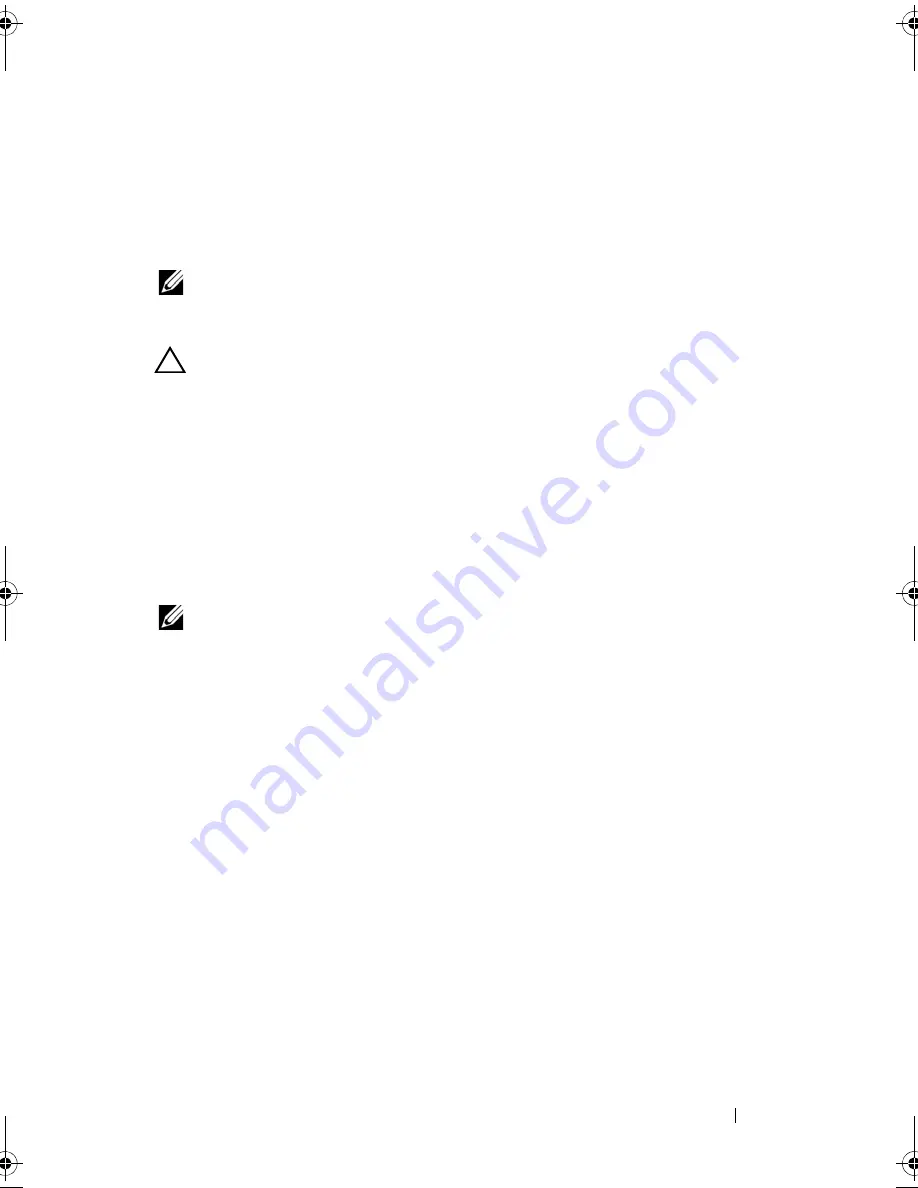
Configuring and Managing RAID
109
3
Press <F2> to display a menu of available actions.
The
Rebuild
option is highlighted at the top of the menu.
4
Press the right-arrow key to display the rebuild options and select
Start
.
5
After you start the rebuild, press <Esc> to display the previous menu.
NOTE:
You can also use the
VD Mgmt
screen to perform a manual rebuild. Use the
arrow key to highlight physical disk in the tree view, and press <F2>. In the menu
that displays, select the
Rebuild
option.
CAUTION:
If a physical disk is a member of a disk group that contains multiple
virtual disks and one of the virtual disks is deleted when a rebuild operation is in
progress, the rebuild operation stops. If this occurs, you can resume the rebuild
operation manually using a storage management application. To avoid
interruption, ensure that none of the virtual disks are deleted until the rebuild
is complete.
Controller Management
Enabling Boot Support
NOTE:
See your system documentation to ensure the proper boot order is selected
in the system BIOS.
In a multiple controller environment, you can enable BIOS on multiple
controllers. However, if you want to boot from a specific controller, enable the
BIOS on that controller and disable it on the other controllers. The system
can then boot from the BIOS-enabled controller. Perform the following steps
to enable the controller BIOS:
1
Press <Ctrl><N> to access the
Ctrl Mgmt
menu screen.
2
Press <Tab> to move the cursor to
Enable Controller BIOS
in the
Settings
box.
3
Press the spacebar to select
Enable Controller BIOS
.
An
X
displays beside
Enable Controller BIOS
.
4
Press <Tab> to move the cursor to the
Apply
button, and then press
<Enter> to apply the selection.
The controller BIOS is enabled. To disable the controller BIOS, use the
spacebar to de-select the
Enable Controller BIOS
control, and then select
Apply
and press <Enter>.
Dell_PERC6.2_UG.book Page 109 Wednesday, June 24, 2009 6:08 PM
Summary of Contents for 6 series
Page 1: ...Dell PowerEdge Expandable RAID Controller PERC 6 i PERC 6 E and CERC 6 i User s Guide ...
Page 10: ...10 Contents ...
Page 40: ...40 About PERC 6 and CERC 6 i Controllers ...
Page 62: ...62 Installing and Configuring Hardware ...
Page 112: ...112 Configuring and Managing RAID ...
Page 132: ...132 Troubleshooting ...
Page 134: ...134 Regulatory Notices ...
Page 136: ...136 Corporate Contact Details Taiwan Only ...
Page 156: ...156 Glossary ...






























