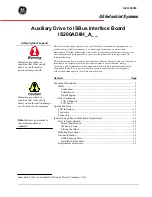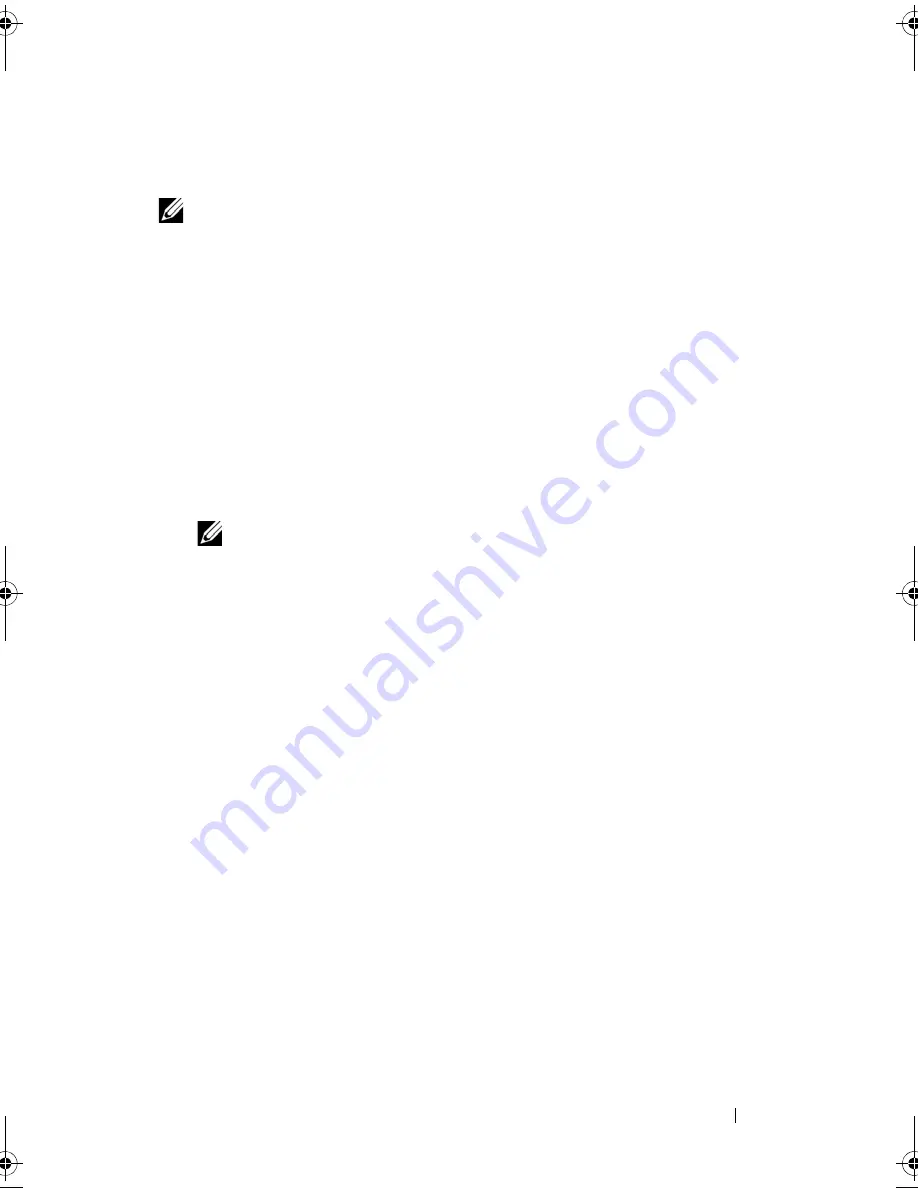
Driver Installation
67
Installing a Windows Server 2003, Windows Server 2008, Windows Vista,
or Windows XP Driver for a New RAID Controller
NOTE:
PERC 5 and PERC 6 use the same driver and do not require separate driver
installations.
Perform the following steps to configure the driver for the RAID controller on
a system that already has Windows installed.
1
Turn off the system.
2
Install the new RAID controller in the system.
For detailed instructions on installing and cabling the RAID controller in
the system, see "Installing and Configuring Hardware" on page 41.
3
Turn on the system.
4
The
Found New Hardware Wizard
screen pops up and displays the
detected hardware device.
NOTE:
Windows Server 2008 and Windows Vista have native drivers for the
PERC adapters. The system automatically detects the controller and installs
the drivers. Check the version of the driver and update if required.
5
Click
Next
.
6
On the
Locate device driver
screen, select
Search for a suitable driver for
my device
and click
Next
.
7
Browse and select the drivers from the
Locate Driver Files
screen.
8
Click
Next
.
9
The wizard detects and installs the appropriate device drivers for the new
RAID controller.
10
Click
Finish
to complete the installation.
11
Reboot the system when prompted.
Dell_PERC6.2_UG.book Page 67 Wednesday, June 24, 2009 6:08 PM
Summary of Contents for 6 series
Page 1: ...Dell PowerEdge Expandable RAID Controller PERC 6 i PERC 6 E and CERC 6 i User s Guide ...
Page 10: ...10 Contents ...
Page 40: ...40 About PERC 6 and CERC 6 i Controllers ...
Page 62: ...62 Installing and Configuring Hardware ...
Page 112: ...112 Configuring and Managing RAID ...
Page 132: ...132 Troubleshooting ...
Page 134: ...134 Regulatory Notices ...
Page 136: ...136 Corporate Contact Details Taiwan Only ...
Page 156: ...156 Glossary ...