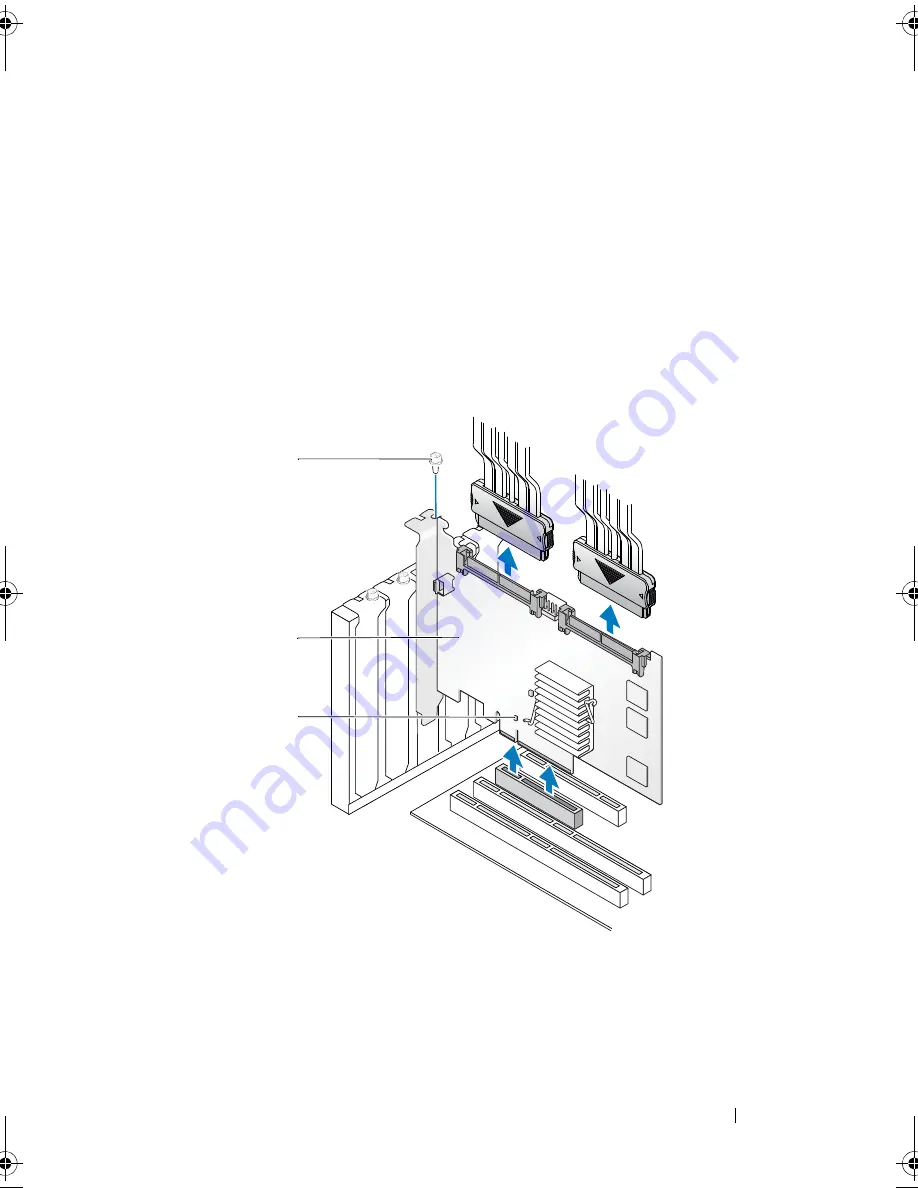
Installing and Configuring Hardware
51
5
Determine whether the Dirty Cache LED on the controller is illuminated.
For location of the LED, see Figure 4-8
•
If the LED is illuminated, replace the system cover, reconnect the
system to power, turn on the system, and repeat step 1 and step 2.
If the LED is not illuminated, continue with the next step.
6
Disconnect the data cables and battery cable from the PERC 6/i.
Remove any retention mechanism, such as a bracket screw, that might be
holding the PERC 6/i in the system, and gently lift the controller from the
system’s PCI-E slot.
Figure 4-8.
Removing the PERC 6/i Adapter
1
bracket screw
3
dirty cache LED
2
PERC 6/i controller
2
3
1
Dell_PERC6.2_UG.book Page 51 Wednesday, June 24, 2009 6:08 PM
Summary of Contents for 6 series
Page 1: ...Dell PowerEdge Expandable RAID Controller PERC 6 i PERC 6 E and CERC 6 i User s Guide ...
Page 10: ...10 Contents ...
Page 40: ...40 About PERC 6 and CERC 6 i Controllers ...
Page 62: ...62 Installing and Configuring Hardware ...
Page 112: ...112 Configuring and Managing RAID ...
Page 132: ...132 Troubleshooting ...
Page 134: ...134 Regulatory Notices ...
Page 136: ...136 Corporate Contact Details Taiwan Only ...
Page 156: ...156 Glossary ...
















































