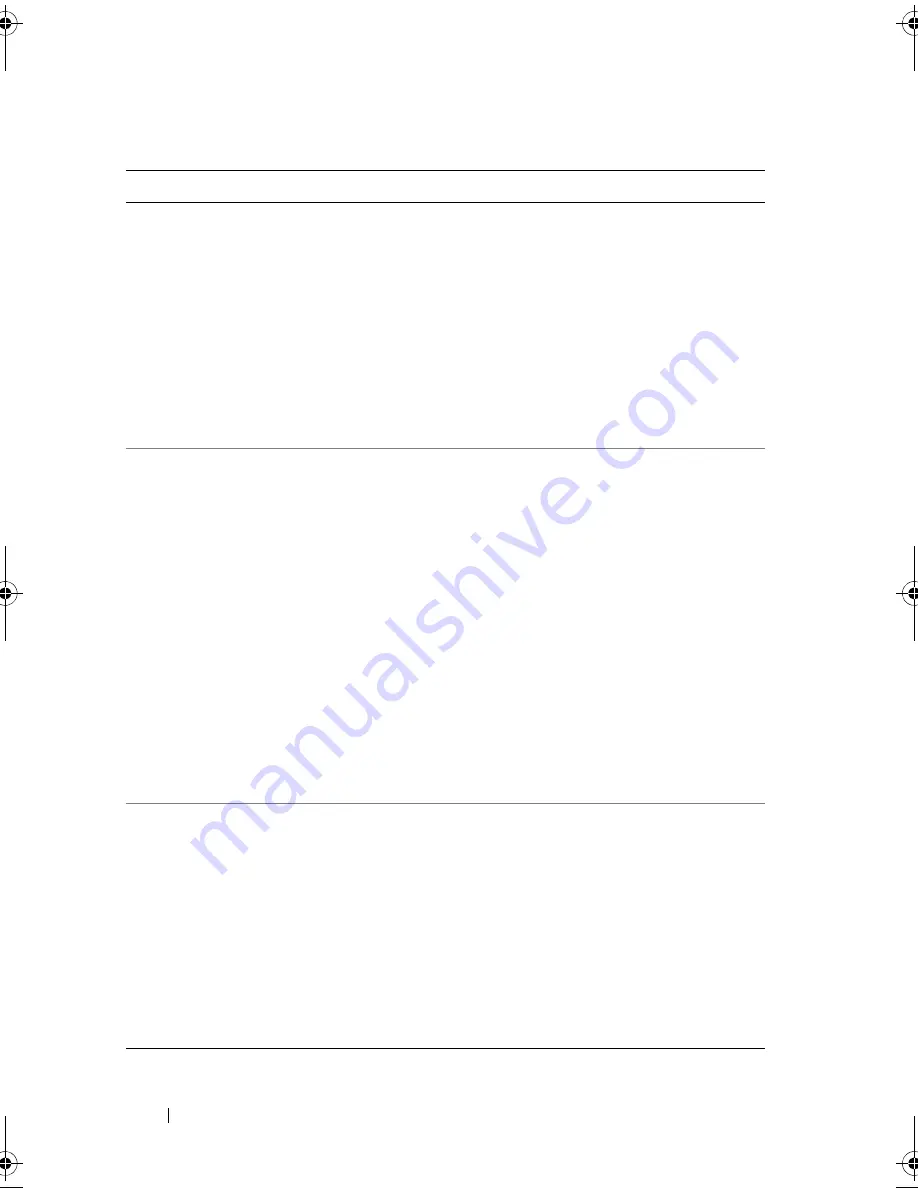
118
Troubleshooting
Some configured disks have
been removed from your system
or are no longer accessible.
Check your cables and ensure
all disks are present. Press
any key or ’C’ to continue.
The message indicates that some
configured disks were removed. If the
disks were not removed, they are no longer
accessible.
The SAS cables for your system might be
improperly connected. Check the cable
connections and fix any problems. Restart
the system.
If there are no cable problems, press any
key or <C> to continue.
Physical disk removed:
Physical Disk {x.x.x}
Controller {x}, Connector {x}
Device failed: Physical Disk
{x.x.x} Controller {x},
Connector {x}".
These two messages appear in the event
log when you remove a drive. The first
message indicates that the disk was
removed and the second message
indicates that the device has failed. This
feature is working as designed.
A storage component such as a physical
disk or an enclosure has failed. The failed
component might have been identified by
the controller while performing a task
such as a rescan or a Consistency Check.
Replace the failed component. You can
identify the failed disk as its status
displays a red
X
. Perform a rescan after
replacing the disk.
Your battery is either
charging, bad or missing, and
you have VDs configured for
write-back mode. Because the
battery is not currently
usable, these VDs will
actually run in write-through
mode until the battery is
fully charged or replaced if
it is bad or missing.
NOTE:
This message may appear for
controller without battery, depending on the
virtual disks’ policies.
• The controller battery is missing or
damaged.
• The controller battery is completely
discharged and needs to be charged for it
to become active. You must first charge
the battery, then wait for a few minutes
for the system to detect it.
Table 7-1.
BIOS Errors and Warnings
(continued)
Message
Meaning
Dell_PERC6.2_UG.book Page 118 Wednesday, June 24, 2009 6:08 PM
Summary of Contents for 6 series
Page 1: ...Dell PowerEdge Expandable RAID Controller PERC 6 i PERC 6 E and CERC 6 i User s Guide ...
Page 10: ...10 Contents ...
Page 40: ...40 About PERC 6 and CERC 6 i Controllers ...
Page 62: ...62 Installing and Configuring Hardware ...
Page 112: ...112 Configuring and Managing RAID ...
Page 132: ...132 Troubleshooting ...
Page 134: ...134 Regulatory Notices ...
Page 136: ...136 Corporate Contact Details Taiwan Only ...
Page 156: ...156 Glossary ...
















































