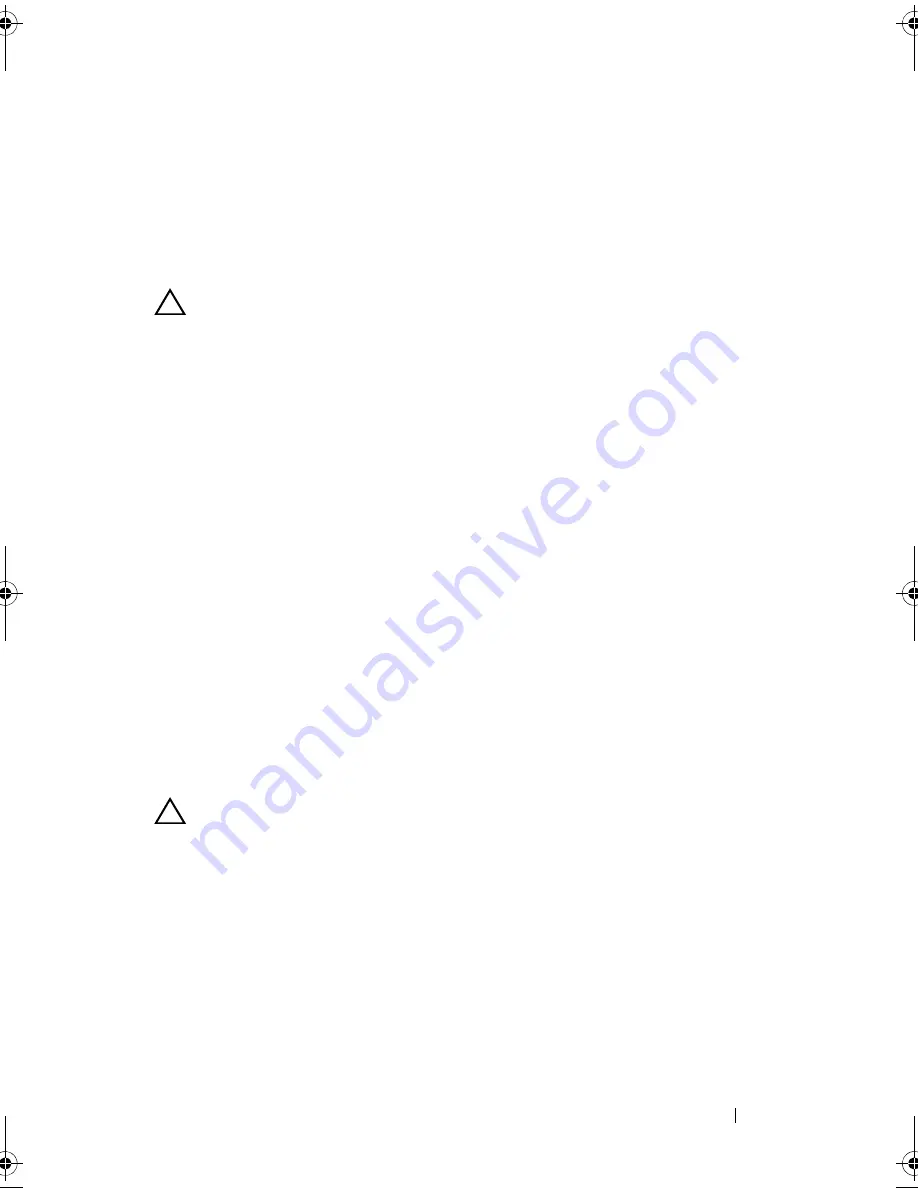
Installing and Configuring Hardware
59
Removing and Installing the PERC 6/i and
CERC 6/i Integrated Storage Controller Cards in
Dell Modular Blade Systems (Service-Only
Procedure)
CAUTION:
Electrostatic discharge can damage sensitive components.
Always use proper antistatic protection when handling components.
Touching components without using a proper ground can damage the equipment.
The storage controller card is located below the hard drive bays of the
Dell Modular Blade system. To remove the storage controller card:
1
Remove the Dell Modular Blade system from the Modular Blade
system chassis. For more information on removing the blade system from
the Modular Blade system chassis, see your system’s
Hardware Owner’s
Manual or the User’s Guide
.
2
Remove the system cover of the Modular Blade system. For more
information on opening the top cover of the Modular Blade system,
see your system’s
Hardware Owner’s Manual or the User’s Guide
.
3
Remove the system board and place it on a stable and flat surface.
For more information on removing the system board, see your system’s
Hardware Owner’s Manual or the User’s Guide
.
4
Open the release lever to disconnect the storage controller card edge
connector from the system board connector as illustrated in Figure 4-14.
5
Lift the storage controller card straight up from the system board as
illustrated in Figure 4-14.
CAUTION:
Applying pressure to the internal SAS port connectors may
damage them.
Dell_PERC6.2_UG.book Page 59 Wednesday, June 24, 2009 6:08 PM
Summary of Contents for 6 series
Page 1: ...Dell PowerEdge Expandable RAID Controller PERC 6 i PERC 6 E and CERC 6 i User s Guide ...
Page 10: ...10 Contents ...
Page 40: ...40 About PERC 6 and CERC 6 i Controllers ...
Page 62: ...62 Installing and Configuring Hardware ...
Page 112: ...112 Configuring and Managing RAID ...
Page 132: ...132 Troubleshooting ...
Page 134: ...134 Regulatory Notices ...
Page 136: ...136 Corporate Contact Details Taiwan Only ...
Page 156: ...156 Glossary ...
















































