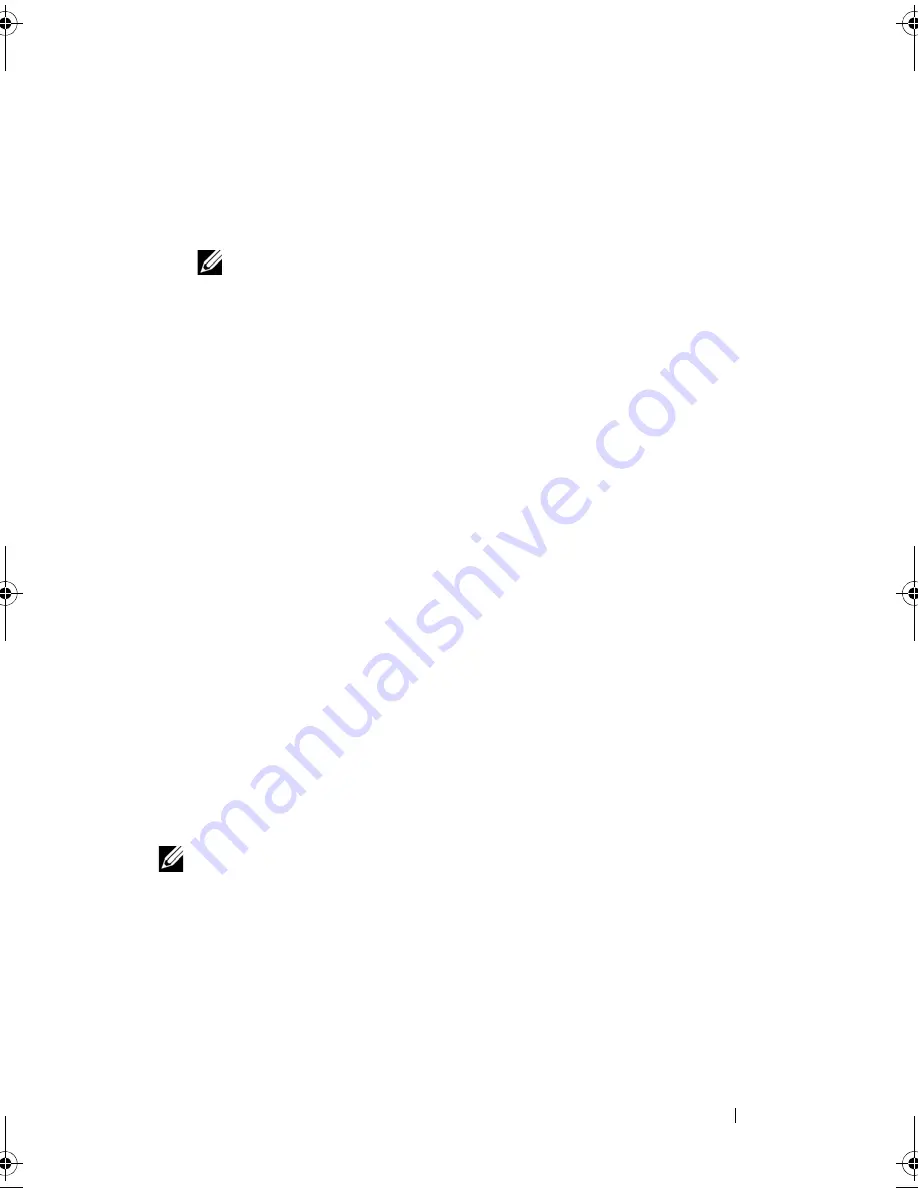
Configuring and Managing RAID
107
4
Press the down-arrow key to select
Remove Hot Spare
from the list of
actions and press <Enter>.
The physical disk is changed to the
Ready
state. The status of the physical
disk is displayed under the heading
State
.
NOTE:
Try to use physical disks of the same capacity in a specific virtual disk.
If you use physical disks with different capacities in a virtual disk, all physical
disks in the virtual disk are treated as if they have the capacity of the smallest
physical disk.
5
Select additional hot spares if desired and follow step 1 to step 4 to
remove them.
Replacing an Online Physical Disk
In addition to the automatic
Replace Member
operation, you can manually
replace any physical disk that is part of a virtual disk using the
Replace
Member
functionality. Perform the following steps to replace a physical disk:
1
In the
Virtual Disk Management
window, select
Virtual Disk #
and press
the down-arrow key until
Physical Disks
is highlighted.
2
Press the right-arrow key to expand the list of physical disks that are
members of the virtual disk.
3
Press the down-arrow key and highlight the desired physical disk you want
to replace. Press <F2> to expand the list of allowed operations on this
disk.
4
Select
Replace
and then
Start
.
5
Press the down-arrow to highlight a replacement disk and then press the
spacebar to select the disk.
6
Select
OK
to start the replacement.
NOTE:
The replacement disk must be a hot spare or an unconfigured disk without a
foreign configuration. It must have the same or greater capacity and should be of
the same type as the disk it is replacing.
Dell_PERC6.2_UG.book Page 107 Wednesday, June 24, 2009 6:08 PM
Summary of Contents for 6 series
Page 1: ...Dell PowerEdge Expandable RAID Controller PERC 6 i PERC 6 E and CERC 6 i User s Guide ...
Page 10: ...10 Contents ...
Page 40: ...40 About PERC 6 and CERC 6 i Controllers ...
Page 62: ...62 Installing and Configuring Hardware ...
Page 112: ...112 Configuring and Managing RAID ...
Page 132: ...132 Troubleshooting ...
Page 134: ...134 Regulatory Notices ...
Page 136: ...136 Corporate Contact Details Taiwan Only ...
Page 156: ...156 Glossary ...
















































