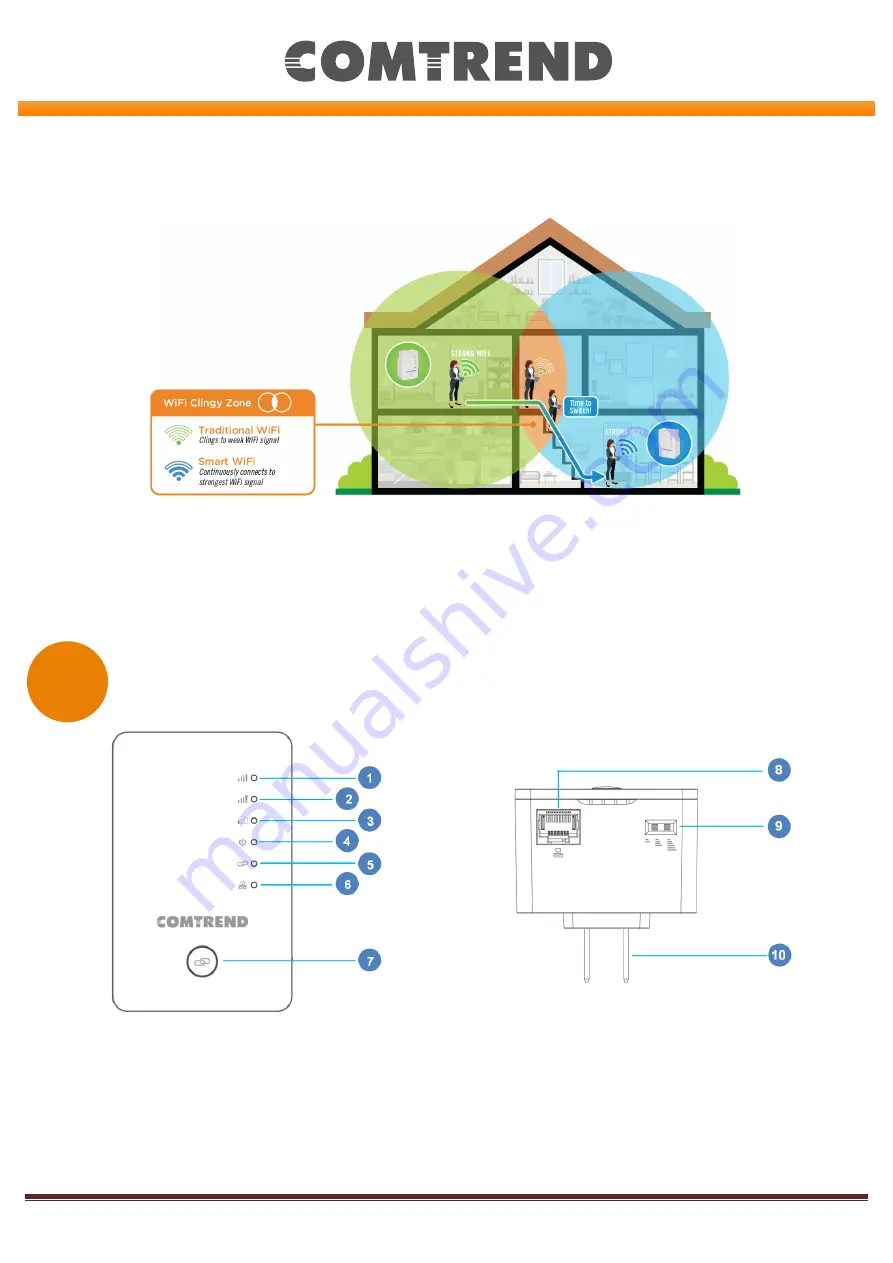
Page 1
1)
Signal Optimal LED
-
Signal is Optimal When Solid
2)
Signal Too Strong LED
–
Signal is Too Strong When Solid
3)
Signal Too Weak LED
–
Signal is Too Weak When Solid
4)
Power LED
-
Device is
Powered When Solid
5)
WPS/Grouping LED
-
Wireless Pairing is Active When Solid
6)
LAN LED
-
Directly Connected Device is Active When On
7)
WPS Button
-
Activates WPS*
*Press and hold for over 10 seconds for Reset
Quick Install Guide
WAP
-
5922MP | AC1200
Wireless
Mesh Point
Scenario 1: Using a Comtrend Mesh WiFi
-
Supported Gateway
Use anywhere from 1
-
10 Mesh Points on a single
network
.
Scenario 2: Using a Non
-
Comtrend Mesh WiFi
-
Supported Gateway
Use anywhere from
2
-
10
Mesh Points on a single network.
Not
e: A minimum of 2 Mesh Points are
required
to create a connection for this scenario.
G E T T I N G T O K N O W Y O U R W A P
-
5 9 2 2 M P
M E S H P O I N T
A
8)
Ethernet Port
9)
WiFi Output Power Switch
10)
Power Plug





















