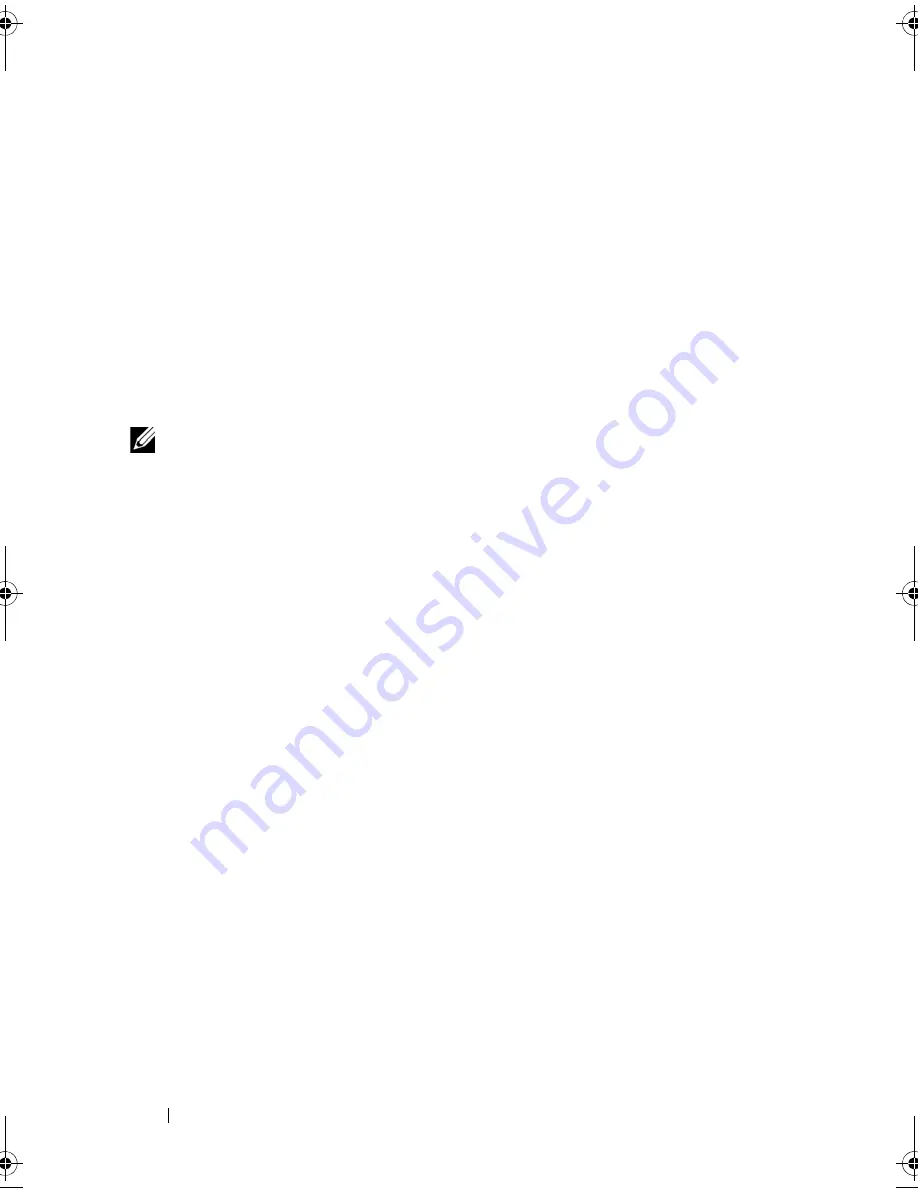
26
About PERC 6 and CERC 6/i Controllers
Full Initialization of Virtual Disks
Performing a Full Initialization on a virtual disk overwrites all blocks and
destroys any data that previously existed on the virtual disk. Full Initialization
of a virtual disk eliminates the need for that virtual disk to undergo a
Background Initialization and can be performed directly after the creation of
a virtual disk.
During Full Initialization, the host is not able to access the virtual disk.
You can start a Full Initialization on a virtual disk by using the
Slow Initialize
option in the Dell OpenManage storage management application. To use the
BIOS Configuration Utility to perform a Full Initialization, see "Initializing
Virtual Disks" on page 88.
NOTE:
If the system reboots during a Full Initialization, the operation aborts and a
BGI begins on the virtual disk.
Fast Initialization of Virtual Disks
A fast initialization on a virtual disk overwrites the first and last 8 MB of the
virtual disk, clearing any boot records or partition information. This operation
takes only 2–3 seconds to complete and is recommended when recreating
virtual disks. To perform a fast initialization using the BIOS Configuration
Utility, see "Initializing Virtual Disks" on page 88.
Consistency Checks
CC is a background operation that verifies and corrects the mirror or parity
data for fault tolerant virtual disks. It is recommended that you periodically
run a consistency check on virtual disks.
You can manually start a consistency check using the BIOS Configuration
Utility or a OpenManage storage management application. To start a CC
using the BIOS Configuration Utility, see "Checking Data Consistency" on
page 88. CCs can be scheduled to run on virtual disks using a OpenManage
storage management application.
By default, CC automatically corrects mirror or parity inconsistencies.
However, you can enable the
Abort Consistency Check on Error
feature on
the controller using Dell OpenManage storage management application.
With the
Abort Consistency Check on Error
setting enabled, consistency
check notifies if any inconsistency is found and aborts instead of
automatically correcting the error.
Dell_PERC6.2_UG.book Page 26 Wednesday, June 24, 2009 6:08 PM
Summary of Contents for 6 series
Page 1: ...Dell PowerEdge Expandable RAID Controller PERC 6 i PERC 6 E and CERC 6 i User s Guide ...
Page 10: ...10 Contents ...
Page 40: ...40 About PERC 6 and CERC 6 i Controllers ...
Page 62: ...62 Installing and Configuring Hardware ...
Page 112: ...112 Configuring and Managing RAID ...
Page 132: ...132 Troubleshooting ...
Page 134: ...134 Regulatory Notices ...
Page 136: ...136 Corporate Contact Details Taiwan Only ...
Page 156: ...156 Glossary ...
















































