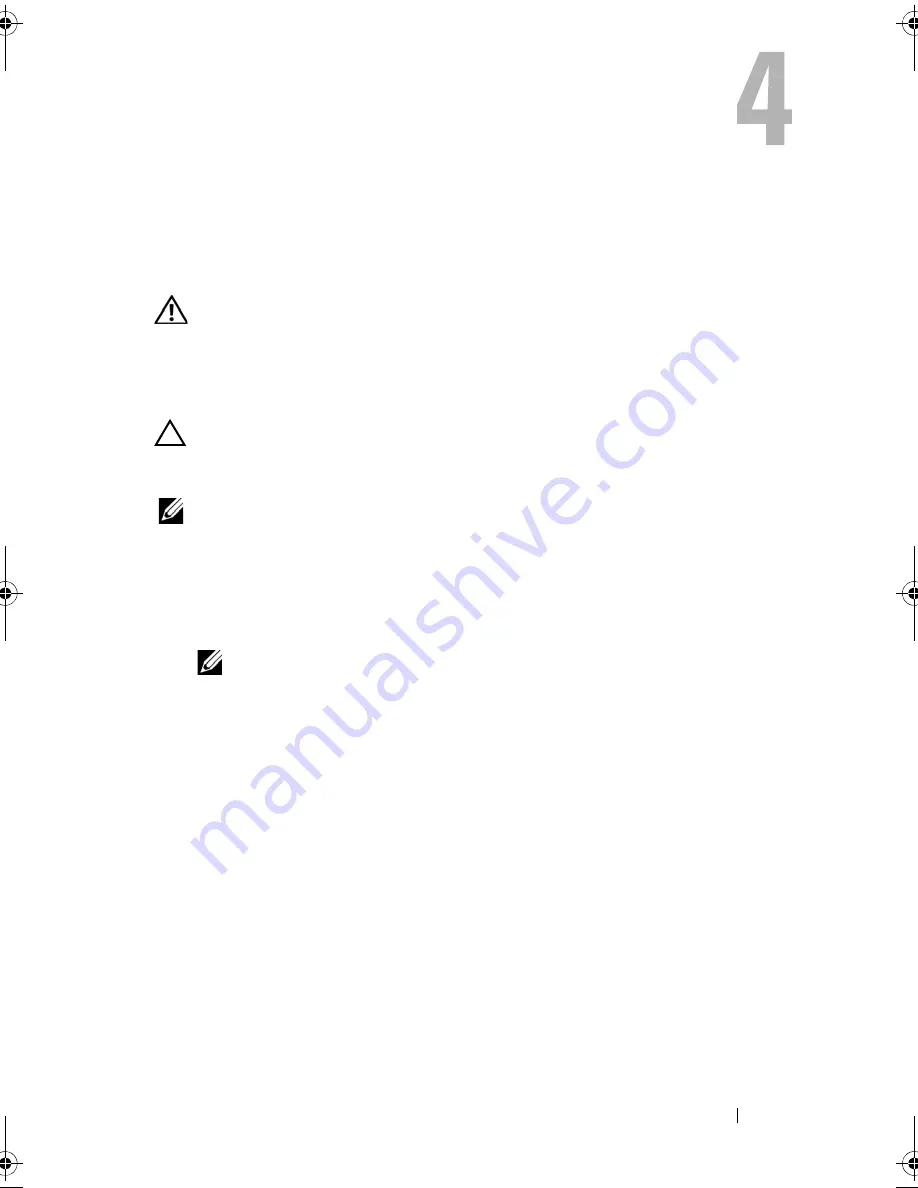
Installing and Configuring Hardware
41
Installing and Configuring
Hardware
WARNING:
Only trained service technicians are authorized to remove the system
cover and access any of the components inside the system. Before performing any
procedure, see the safety and warranty information that shipped with your system
for complete information about safety precautions, working inside the system,
and
protecting against electrostatic discharge.
CAUTION:
Electrostatic discharge can damage sensitive components.
Always use proper antistatic protection when handling components.
Touching components without using a proper ground can damage the equipment.
NOTE:
For a list of compatible controllers, see the documentation that shipped with
the system.
Installing the PERC 6/E and PERC 6/i Adapters
1
Unpack the PERC 6/E adapter and check for damage.
NOTE:
Contact Dell technical support if the controller is damaged.
2
Turn off the system and attached peripherals, and disconnect the system
from the electrical outlet. For more information on power supplies, see the
Hardware Owner’s Manual
shipped with your system or on the Dell
Support website at
support.dell.com
.
3
Disconnect the system from the network and remove the system cover. For
more information on opening the system, see your system’s
Hardware Owner’s Manual
.
4
Select an empty PCI Express (PCI-E) slot. Remove the blank filler bracket
on the back of the system aligned with the PCI-E slot you have selected.
Dell_PERC6.2_UG.book Page 41 Wednesday, June 24, 2009 6:08 PM
Summary of Contents for 6 series
Page 1: ...Dell PowerEdge Expandable RAID Controller PERC 6 i PERC 6 E and CERC 6 i User s Guide ...
Page 10: ...10 Contents ...
Page 40: ...40 About PERC 6 and CERC 6 i Controllers ...
Page 62: ...62 Installing and Configuring Hardware ...
Page 112: ...112 Configuring and Managing RAID ...
Page 132: ...132 Troubleshooting ...
Page 134: ...134 Regulatory Notices ...
Page 136: ...136 Corporate Contact Details Taiwan Only ...
Page 156: ...156 Glossary ...
















































