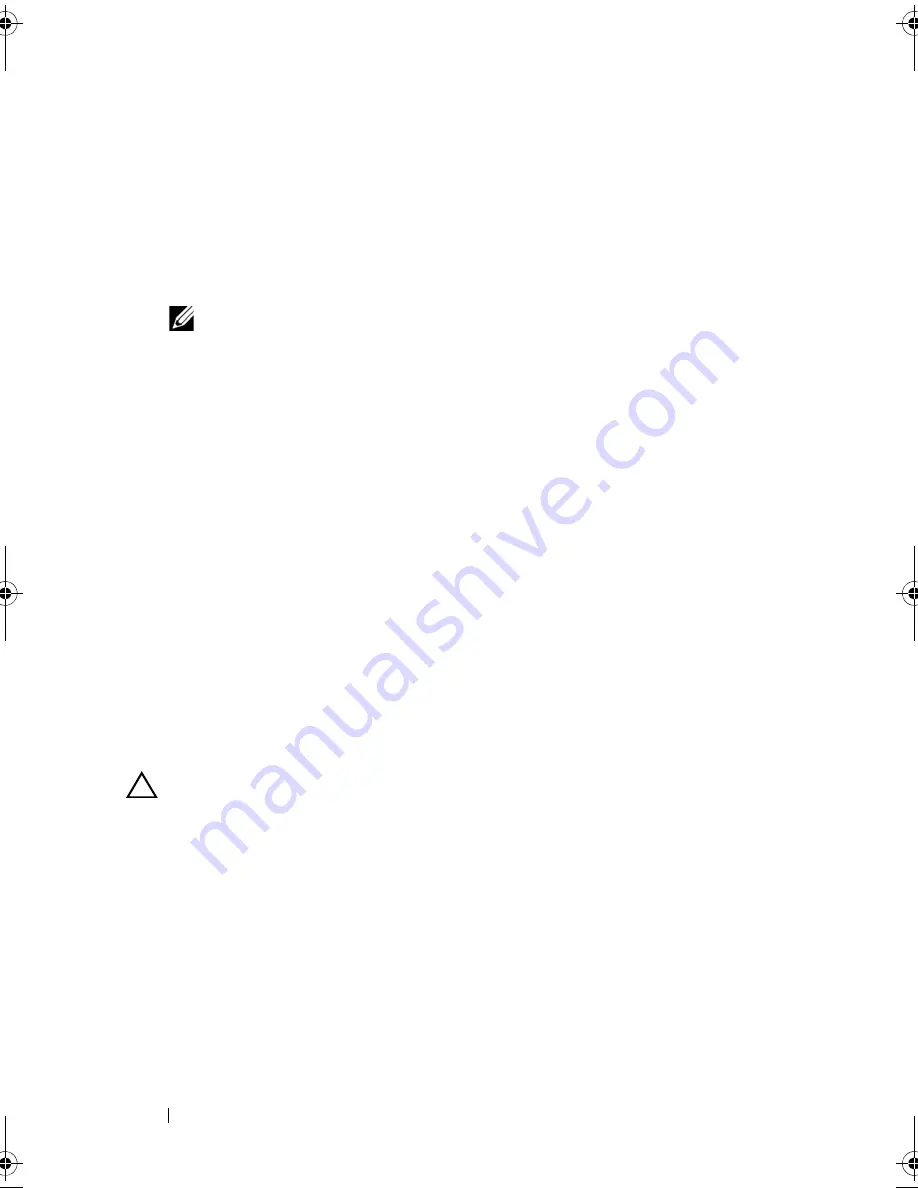
58
Installing and Configuring Hardware
Perform the following steps to configure the hardware to utilize redundant
paths on the PERC 6/E adapter:
1
Set up an enclosure on the PERC 6/E adapter.
2
Connect two SAS cables from the
Out
ports on your PERC 6/E adapter to
the
In
ports of the external enclosure. For more information,
see Figure 4-3.
NOTE:
For information on Unified Mode, see the enclosure documentation
that was shipped with the system.
3
To add multiple enclosures, cable both
Out
ports of the first enclosure to
both
In
ports of the next enclosure.
After you set up the hardware, the controller detects the redundant paths and
automatically utilizes them to balance the I/O load.
Reverting From Redundant Path Support to Single
Path Support on the PERC 6/E Adapter
If you need to revert from redundant path support to single path support,
shut down the system and remove the exact same cables that were added to
support redundant path support, leaving only one connection between the
controller and enclosures. After you remove the cable and power up the
system, ensure that there are no warning messages during boot, and that all
virtual disks are online and optimal. If you are using OpenManage, see
"
Clearing the Redundant Path View
" in the OMSS documentation for
additional instructions.
CAUTION:
If you remove any cables other than the ones added to enable
redundant path support, the enclosure and disks can get disconnected, and virtual
disk may fail.
Dell_PERC6.2_UG.book Page 58 Wednesday, June 24, 2009 6:08 PM
Summary of Contents for 6 series
Page 1: ...Dell PowerEdge Expandable RAID Controller PERC 6 i PERC 6 E and CERC 6 i User s Guide ...
Page 10: ...10 Contents ...
Page 40: ...40 About PERC 6 and CERC 6 i Controllers ...
Page 62: ...62 Installing and Configuring Hardware ...
Page 112: ...112 Configuring and Managing RAID ...
Page 132: ...132 Troubleshooting ...
Page 134: ...134 Regulatory Notices ...
Page 136: ...136 Corporate Contact Details Taiwan Only ...
Page 156: ...156 Glossary ...






























