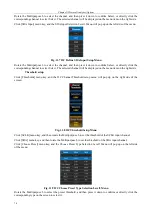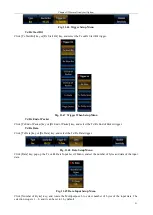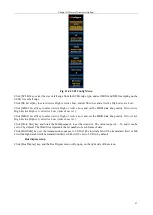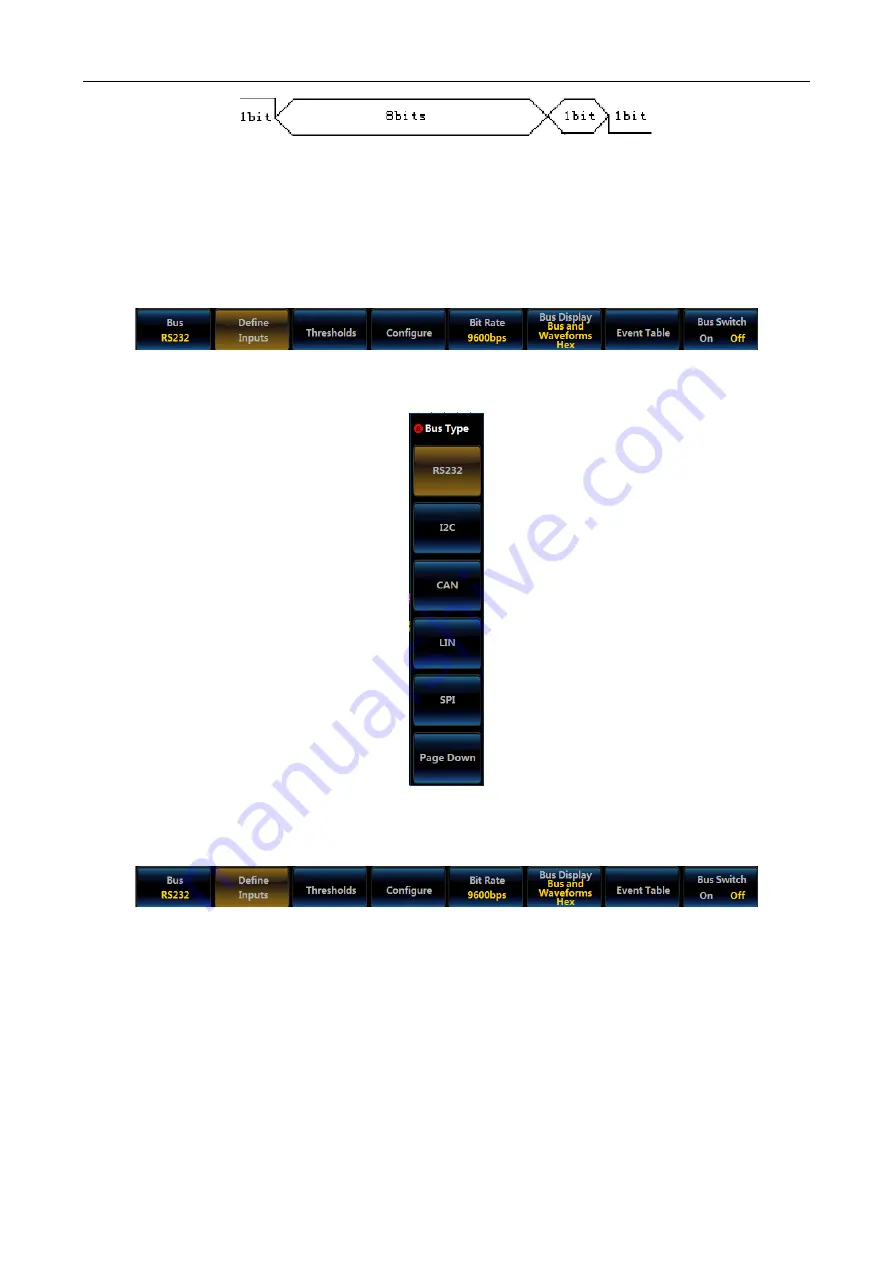
Chapter XI Protocol Analyzer (Option)
85
Fig. 11.28 RS232 Frame Format
11.2.1 RS232 bus setting
Press down
【
Bus
】
key in the Function Area on the front panel, and the Bus setup menu will pop up on the lower
screen:
Fig. 11.29 Bus Setup Menu
Click [Bus] menu key, and the Bus Type selection menu will pop up on the right side of the screen:
Fig. 11.30 Bus Type Setup Menu
Click [RS232] key and select the RS232 bus type, and the RS232 Bus setup menu will be displayed at the bottom
of the screen:
Fig. 11.31 RS232 Level1 Setup Menu
Define inputs
Click [Define Inputs] key, and the RS232 Input Level2 Menu will pop up, and then set the Tx input and Rx input
channel as well as polarity.
S
tar
t Bi
t
D
a
ta
Bi
t
C
he
c
k
Bit
S
top
Bi
t
Summary of Contents for 4456 Series
Page 10: ...VIII...
Page 55: ...Chapter V Trigger System 45 Fig 5 51 RF Test Signal Example...
Page 69: ...Chapter VII Mathematical Operation 59 Fig 7 10 Advanced Math Example...
Page 71: ...Chapter VIII Display System 61 Fig 8 3 Wfm Palette Menu Fig 8 4 Normal Palette...
Page 72: ...Chapter VIII Display System 62 Fig 8 5 Inverted Palette Fig 8 6 Temperature Palette...
Page 75: ...Chapter VIII Display System 65 Fig 8 12 XY Display Example...
Page 165: ...Chapter XI Protocol Analyzer Option 155 Fig 11 242 1553 Trigger and Analysis Example...