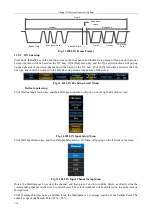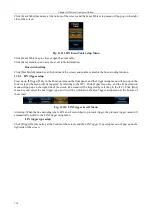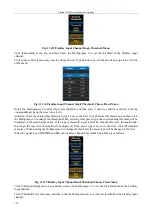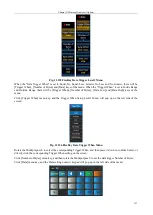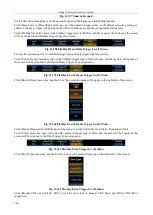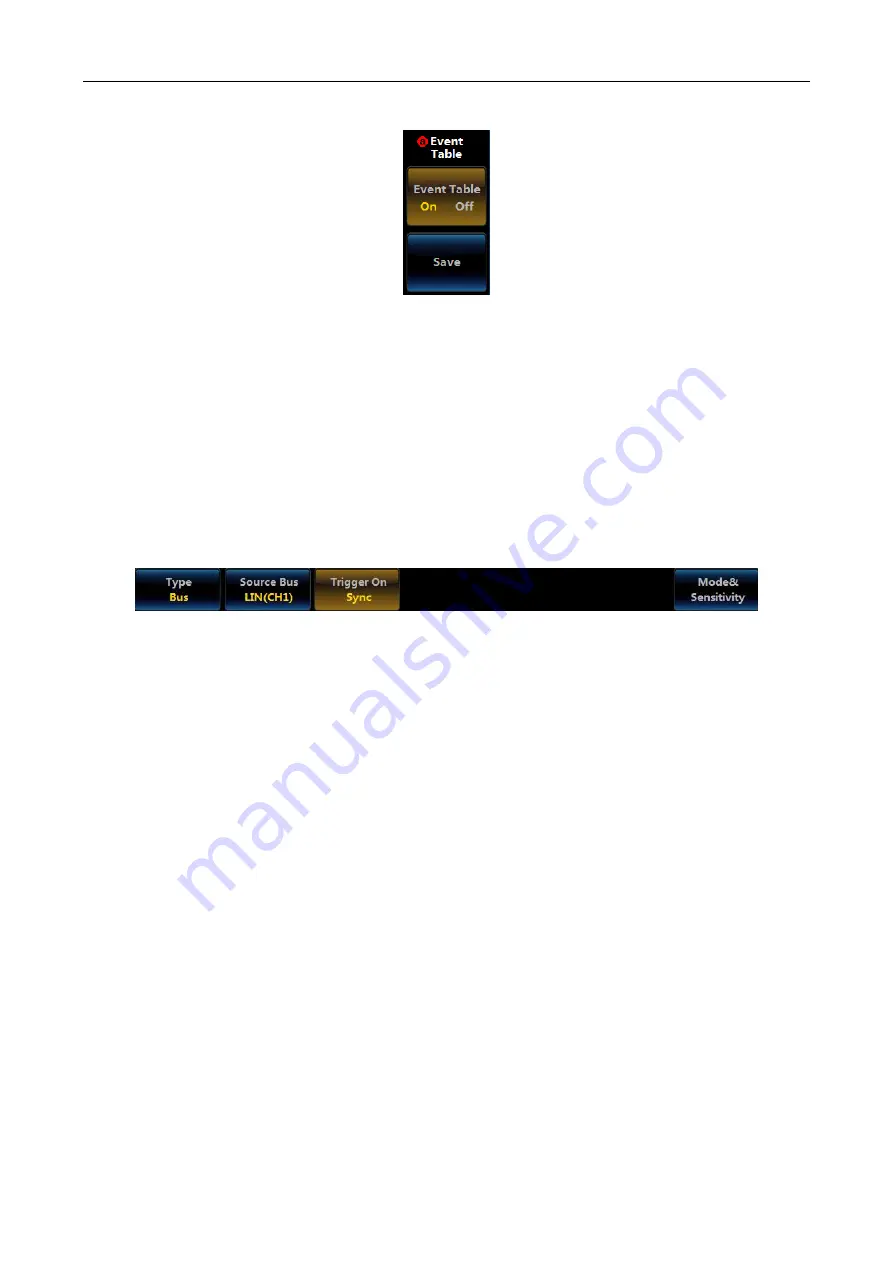
Chapter XI Protocol Analyzer (Option)
114
Click [Event Table] menu key at the bottom of the screen, and the Event Table setup menu will pop up on the right
side of the screen:
Fig. 11.113 LIN Event Table Setup Menu
Click [Event Table] key to close or open the event table;
Click [Save] menu key, and save the event table information.
Bus switch setting
Click [Bus Switch] menu key at the bottom of the screen, and enable or disable the bus decoding function.
11.5.2 LIN trigger setup
Press down
【
Trigger
】
key in the Function Area on the front panel, and the Trigger setup menu will pop up on the
lower screen (the menu will be triggered by referring to the I2C). Click [Type] menu key, and the Type selection
menu will pop up on the right side of the screen (the menu will be triggered by referring to the I2C). Click [Bus]
menu key and select the bus trigger type, and it will be switched to the Bus Trigger setup menu at the bottom of
the screen:
Fig. 11.114 LIN Trigger Level1 Menu
Attention: When the bus decoding type is LIN and it is switched to protocol trigger, the protocol trigger menu will
automatically switch to the LIN Trigger setup menu.
LIN trigger type setup
Click [Trigger On] menu key at the bottom of the screen, and the LIN Trigger Type setup menu will pop up on the
right side of the screen:
Summary of Contents for 4456 Series
Page 10: ...VIII...
Page 55: ...Chapter V Trigger System 45 Fig 5 51 RF Test Signal Example...
Page 69: ...Chapter VII Mathematical Operation 59 Fig 7 10 Advanced Math Example...
Page 71: ...Chapter VIII Display System 61 Fig 8 3 Wfm Palette Menu Fig 8 4 Normal Palette...
Page 72: ...Chapter VIII Display System 62 Fig 8 5 Inverted Palette Fig 8 6 Temperature Palette...
Page 75: ...Chapter VIII Display System 65 Fig 8 12 XY Display Example...
Page 165: ...Chapter XI Protocol Analyzer Option 155 Fig 11 242 1553 Trigger and Analysis Example...