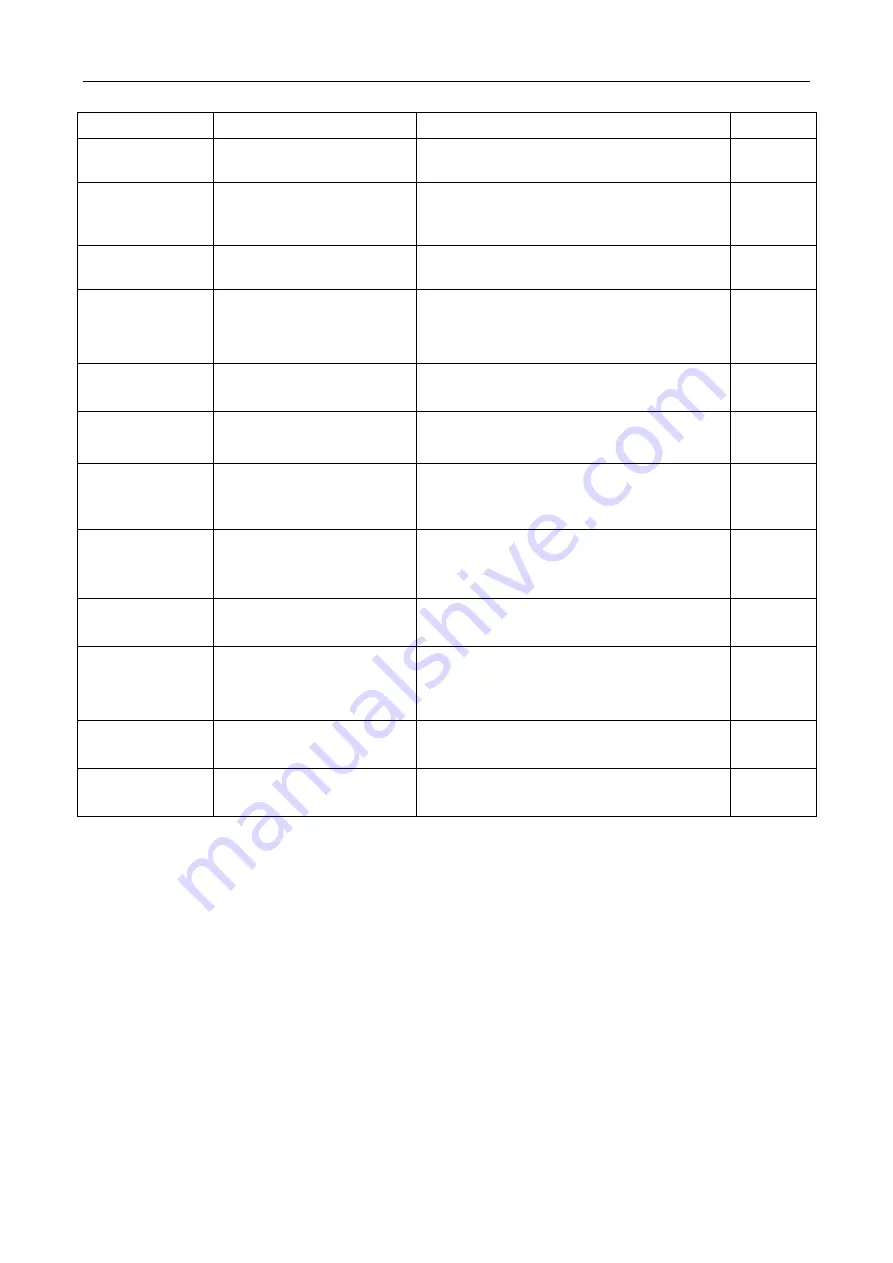
Appendix 2: Accessories and Options
257
Option No.
Item
Function
Remarks
4456-S01
Limit/mask test module
Support ITU-T, ANSI T1.102, USB and other
standard mask or user creation
-
4456-S02
Power measurement and
analysis module
It supports power supply quality, switching
loss, harmonic wave, ripple and modulation
tests
-
4456-S03
HD video trigger module
Support 480p, 576p, 720p, 1080p, 1080i and
other formats
-
4456-S04
I
2
C trigger and analysis
module
Signal rate:
≤
10Mbps
Protocol type: 7 digits/10 digits address
Signal type: single-ended
-
4456-S05
RS232 trigger and analysis
module
Signal rate: 50~2Mbps
Signal type: single-ended
-
4456-S06
SPI trigger and analysis
module
Signal rate:
≤
10Mbps
Signal type: single-ended
-
4456-S07
CAN trigger and analysis
module
Signal rate: 10kbps~1Mbps
Signal type: single-ended, differential CAN_L,
CAN_H
-
4456-S08
LIN trigger and analysis
module
Signal rate: 800bps~100kbps
Protocol standard: 1.X, 2.X
Signal type: single-ended
-
4456-S09
FlexRay trigger and analysis
module
Signal rate: 2.5/5/10Mbps
Signal type: BP, BM, Tx/Rx
-
4456-S10
Audio trigger and analysis
module
Signal rate:
≤
10Mbps
Protocol standard: I
2
S, LJ, RJ, TDM
Signal type: single-ended
-
4456-S11
USB trigger and analysis
module
Signal rate: 1.5Mbps, 12Mbps
Signal type: Single end and differential
-
4456-S12
MIL-STD-1553 trigger and
analysis module
Signal rate: 1Mbps
Signal type: Single end and differential
-
Summary of Contents for 4456 Series
Page 10: ...VIII...
Page 55: ...Chapter V Trigger System 45 Fig 5 51 RF Test Signal Example...
Page 69: ...Chapter VII Mathematical Operation 59 Fig 7 10 Advanced Math Example...
Page 71: ...Chapter VIII Display System 61 Fig 8 3 Wfm Palette Menu Fig 8 4 Normal Palette...
Page 72: ...Chapter VIII Display System 62 Fig 8 5 Inverted Palette Fig 8 6 Temperature Palette...
Page 75: ...Chapter VIII Display System 65 Fig 8 12 XY Display Example...
Page 165: ...Chapter XI Protocol Analyzer Option 155 Fig 11 242 1553 Trigger and Analysis Example...

































