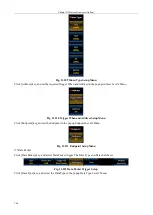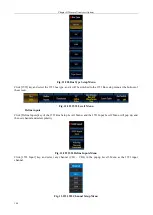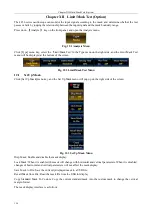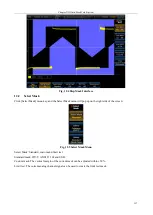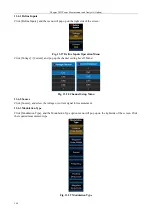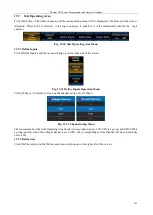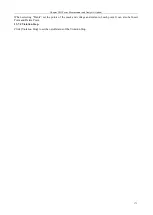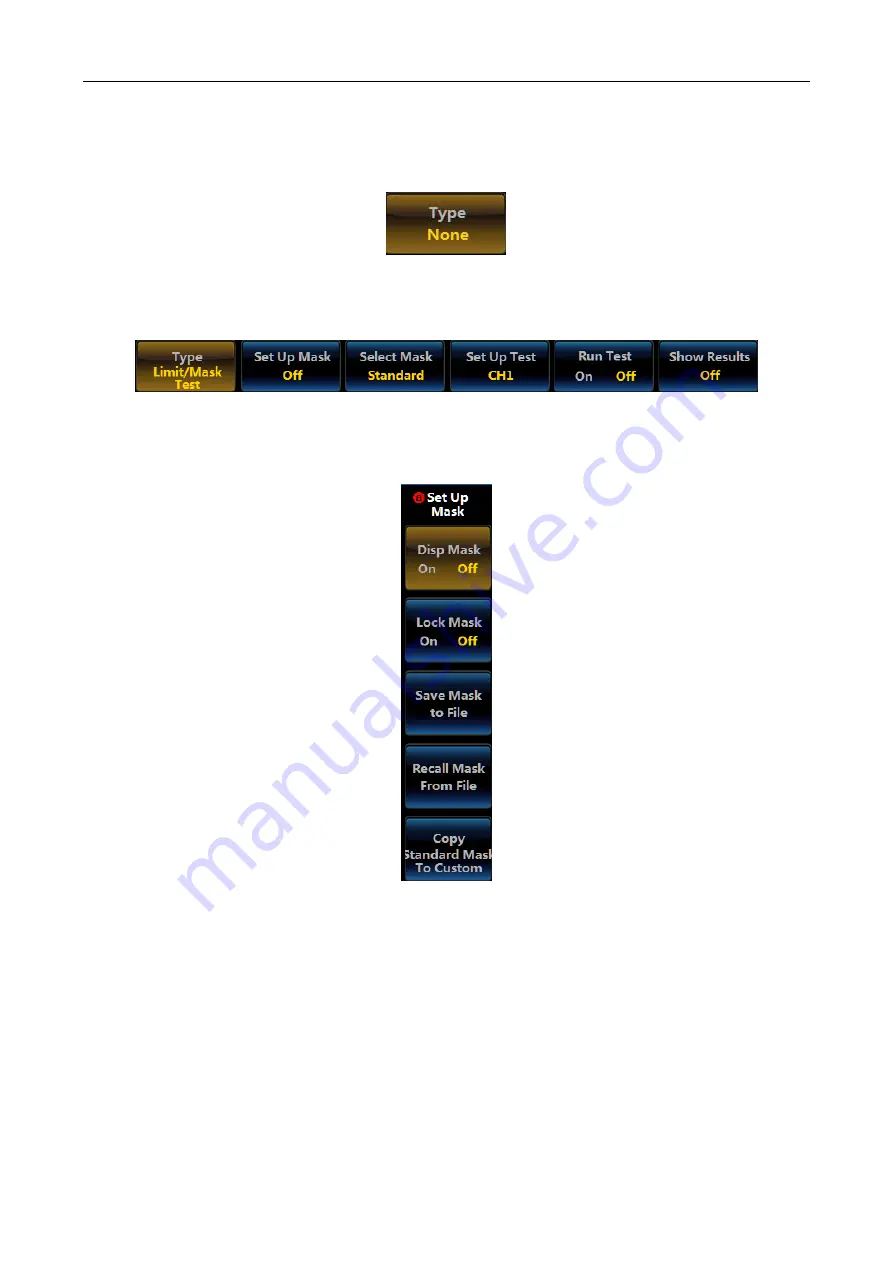
Chapter XII Limit/Mask Test (Option)
156
Chapter XII Limit/Mask Test (Option)
The 4456 series oscilloscope can monitor the input signal according to the mask, and determine whether the test
passes or fails by judging the relationship between the input signal and the mask boundary range.
Press down
【
Analyze
】
key on the front panel, and open the Analysis menu.
Fig. 12.1 Analysis Menu
Click [Type] menu key, select the
“
Limit/Mask Test
”
in the Type menu on the right side, and the Limit/Mask Test
menu will be displayed at the bottom of the screen.
Fig. 12.2 Limit/Mask Test Menu
12.1
Set Up Mask
Click [Set Up Mask] menu key, and the Set Up Mask menu will pop up on the right side of the screen:
Fig. 12.3 Set Up Mask Menu
Disp Mask: Enable and disable the mask display.
Lock Mask: When it is enabled, the mask will change with horizontal and vertical parameters. When it is disabled,
changes of horizontal and vertical parameters will not affect the mask display.
Save Mask to File: Save the currently displayed mask to a USB file.
Recall Mask from File: Read the mask file from the USB for display.
Copy Standard Mask To Custom: Copy the current standard mask into the custom mask to change the vertical
margin for test.
The mask display interface is as follows:
Summary of Contents for 4456 Series
Page 10: ...VIII...
Page 55: ...Chapter V Trigger System 45 Fig 5 51 RF Test Signal Example...
Page 69: ...Chapter VII Mathematical Operation 59 Fig 7 10 Advanced Math Example...
Page 71: ...Chapter VIII Display System 61 Fig 8 3 Wfm Palette Menu Fig 8 4 Normal Palette...
Page 72: ...Chapter VIII Display System 62 Fig 8 5 Inverted Palette Fig 8 6 Temperature Palette...
Page 75: ...Chapter VIII Display System 65 Fig 8 12 XY Display Example...
Page 165: ...Chapter XI Protocol Analyzer Option 155 Fig 11 242 1553 Trigger and Analysis Example...