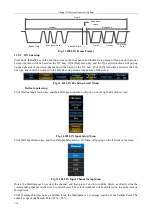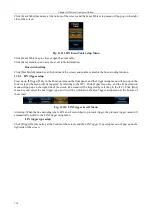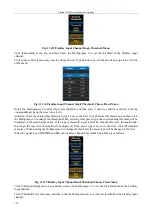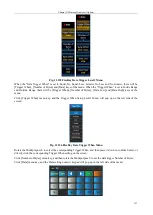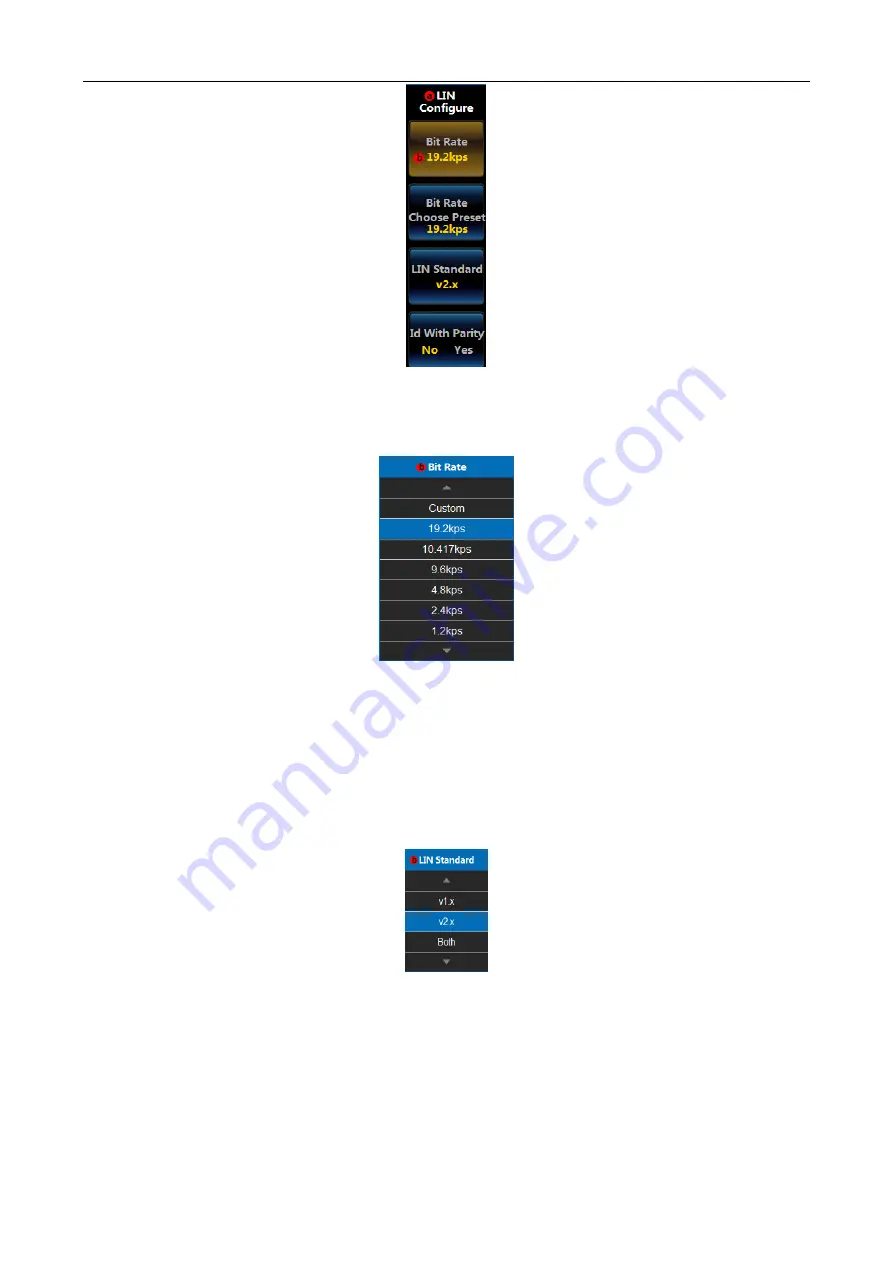
Chapter XI Protocol Analyzer (Option)
112
Fig. 11.107 LIN Configure Setup Level2 Menu
Click [Bit Rate] menu key, and then rotate the Multipurpose b to set the LIN bus bit rate;
Click [Choose Preset] menu key, and the Bit Rate Choose Preset menu will pop up on the left side of the menu:
Fig. 11.108 LIN Bit Rate Setup Menu
Rotate the Multipurpose b to select the corresponding type, and then press it down to confirm Select, or directly
click the corresponding type on the screen to select the preset type.
Attention: When selecting the custom Bit Rate, click [Bit Rate] menu key, and then rotate the Multipurpose b to
change it. When selecting other Bit Rate preset type, the corresponding Bit Rate will be displayed on [Bit Rate]
menu key. If the preset type is not custom, click [Bit Rate] menu key, and then rotate the Multipurpose b to change
the Bit Rate and change the preset type to custom.
Click [LIN Standard] menu key, and the LIN Standard Setup Menu will pop up on the left side of the menu:
Fig. 11.109 LIN Standard Setup Menu
Rotate the Multipurpose b to select the corresponding type, and then press it down to confirm Select, or directly
click the corresponding type on the screen to select the standard type.
Click [Id with Parity] menu key, and the switch it to Yes or No.
Bus display setup
Click [Bus Display] menu key, and the LIN Bus Display setup menu will pop up on the right side of the screen:
Summary of Contents for 4456 Series
Page 10: ...VIII...
Page 55: ...Chapter V Trigger System 45 Fig 5 51 RF Test Signal Example...
Page 69: ...Chapter VII Mathematical Operation 59 Fig 7 10 Advanced Math Example...
Page 71: ...Chapter VIII Display System 61 Fig 8 3 Wfm Palette Menu Fig 8 4 Normal Palette...
Page 72: ...Chapter VIII Display System 62 Fig 8 5 Inverted Palette Fig 8 6 Temperature Palette...
Page 75: ...Chapter VIII Display System 65 Fig 8 12 XY Display Example...
Page 165: ...Chapter XI Protocol Analyzer Option 155 Fig 11 242 1553 Trigger and Analysis Example...