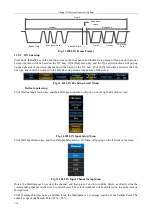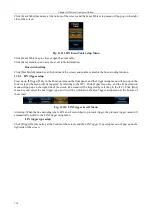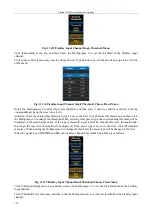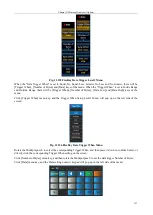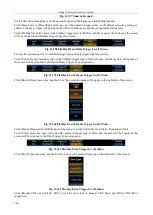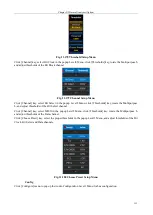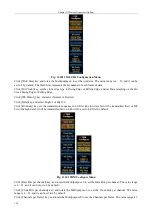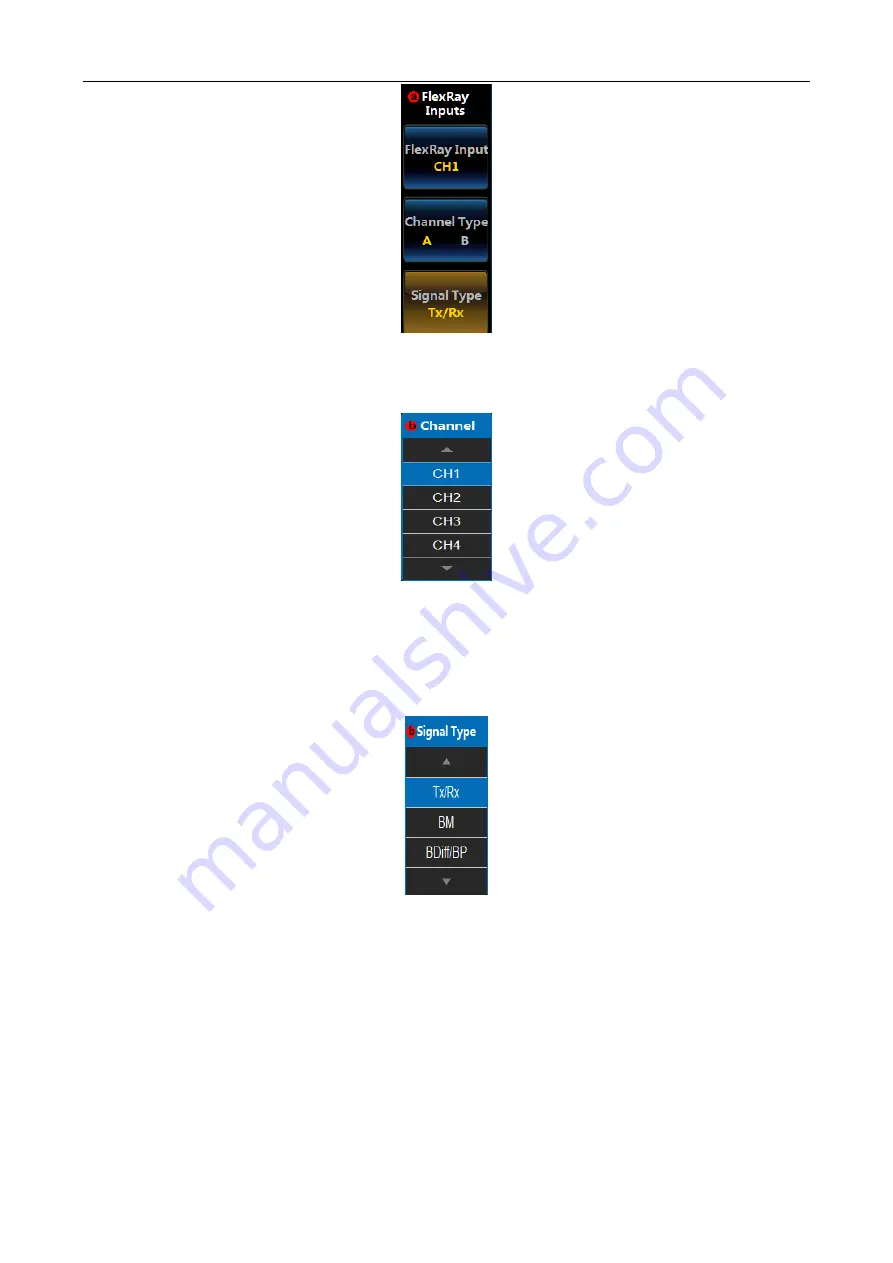
Chapter XI Protocol Analyzer (Option)
119
Fig. 11.130 FlexRay Input Setup Menu
Click [FlexRay Input] menu key, and the FlexRay Input Selection Level3 Menu will pop up on the left side of the
menu:
Fig. 11.131 FlexRay Input Channel Menu
Rotate the Multipurpose b to select the channel, and then press it down to confirm Select, or directly click the
corresponding channel to select Select. The selected channel will be displayed on the menu item on the right side.
Click [Type] menu key and switch the input channel type of the FlexRay bus to A or B;
Click [Signal Type] menu key, and the Signal Type Setup Level3 Menu will pop up on the left side of the menu:
Fig. 11.132 FlexRay Input Signal Type Menu
Rotate the Multipurpose b to select the signal type, and then press it down to confirm Select, or directly click the
corresponding signal type on the screen to select Select. The selected signal type will be displayed on the menu
item on the right side.
Threshold setup
Click [Thresholds] menu key, and the FlexRay Channel Threshold setup menu will pop up on the right side of the
screen,
When the signal type is Tx or Rx, the FlexRay Channel Thresholds Setup Menu is as follows:
Summary of Contents for 4456 Series
Page 10: ...VIII...
Page 55: ...Chapter V Trigger System 45 Fig 5 51 RF Test Signal Example...
Page 69: ...Chapter VII Mathematical Operation 59 Fig 7 10 Advanced Math Example...
Page 71: ...Chapter VIII Display System 61 Fig 8 3 Wfm Palette Menu Fig 8 4 Normal Palette...
Page 72: ...Chapter VIII Display System 62 Fig 8 5 Inverted Palette Fig 8 6 Temperature Palette...
Page 75: ...Chapter VIII Display System 65 Fig 8 12 XY Display Example...
Page 165: ...Chapter XI Protocol Analyzer Option 155 Fig 11 242 1553 Trigger and Analysis Example...