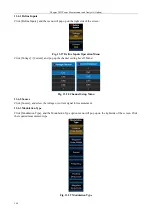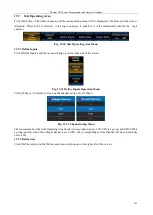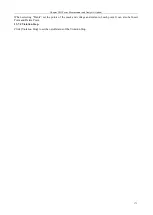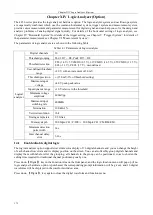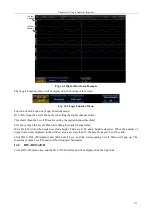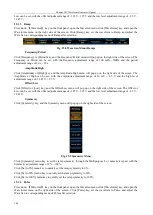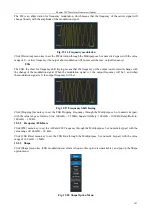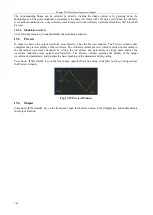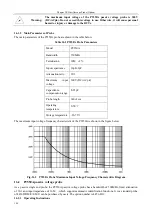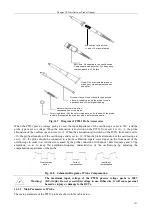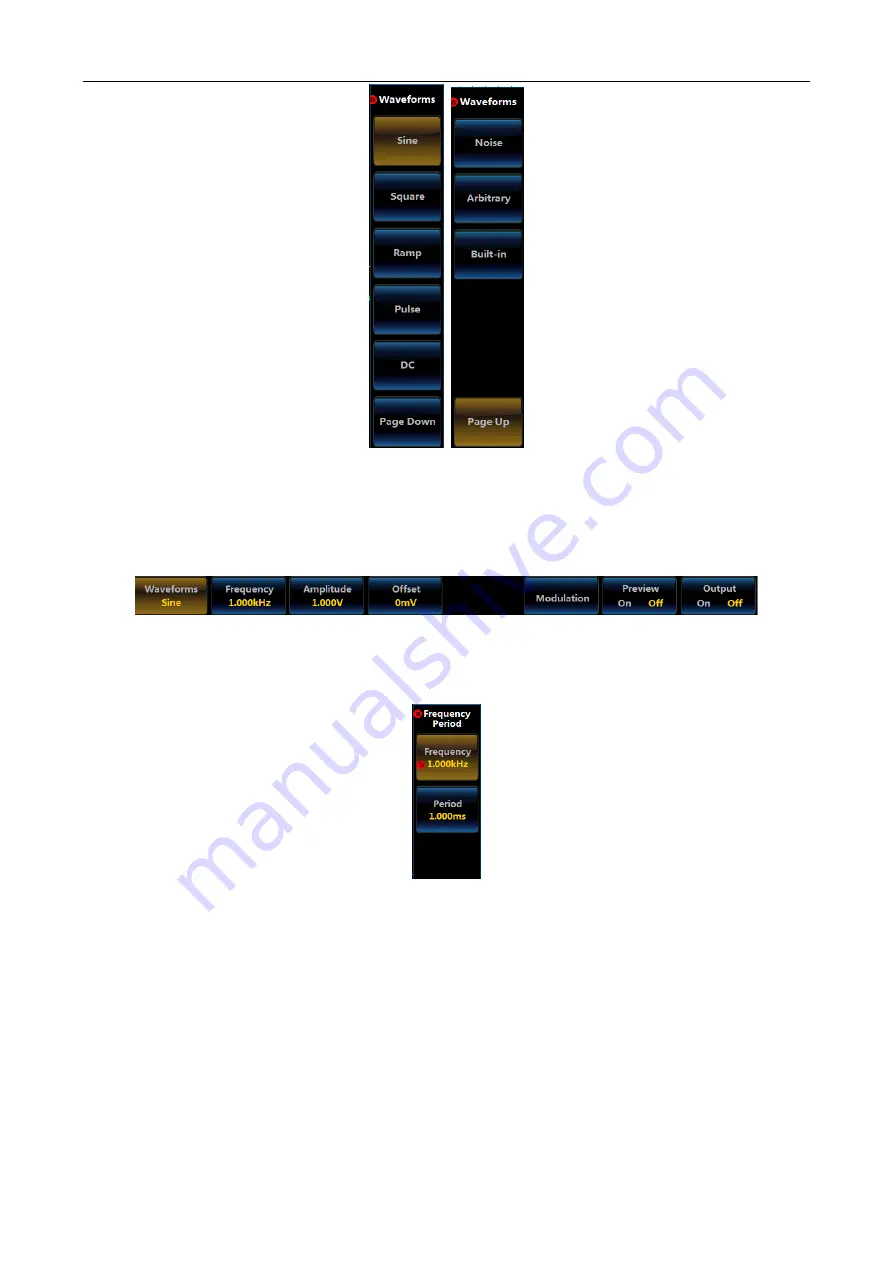
Chapter XIV Waveform Generator (Option)
178
Fig. 15.2 Waveforms Menu
15.1.1 Sine
Press down
【
WaveGen
】
key on the front panel, open the WaveGen menu, click [Waveforms] key, and open the
Waveforms menu on the right side of the screen. Click [Sine] key, set the waveform to Sine, and adjust the
WaveGen menu to corresponding menu of Sine after selection:
Fig. 15.3 WaveGen Menu (Sine)
Frequency/Period
Click [Frequency] or [Period] key, and the Frequency/Period menu will pop up on the right side of the screen:
Fig. 15.4 Frequency/Period Menu
Click [Frequency] menu key to set the waveform frequency through the Multipurpose b or numeric keypad. The
WaveGen menu will display the frequency value, with the frequency adjustment range of 100 mHz
25 MHz.
Click [Period] menu key to set the waveform period through the Multipurpose b or numeric keypad. The
WaveGen menu will display the frequency value, with the period adjustment range of 40 ns ~ 10 s.
Amplitude/High
Click [Amplitude] or [High] key, and the Amplitude/High menu will pop up on the right side of the screen:
Summary of Contents for 4456 Series
Page 10: ...VIII...
Page 55: ...Chapter V Trigger System 45 Fig 5 51 RF Test Signal Example...
Page 69: ...Chapter VII Mathematical Operation 59 Fig 7 10 Advanced Math Example...
Page 71: ...Chapter VIII Display System 61 Fig 8 3 Wfm Palette Menu Fig 8 4 Normal Palette...
Page 72: ...Chapter VIII Display System 62 Fig 8 5 Inverted Palette Fig 8 6 Temperature Palette...
Page 75: ...Chapter VIII Display System 65 Fig 8 12 XY Display Example...
Page 165: ...Chapter XI Protocol Analyzer Option 155 Fig 11 242 1553 Trigger and Analysis Example...