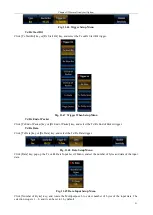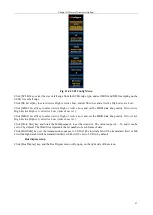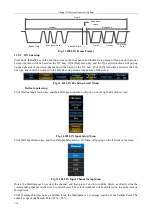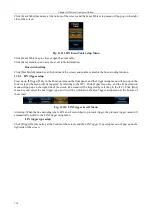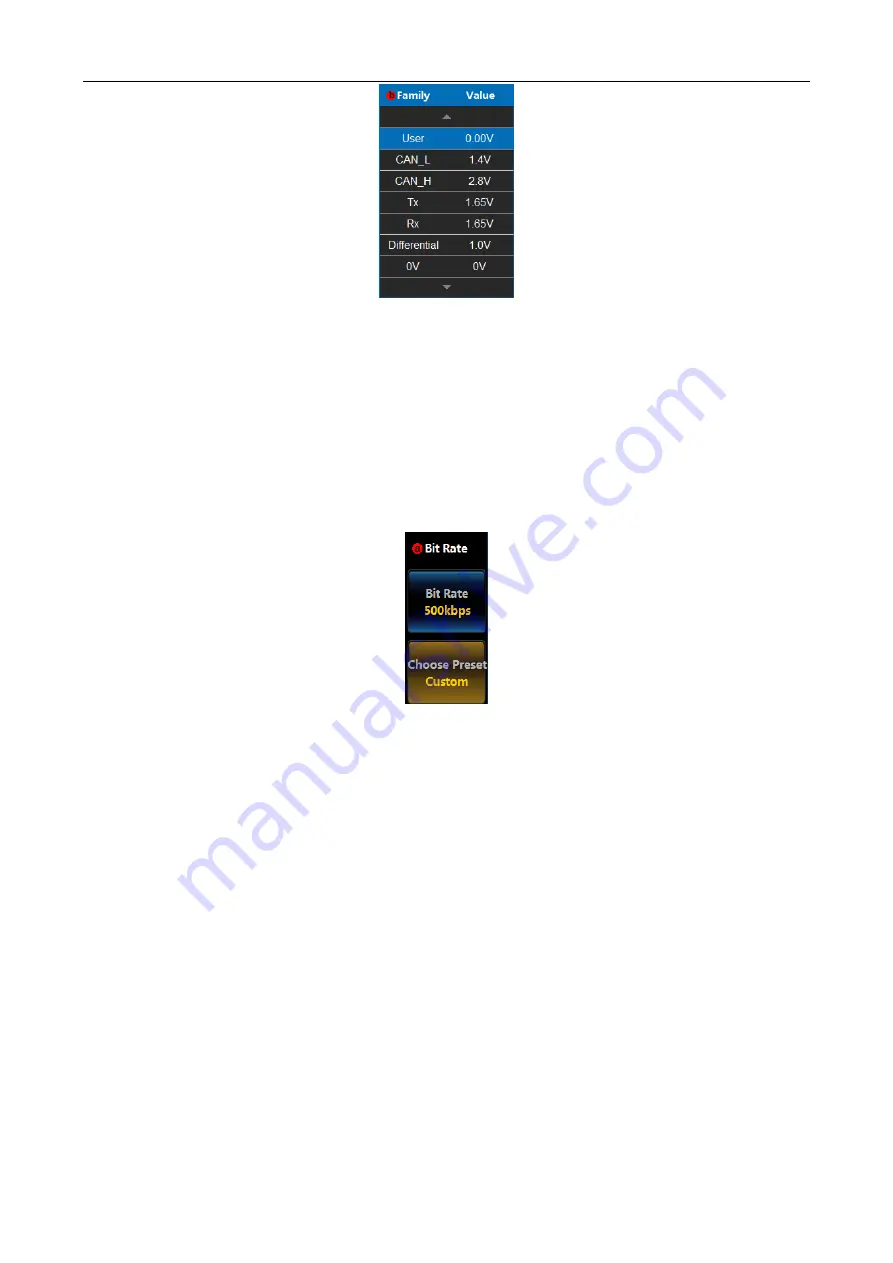
Chapter XI Protocol Analyzer (Option)
103
Fig. 11.79 CAN Threshold Setup Menu
Rotate the Multipurpose b to select the preset threshold, and then press it down to confirm or directly click the
corresponding type on the screen to select it.
Attention: When the channel threshold preset type is set to the User, click [Thresholds] menu key, and then rotate
the Multipurpose b to change the threshold. When selecting other preset type, the corresponding threshold will be
displayed on [Thresholds] menu key. If the type of threshold is greater/smaller than the max./min. threshold under
this range, the max./min. threshold will be displayed. If the preset type is not set to the User, click [Thresholds]
menu key. When rotating the Multipurpose b to change the threshold, the preset type will be changed to the User.
Bit Rate setup
Click [Bit Rate] menu key, and the CAN Bit Rate setup menu will pop up on the right side of the screen:
Fig. 11.80 CAN Bit Rate Setup Menu
Click [Bit Rate] menu key, and then rotate the Multipurpose b to set the Bit Rate of the CAN bus, or set it by
entering the necessary Bit Rate in the popup Bit Rate setup dialog box on the left side;
Click [Choose Preset] menu key, and the Bit Rate Type selection menu will pop up on the left side of the menu:
Summary of Contents for 4456 Series
Page 10: ...VIII...
Page 55: ...Chapter V Trigger System 45 Fig 5 51 RF Test Signal Example...
Page 69: ...Chapter VII Mathematical Operation 59 Fig 7 10 Advanced Math Example...
Page 71: ...Chapter VIII Display System 61 Fig 8 3 Wfm Palette Menu Fig 8 4 Normal Palette...
Page 72: ...Chapter VIII Display System 62 Fig 8 5 Inverted Palette Fig 8 6 Temperature Palette...
Page 75: ...Chapter VIII Display System 65 Fig 8 12 XY Display Example...
Page 165: ...Chapter XI Protocol Analyzer Option 155 Fig 11 242 1553 Trigger and Analysis Example...