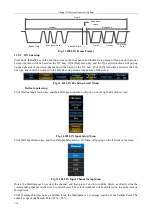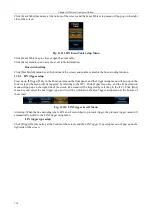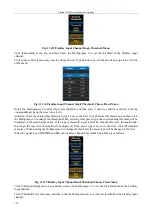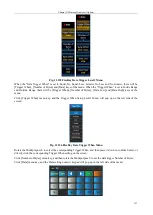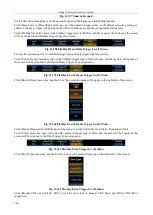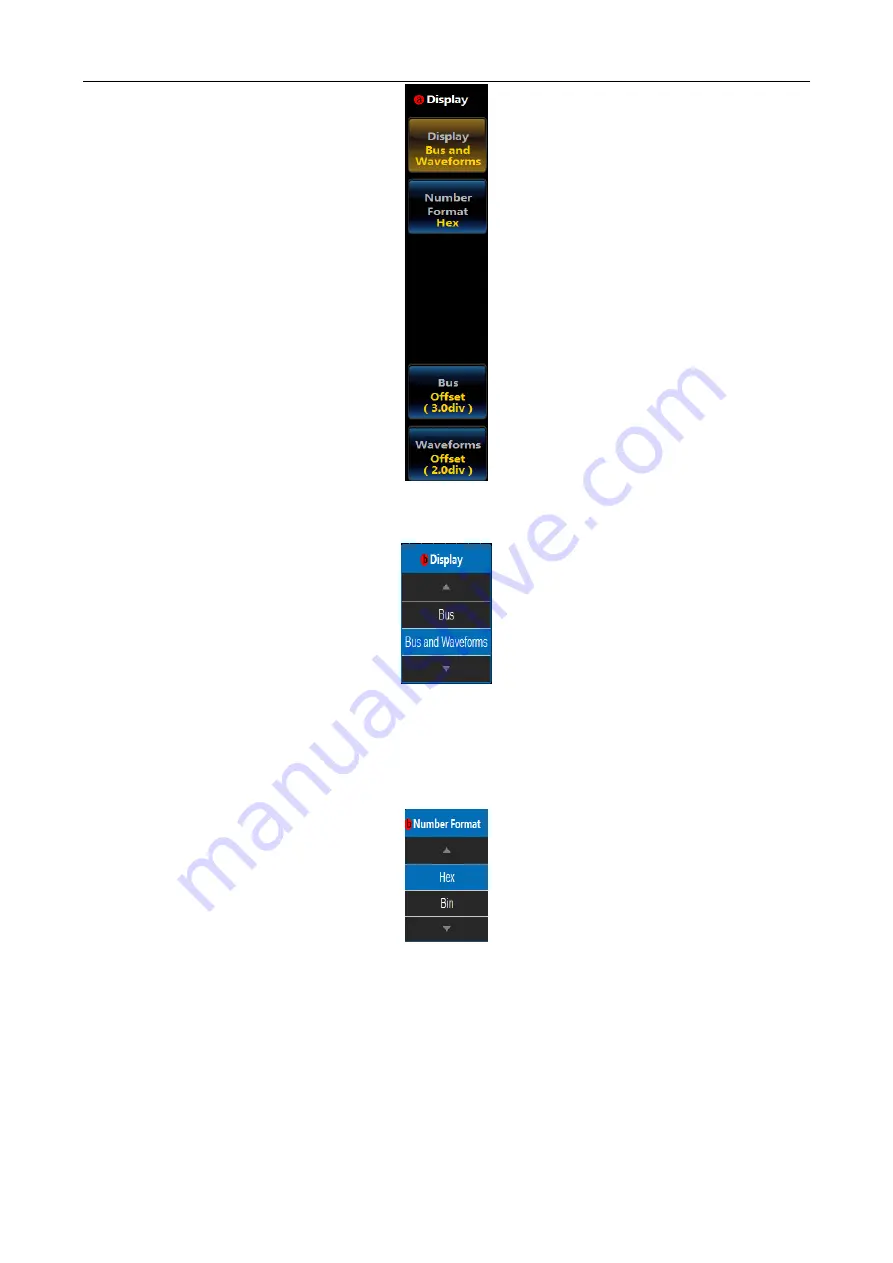
Chapter XI Protocol Analyzer (Option)
113
Fig. 11.110 LIN Display Setup Menu
Click [Display] menu key, and the Bus Display Setup Level3 Menu will pop up on the left side of the menu:
Fig. 11.111 LIN Display Setup Menu
Rotate the Multipurpose b to select the corresponding display, and then press it down to confirm Select, or directly
click the corresponding option of the Level3 Menu for direct settings;
Click [Number Format] menu key, and the Number Format Setup Level3 Menu will pop up on the left side of the
menu:
Fig. 11.112 LIN Number Format Setup Menu
Rotate the Multipurpose b to select the corresponding number format, and then press it down to confirm Select, or
directly click the corresponding option of the Level3 Menu for direct settings;
Click [Bus Offset] menu key, and then rotate the Multipurpose b to change the bus position in the vertical
direction of the display area;
Click [Waveforms Offset] menu key, and then rotate the Multipurpose b to change the waveform position in the
vertical direction of the display area;
Attention: The Waveforms Offset button will be displayed when the display mode is Bus and Waveforms.
Event table setup
Summary of Contents for 4456 Series
Page 10: ...VIII...
Page 55: ...Chapter V Trigger System 45 Fig 5 51 RF Test Signal Example...
Page 69: ...Chapter VII Mathematical Operation 59 Fig 7 10 Advanced Math Example...
Page 71: ...Chapter VIII Display System 61 Fig 8 3 Wfm Palette Menu Fig 8 4 Normal Palette...
Page 72: ...Chapter VIII Display System 62 Fig 8 5 Inverted Palette Fig 8 6 Temperature Palette...
Page 75: ...Chapter VIII Display System 65 Fig 8 12 XY Display Example...
Page 165: ...Chapter XI Protocol Analyzer Option 155 Fig 11 242 1553 Trigger and Analysis Example...