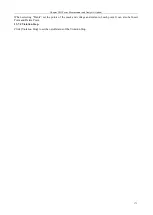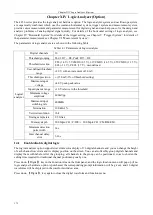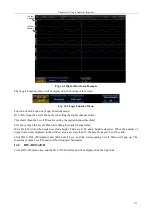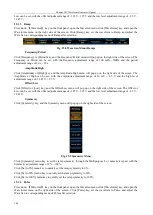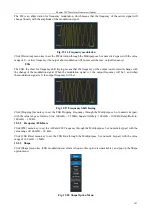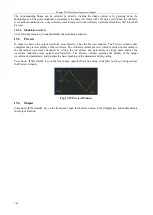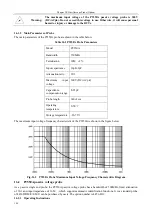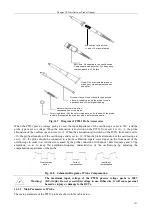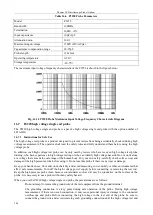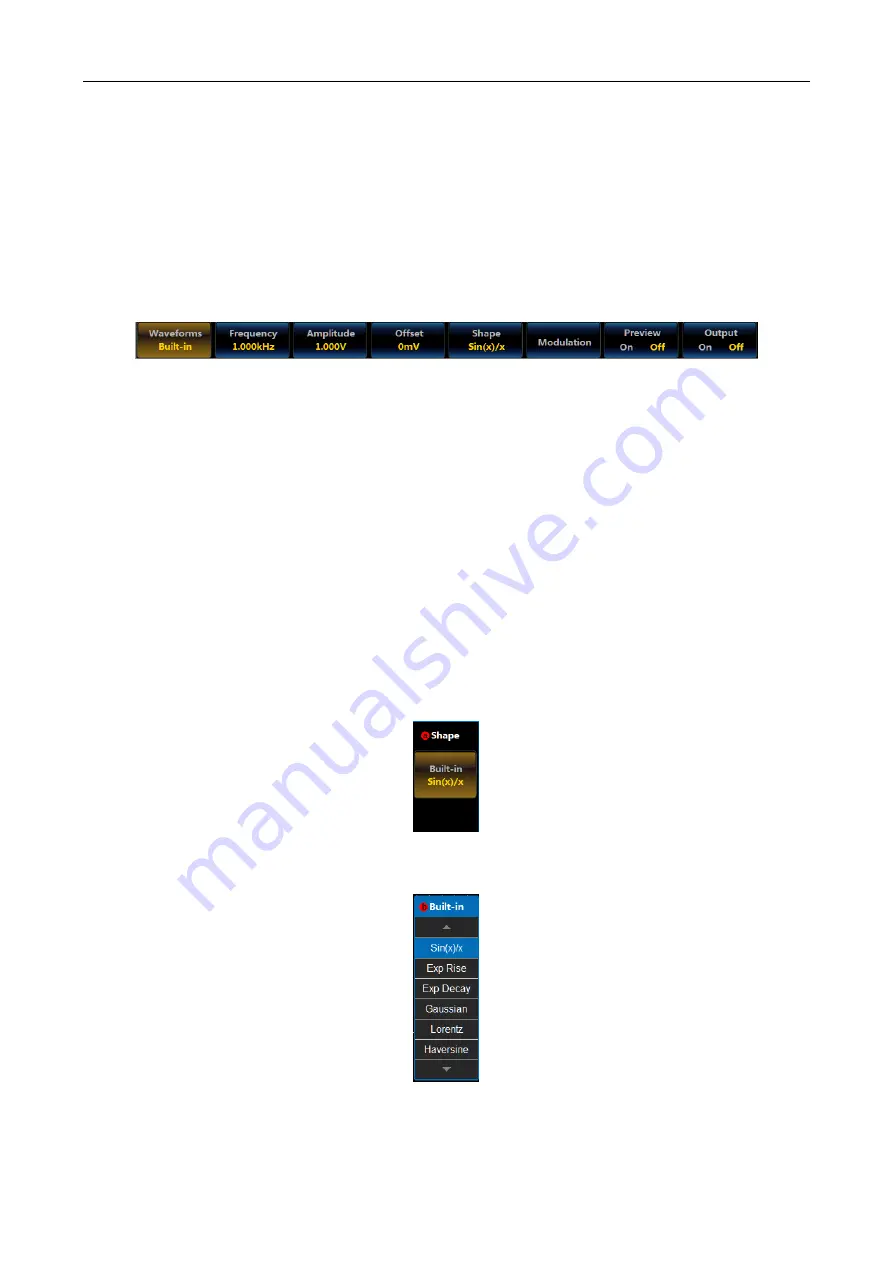
Chapter XIV Waveform Generator (Option)
185
The CSV waveform files saved by the Arbitrary-compatible oscilloscope can output waveforms acquired by the
oscilloscope. However, due to limit of the Arbitrary sample rate and the Samples, not all the oscilloscope files can
be recovered to Arbitrary Samples output. Generally, the oscilloscope waveform sample rate rage is 1 kHz ~ 100
MHz, and the voltage waveform with the acquire depth of 1 K can be recovered.
The Arbitrary Wave supports CSV file edited by tools such as Excel or notepad, and its format shall be in strict
accordance with the Arbitrary save CSV format, and its Samples, Period, Amplitude and Offset scope shall satisfy
the Arbitrary exponent requirements.
15.1.8 Built-in
Press down
【
WaveGen
】
key on the front panel, open the WaveGen menu, click [Waveforms] key, and open the
Waveforms menu on the right side of the screen. Click [Built-in] key, set the waveform to Built-in, and adjust the
WaveGen to corresponding menu of Built-in after selection:
Fig. 15.20 WaveGen Menu (Built-in)
Frequency/Period
Click [Frequency] or [Period] key, and the Frequency/Period menu will pop up on the right side of the screen. The
Frequency or Period can be set, with the frequency adjustment range of 100 mHz
1MHz and the period
adjustment range of 1 us ~ 10 s.
Amplitude/High
Click [Amplitude] or [High] key, and the Amplitude/High menu will pop up on the right side of the screen. The
Amplitude or High can be set, with the amplitude adjustment range of 10 mV ~ 2.5 V and the high level
adjustment range of -1.245 V ~ 2.5 V.
Offset/Low
Click [Offset] or [Low] key, and the Offset/Low menu will pop up on the right side of the screen. The Offset or
Low can be set, with the offset adjustment range of -1.25 V~1.25 V and the low level adjustment range of -2.5 V ~
1.245 V.
Shape
Click [Shape] key, and the Shape menu will pop up on the right side of the screen:
Fig. 15.21 Built-in Menu
Click [Built-in] menu key, and pop up the Built-in option menu:
Fig. 15.22 Built-in Option Menu
The corresponding Built-in can be selected by directly clicking the Built-in option or by pressing down the
Multipurpose b.
Summary of Contents for 4456 Series
Page 10: ...VIII...
Page 55: ...Chapter V Trigger System 45 Fig 5 51 RF Test Signal Example...
Page 69: ...Chapter VII Mathematical Operation 59 Fig 7 10 Advanced Math Example...
Page 71: ...Chapter VIII Display System 61 Fig 8 3 Wfm Palette Menu Fig 8 4 Normal Palette...
Page 72: ...Chapter VIII Display System 62 Fig 8 5 Inverted Palette Fig 8 6 Temperature Palette...
Page 75: ...Chapter VIII Display System 65 Fig 8 12 XY Display Example...
Page 165: ...Chapter XI Protocol Analyzer Option 155 Fig 11 242 1553 Trigger and Analysis Example...