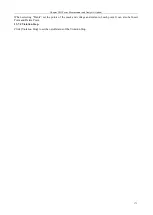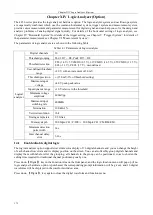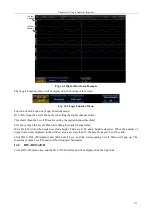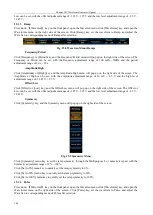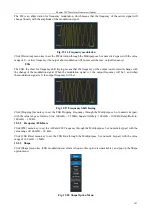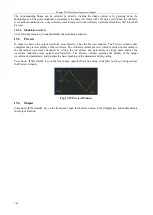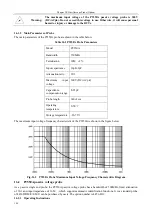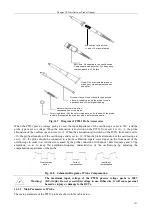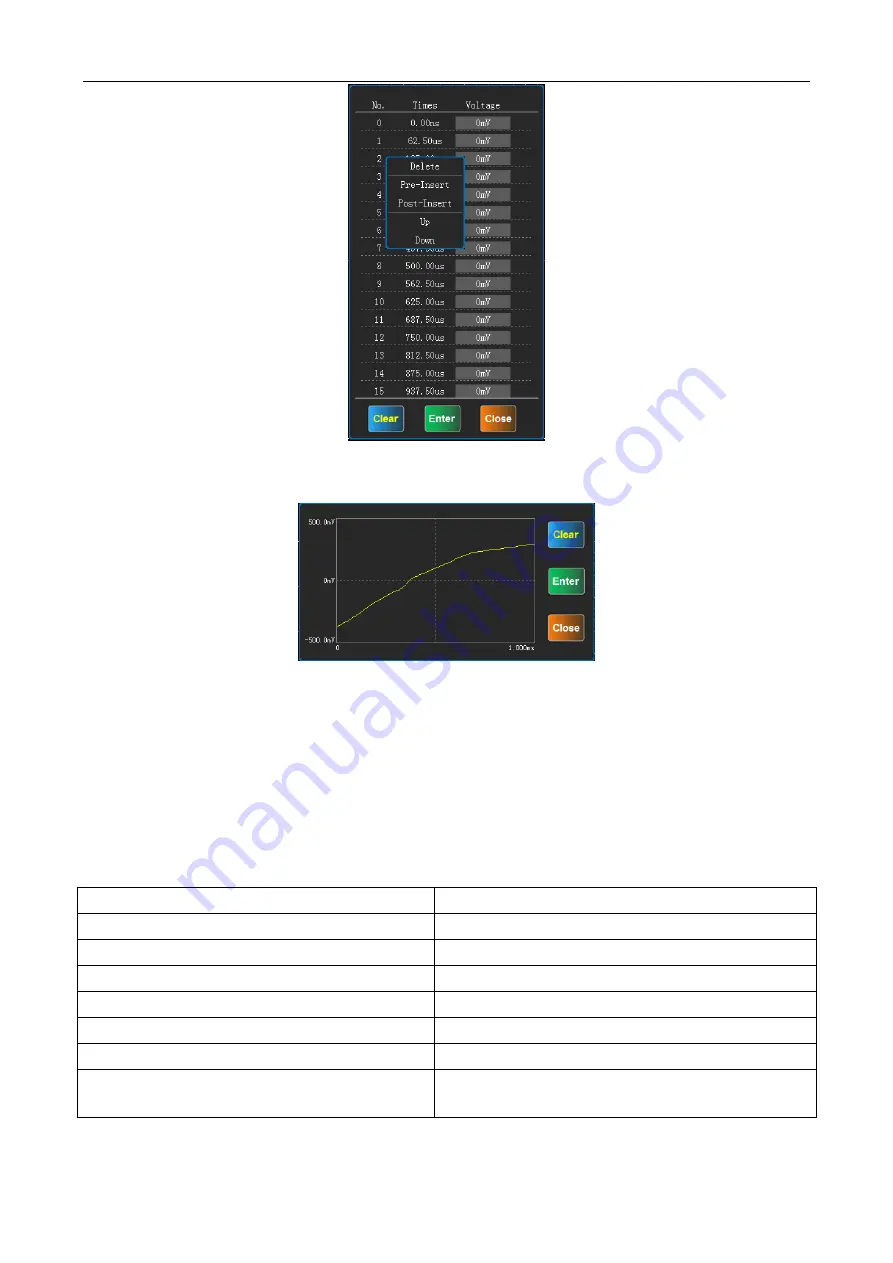
Chapter XIV Waveform Generator (Option)
184
Fig. 15.18 Samples Edit Right Click Menu
Click [Draw] menu key to pop up the Arbitrary Samples Draw dialog box:
Fig. 15.19 Samples Draw
Draw any waveform by dragging the left mouse button or sliding across the touch screen. Click [Clear] key in the
dialog to clear the drawn waveforms; click [Enter] key in the dialog to output the drawn waveforms, and click
[Close] key in the dialog to close the dialog box.
Click [Save] menu key, pop up Arbitrary save dialog box, select save path, name the file name and then click Save
to save waveform as a CSV file (.csv) or binary file (.bin). The default file name is
4456_AWG_YYYYMMDD_HHMMSS, among them the YYYYMMDD represents the information about the
current date including year, month and day and the HHMMSS represents the information about the current time
including hour, minute and second. The CSV file format saved for Arbitrary Wave is:
Table 15.2 Description of Arbitrary Wave CSV File Format
Content
Description
Model,ArbitraryWave
Description of file type
Samples,2
Saved samples
Period,1.000000e-003
Period value
Amplitude,1.000000
Amplitude value
Offset,0.000000
Offset value
ID,Voltage
Description of save information of samples
0,0.500000
1,-0.500000
No. and voltage of samples
Click [Read] menu key, pop up the Arbitrary file opening dialog box. After the Arbitrary is selected, click to open
the Arbitrary file to be read and saved.
Summary of Contents for 4456 Series
Page 10: ...VIII...
Page 55: ...Chapter V Trigger System 45 Fig 5 51 RF Test Signal Example...
Page 69: ...Chapter VII Mathematical Operation 59 Fig 7 10 Advanced Math Example...
Page 71: ...Chapter VIII Display System 61 Fig 8 3 Wfm Palette Menu Fig 8 4 Normal Palette...
Page 72: ...Chapter VIII Display System 62 Fig 8 5 Inverted Palette Fig 8 6 Temperature Palette...
Page 75: ...Chapter VIII Display System 65 Fig 8 12 XY Display Example...
Page 165: ...Chapter XI Protocol Analyzer Option 155 Fig 11 242 1553 Trigger and Analysis Example...