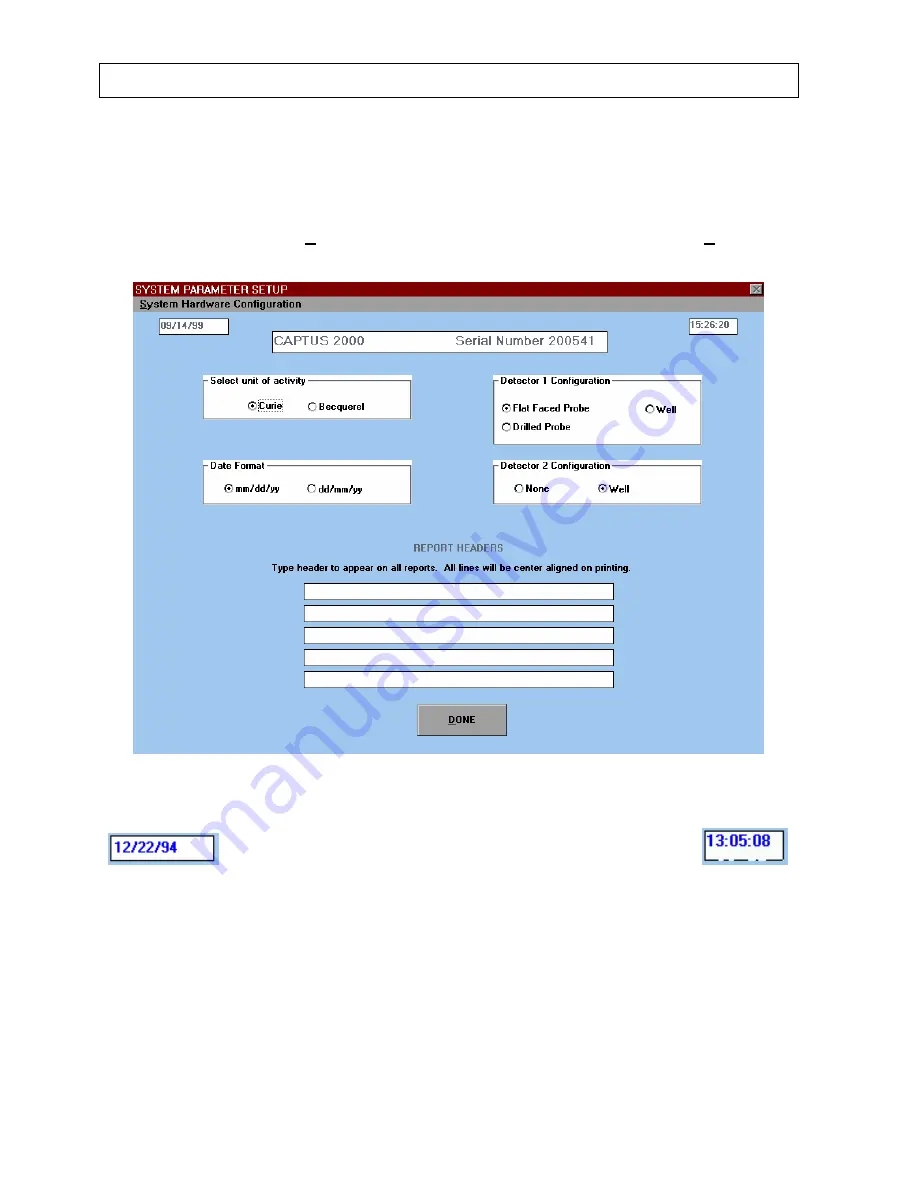
CAPINTEC, INC
CAPTUS
®
2000
SYSTEM PARAMETERS
The System Parameters module displays the date, time, system serial number, units of
activity, detector configuration, date format and report header. To access information about
system parameters, select
Systems Parameters
... from the drop down list under
Setup
.
The system parameter setup screen will appear as shown in Figure 4-2.
Figure 4-2
Figure 4-3
The date and time used in the CAPTUS
®
2000 software are taken from the computer, and
displayed throughout the system, Figure 4-3. Note that the transition from 1999 to the year
2000 will not be a problem with the CAPTUS
®
2000 software because it utilizes a four digit
year in its calculations.
Reference the documentation which came with the computer for changing the date and time.
4-4
SYSTEM SETUP
July 00
Summary of Contents for CAPTUS 2000
Page 2: ......
Page 8: ......
Page 26: ......
Page 47: ...CAPINTEC INC CAPTUS 2000 Figure 4 16 July 00 SYSTEM SETUP 4 15...
Page 48: ...CAPINTEC INC CAPTUS 2000 4 16 SYSTEM SETUP July 00...
Page 52: ......
Page 63: ...CAPINTEC INC CAPTUS 2000 Figure 5 9 July 00 QUALITY ASSURANCE 5 11...
Page 66: ......
Page 105: ...CAPINTEC INC CAPTUS 2000 Figure 7 10 July 00 WIPE TESTS 7 11...
Page 133: ...CAPINTEC INC CAPTUS 2000 Figure 8 31 July 00 LAB TESTS 8 25...
Page 145: ...CAPINTEC INC CAPTUS 2000 Figure 8 46 July 00 LAB TESTS 8 37...
Page 157: ...CAPINTEC INC CAPTUS 2000 July 00 LAB TESTS 8 49 Figure 8 59...
Page 158: ......
Page 165: ...CAPINTEC INC CAPTUS 2000 Figure 9 7 July 00 BIOASSAY 9 7...
Page 173: ...CAPINTEC INC CAPTUS 2000 July 00 BIOASSAY 9 15 Figure 9 17...
Page 174: ......
Page 190: ...CAPINTEC INC CAPTUS 2000 Figure 10 19 10 16 MCA July 00...
Page 198: ...CAPINTEC INC CAPTUS 2000 10 24 MCA July 00 Figure 10 30...
Page 204: ...CAPINTEC INC CAPTUS 2000 11 6 CLEANING AND MAINTENANCE July 00 Figure 11 2...
Page 206: ......






























