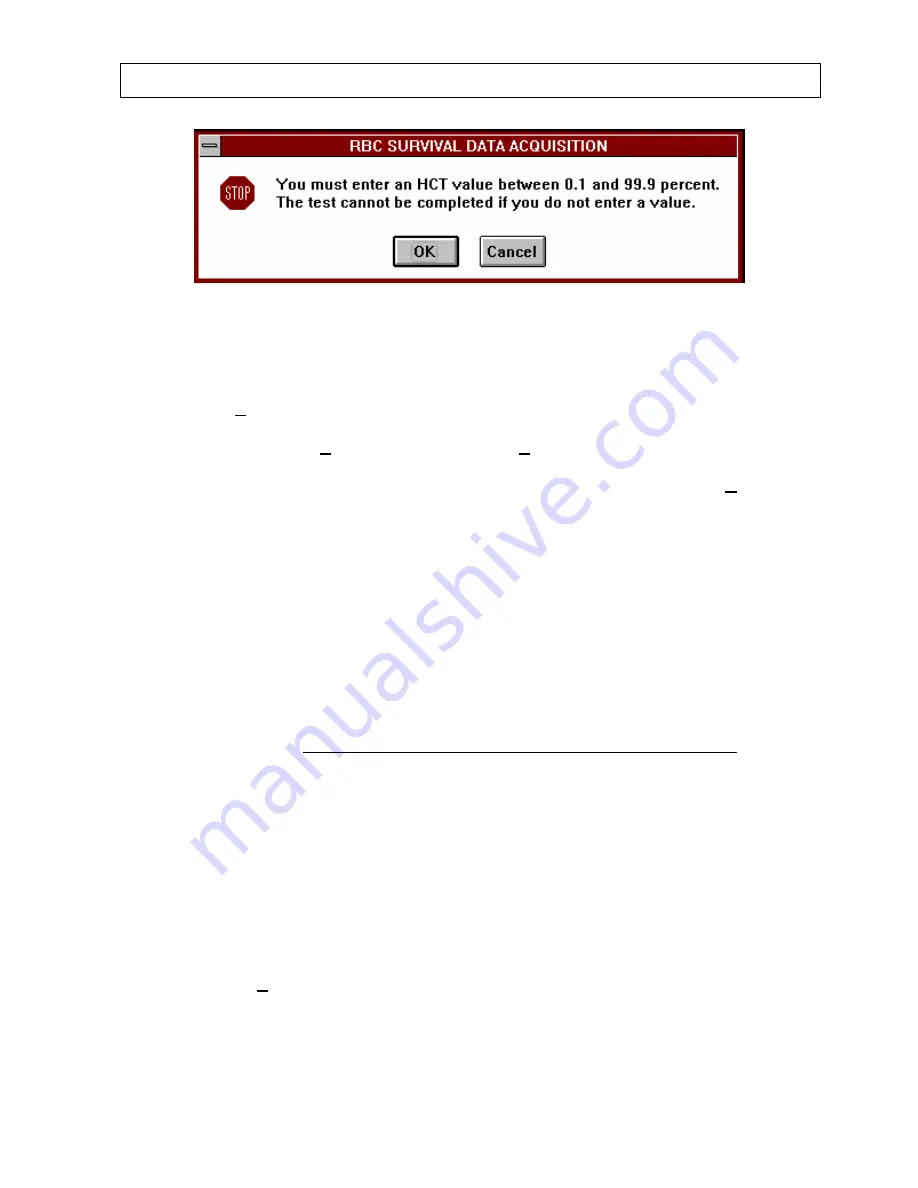
CAPINTEC, INC
CAPTUS
®
2000
Figure 8-57
Select
OK
to return to Figure 8-56 and enter the hematocrit value for the sample. If you
select
Cancel
from Figure 8-57, you will return to Figure 8-52, the Data Acquisition screen,
and only the
EXIT
button will be active. Both the background count and sample count data
will also be lost. Once the hematocrit value has been entered for the sample, Figure 8-52
will appear with only the
EXIT
button active. Select
EXIT
to return to the patient screen,
Figure 8-47. The results for the patient’s sample will appear in the RBC Survival Test
Results box. The initial sample will be standardized to 100% survival. Select the
DONE
button to exit from the patient screen. The RBC survival data will be saved. Follow the same
counting sequence for each subsequent sample. Select the appropriate patient from patient
directory list and follow the counting prompts shown above. Each subsequent sample will be
calculated as percent left of the initial sample count, corrected for any difference in
hematocrit and radioactive decay, and the cumulative results in terms of percent remaining
are displayed in the patient result display area.
Test Results
If later samples have a hematocrit value which differs from the 24 hour sample, then a
correction is made as follows:
sample)
HCT(each
hours)
24
rate(at
count
blood
whole
Net
100
hours)
24
HCT(at
sample)
rate(each
count
blood
whole
Net
Remaining
%
×
×
×
=
The software plots each value for percent remaining against time on a semi-logarithmic
scale, and calculates the best fit straight line through the data points using a least squares
linear regression fit. The results are reported in days required for 50% (default) survival.
When the individual patient results are printed, the graph of percent remaining vs. time will
also print, and calculated days for 50% survival reported.
Printing Test Results
To print an individual patient report, first select the desired patient from the patient library list.
Then choose the
button located at the bottom of the main RBC Survival Test screen.
Figure 8-58 will appear.
July 00
LAB TESTS
8-47
Summary of Contents for CAPTUS 2000
Page 2: ......
Page 8: ......
Page 26: ......
Page 47: ...CAPINTEC INC CAPTUS 2000 Figure 4 16 July 00 SYSTEM SETUP 4 15...
Page 48: ...CAPINTEC INC CAPTUS 2000 4 16 SYSTEM SETUP July 00...
Page 52: ......
Page 63: ...CAPINTEC INC CAPTUS 2000 Figure 5 9 July 00 QUALITY ASSURANCE 5 11...
Page 66: ......
Page 105: ...CAPINTEC INC CAPTUS 2000 Figure 7 10 July 00 WIPE TESTS 7 11...
Page 133: ...CAPINTEC INC CAPTUS 2000 Figure 8 31 July 00 LAB TESTS 8 25...
Page 145: ...CAPINTEC INC CAPTUS 2000 Figure 8 46 July 00 LAB TESTS 8 37...
Page 157: ...CAPINTEC INC CAPTUS 2000 July 00 LAB TESTS 8 49 Figure 8 59...
Page 158: ......
Page 165: ...CAPINTEC INC CAPTUS 2000 Figure 9 7 July 00 BIOASSAY 9 7...
Page 173: ...CAPINTEC INC CAPTUS 2000 July 00 BIOASSAY 9 15 Figure 9 17...
Page 174: ......
Page 190: ...CAPINTEC INC CAPTUS 2000 Figure 10 19 10 16 MCA July 00...
Page 198: ...CAPINTEC INC CAPTUS 2000 10 24 MCA July 00 Figure 10 30...
Page 204: ...CAPINTEC INC CAPTUS 2000 11 6 CLEANING AND MAINTENANCE July 00 Figure 11 2...
Page 206: ......






























